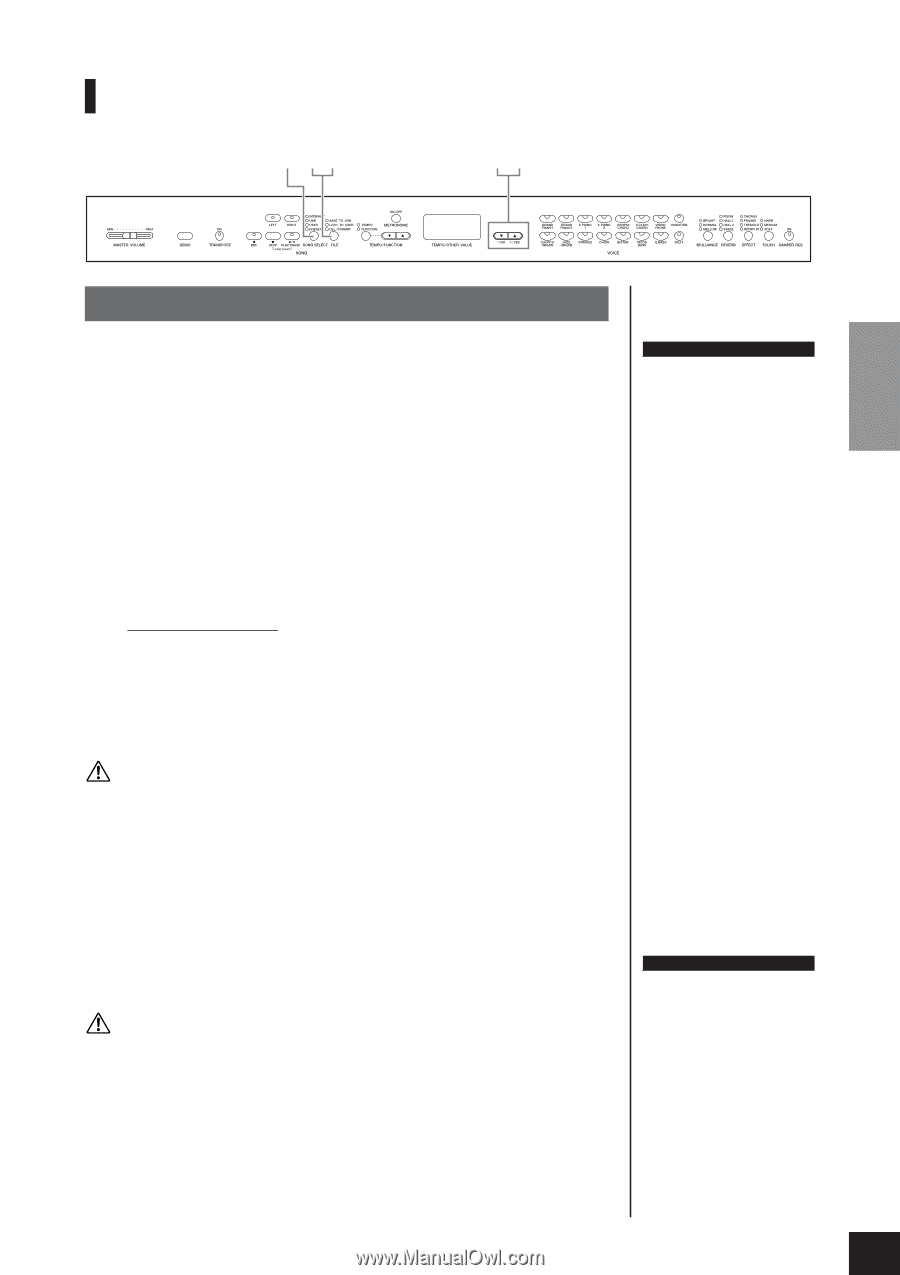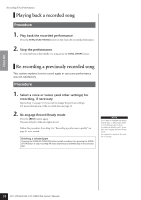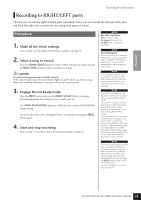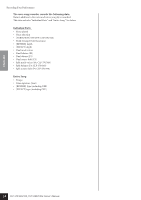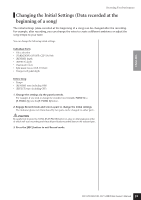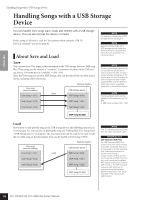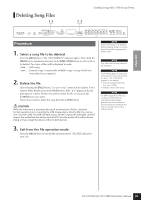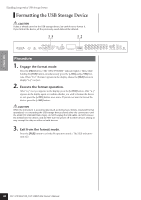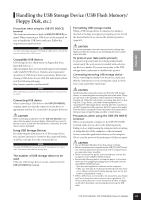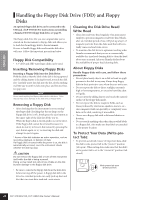Yamaha CLP-S308PE Owners Manual - Page 37
Saving a Song
 |
View all Yamaha CLP-S308PE manuals
Add to My Manuals
Save this manual to your list of manuals |
Page 37 highlights
ENGLISH Saving a Song 1 23 Handling Songs with a USB Storage Device 12 CLP- 370 Procedure 1. Select a User song to save. Select a User song to save by using the [SONG SELECT] and [-/NO][+/YES] buttons. 2. Select a song container in the device and save the User song. After making sure that the USB storage device is connected to the instrument, press the [FILE] button (the "SAVE TO USB" indicator lights). Then, while holding the [FILE] button, simultaneously press the [-/NO][+/YES] buttons to select a container (S00 - S99). After releasing the [FILE] button, "n y" (no/yes) appears in the display. Press the [+/YES] button to save the songs. The song is saved into the "USER FILES" folder and named as "USERSONGxx.MID." Overwriting the song If you select a container which contains an SMF song, three dots appear in the display (ex., "S.0.0."). If you do not want to overwrite the file, press the [-/NO] button when "n y (no or yes)" appears in the display and select another container. If you want to overwrite the song, press the [+/YES] button. After "n-y" appears in the display again to confirm whether you wish to overwrite the file or not, press the [+/YES] button once more. CAUTION While the instrument is accessing data (such as during Save, Load, Delete and Format operations) or is mounting the USB storage device (shortly after the connection: until the FILE LOAD LED flash stops), do NOT unplug the USB cable, do NOT remove the media from the device, and do NOT turn the power off to either devices. Doing so may corrupt the data on either or both devices. NOTE If the selected song has no data, the song will not be saved (you cannot select a container for SMF songs - S00 - S99). Confirm that the selected song has data by making sure that the indicator of [RIGHT] or [LEFT] is turned on. 3. Exit from the file operation mode. Press the [FILE] button several times to exit the file operation mode. (The FILE indicators turn off.) Play the recorded song (see page 43). CAUTION Do not rename User files on a computer. If the file name is changed in this way, the file cannot be loaded to the instrument. NOTE If you move an SMF song from the "USER FILES" folder to the top folder using a computer, the file type will be changed - from a SMF song (S00 - S99) to an External song. CLP-370/340/330, CLP-S308/S306 Owner's Manual 37