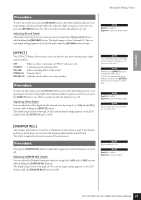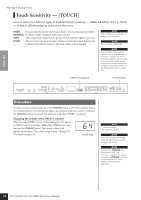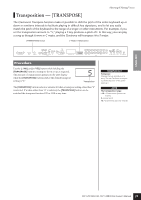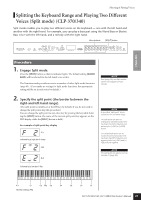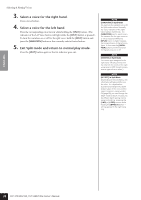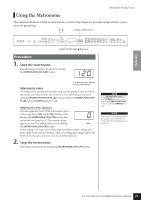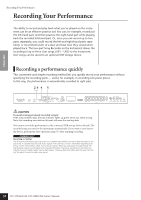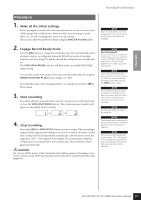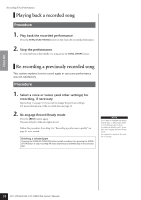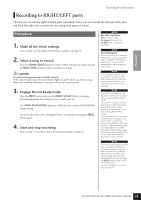Yamaha CLP-S308PE Owners Manual - Page 28
Select a voice for the right hand., Exit Split mode and return to normal play mode., SPLIT]
 |
View all Yamaha CLP-S308PE manuals
Add to My Manuals
Save this manual to your list of manuals |
Page 28 highlights
ENGLISH Selecting & Playing Voices 3. Select a voice for the right hand. Press a voice button. 4. Select a voice for the left hand. Press the corresponding voice button while holding the [SPLIT] button. (The indicator of the Left Voice button will light while the [SPLIT] button is pressed.) To turn the variation on or off for the split voice, hold the [SPLIT] button and press the [VARIATION] button or the currently-selected voice button. 5. Exit Split mode and return to normal play mode. Press the [SPLIT] button again so that its indicator goes out. NOTE [VARIATION] in Split Mode You can turn the variation on or off for Split mode voices. Normally, the voice indicator of the right voice lights in Split mode. The [VARIATION] can be used to turn the variation for the right voice on or off as required. While the [SPLIT] button is held, however, the voice indicator of the left voice lights. In this state the [VARIATION] button turns the variation for the left voice on or off. NOTE [REVERB] in Split Mode The reverb type assigned to the right voice will take priority over the other. (If the reverb of the right voice is set to OFF, the left voice's reverb type will be in effect.) NOTE [EFFECT] in Split Mode Depending on the conditions, one effect type will take priority over the other. The depth will be decided according to the depth default value of the voice combination. However, using function F4 (page 65) you can change the depth value for each voice as you like. Effect depth setting via the panel controls (i.e. pressing the [-/NO] or [+/YES] buttons while holding the [EFFECT] button - will be applied to the right voice only. 28 CLP-370/340/330, CLP-S308/S306 Owner's Manual