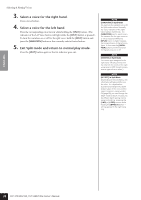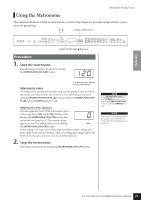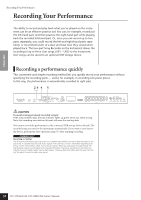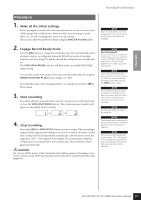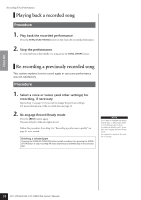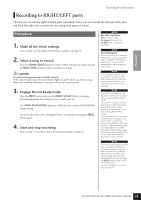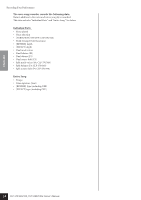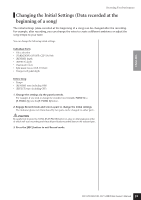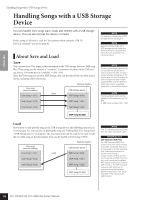Yamaha CLP-S308PE Owners Manual - Page 33
Recording to RIGHT/LEFT parts
 |
View all Yamaha CLP-S308PE manuals
Add to My Manuals
Save this manual to your list of manuals |
Page 33 highlights
ENGLISH Recording Your Performance Recording to RIGHT/LEFT parts This lets you record the right and left parts separately. Since you can record the left part while playing back the right, this is useful for recording both parts of a duet. Procedure 1. Make all the initial settings. Same as step 1 in "Recording a performance quickly" on page 31. 2. Select a song to record. Press the [SONG SELECT] button to light "USER" indicator on, then press the [-/NO][+/YES] buttons to select a song for recording. CAUTION To avoid erasing previously recorded song(s): If the song contains data, the part indicator lights up green when you select a song. Note that recording new data on this part will erase the existing data. 3. Engage Record Ready mode. Press the [REC] button and press the [RIGHT]/[LEFT] button to engage Record Ready mode. Recording does not actually start yet. The SONG [PLAY/PAUSE] indicator will flash at the current METRONOME tempo setting. Record Ready mode can be disengaged before recording by pressing the [REC] button again. 4. Start and stop recording. Same as step 3 - 4 in "Recording a performance quickly" on page 31. NOTE Part button indications Off: Contains no data On (green): Contains data On (red): Part is enabled for recording NOTE Recording capacity You can record up to a maximum three songs, or up to a maximum of about 100KB (11,000 Notes) in each song on the instrument depending on pedal usage and other factors. NOTE If the metronome was on when you started recording, you'll be able to keep time with the metronome while recording, but the metronome sound will not be recorded. NOTE If you want to change the time signature, make sure to change it before entering Record Ready mode. If you want to change the tempo, reverb type, or effect type when rerecording a part or when recording to another part, do so after entering Record Ready mode. The Time Signature of a recorded song cannot be changed. If you want to record a song with another Time Signature, first save a song to USB storage (see page 37), and delete the recorded both parts of the song (see page 32, Deleting a selected part), then set the desired time signature, and begin a new recording. NOTE If you don't want to hear the previously recorded part while you record (for example, when you want to record a song different from what you recorded on the previous part), press the playback part button before pressing the [REC] button so that its indicator is turned off. For more information on recording, see page 34. CLP-370/340/330, CLP-S308/S306 Owner's Manual 33