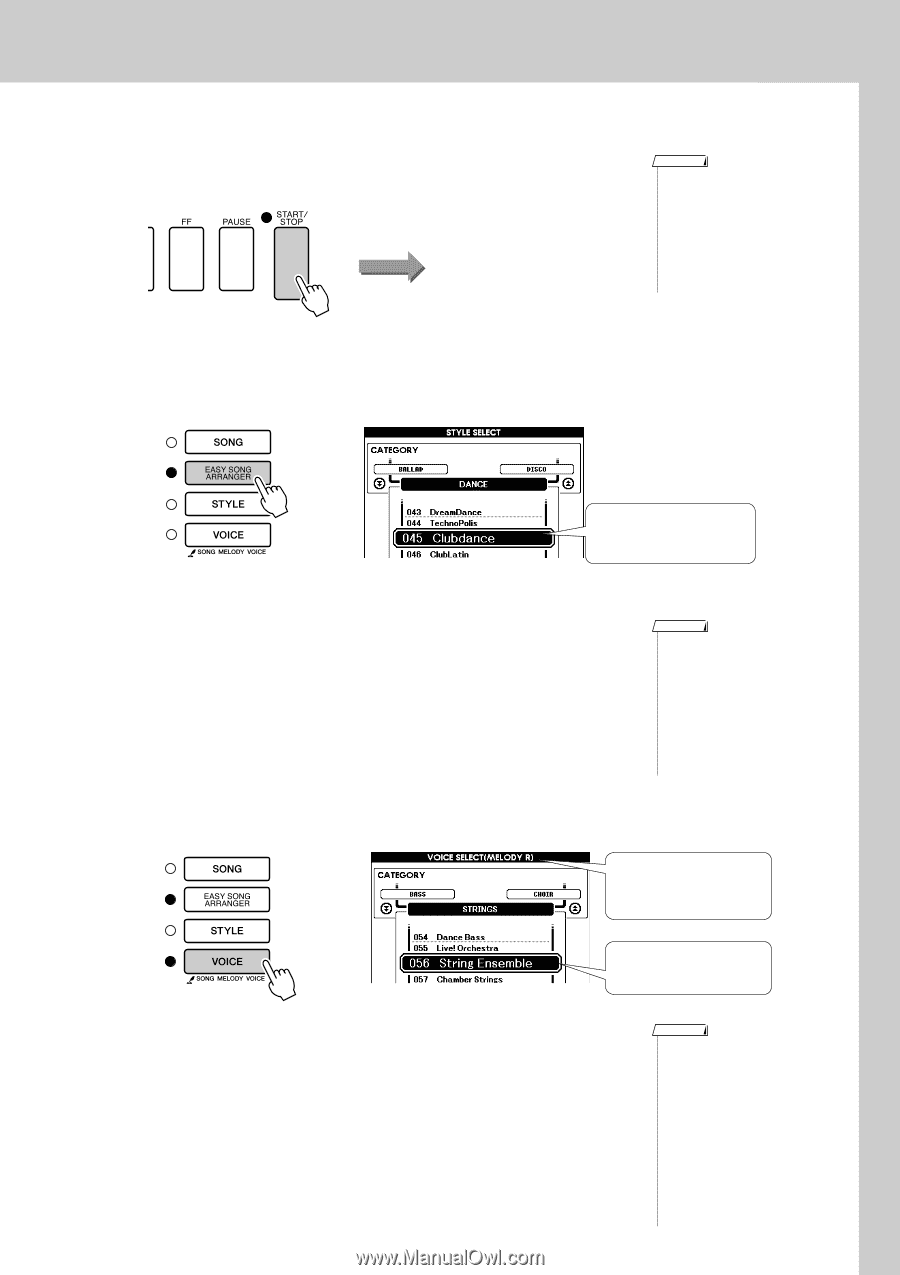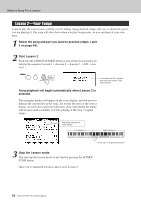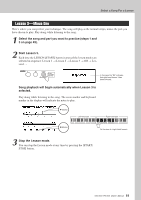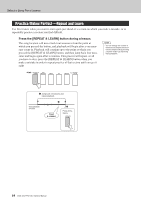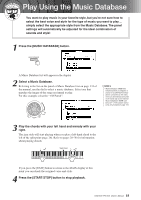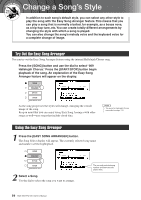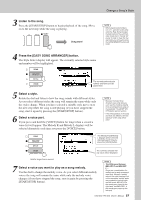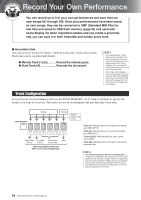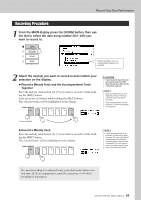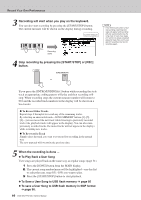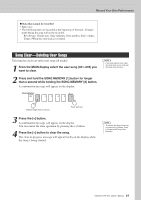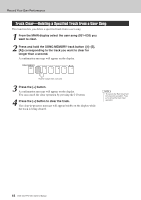Yamaha DGX-530 Owner's Manual - Page 57
Listen to the song., Press the [EASY SONG ARRANGER] button., Select a style., Select a voice part.
 |
UPC - 086792880303
View all Yamaha DGX-530 manuals
Add to My Manuals
Save this manual to your list of manuals |
Page 57 highlights
3 Listen to the song. Press the [START/STOP] button to begin playback of the song. Move on to the next step while the song is playing. Song start! Change a Song's Style NOTE • When playing song numbers 010, 011, and 020 to 030 while using the Easy Song Arranger, melody tracks will be automatically muted and no melody will sound. In order to hear the melody tracks you will need to press the SONG MEMORY buttons [3] to [5]. 4 Press the [EASY SONG ARRANGER] button. The Style Select display will appear. The currently selected style name and number will be highlighted. The currently selected style number and name are displayed here. 5 Select a style. Rotate the dial and listen to how the song sounds with different styles. As you select different styles the song will remain the same while only the styles change. When you have selected a suitable style move on to the next step while the song is still playing (if you have stopped the song, start it again by pressing the [START/STOP] button). 6 Select a voice part. If you press and hold the [VOICE] button for longer than a second a voice list will appear. The Melody R and Melody L displays will be selected alternately each time you press the [VOICE] button. NOTE • Because the Easy Song Arranger uses song data you can't specify chords by playing in the accompaniment range of the keyboard. The [ACMP ON/ OFF] button will not function. • If the time signature of the song and style are different, the time signature of the song will be used. The Melody R and Melody L displays will be selected alternately each time you press the [VOICE] button. The currently selected melody voice will be displayed. Hold for longer than a second 7 Select a voice you want to play as a song melody. Use the dial to change the melody voice. As you select different melody voices the song will remain the same while only the melody voice changes (if you have stopped the song, start it again by pressing the [START/STOP] button). NOTE • The Difference Between MELODY R and MELODY L ... Songs are a combination of a melody and an auto-accompaniment style. Normally "melody" refers to the right-hand part, but in this instrument "melody" parts are provided for both the right and left hands. MELODY R is the melody part played by the right hand, and MELODY L is the melody part played by the left hand. DGX-530/YPG-535 Owner's Manual 57