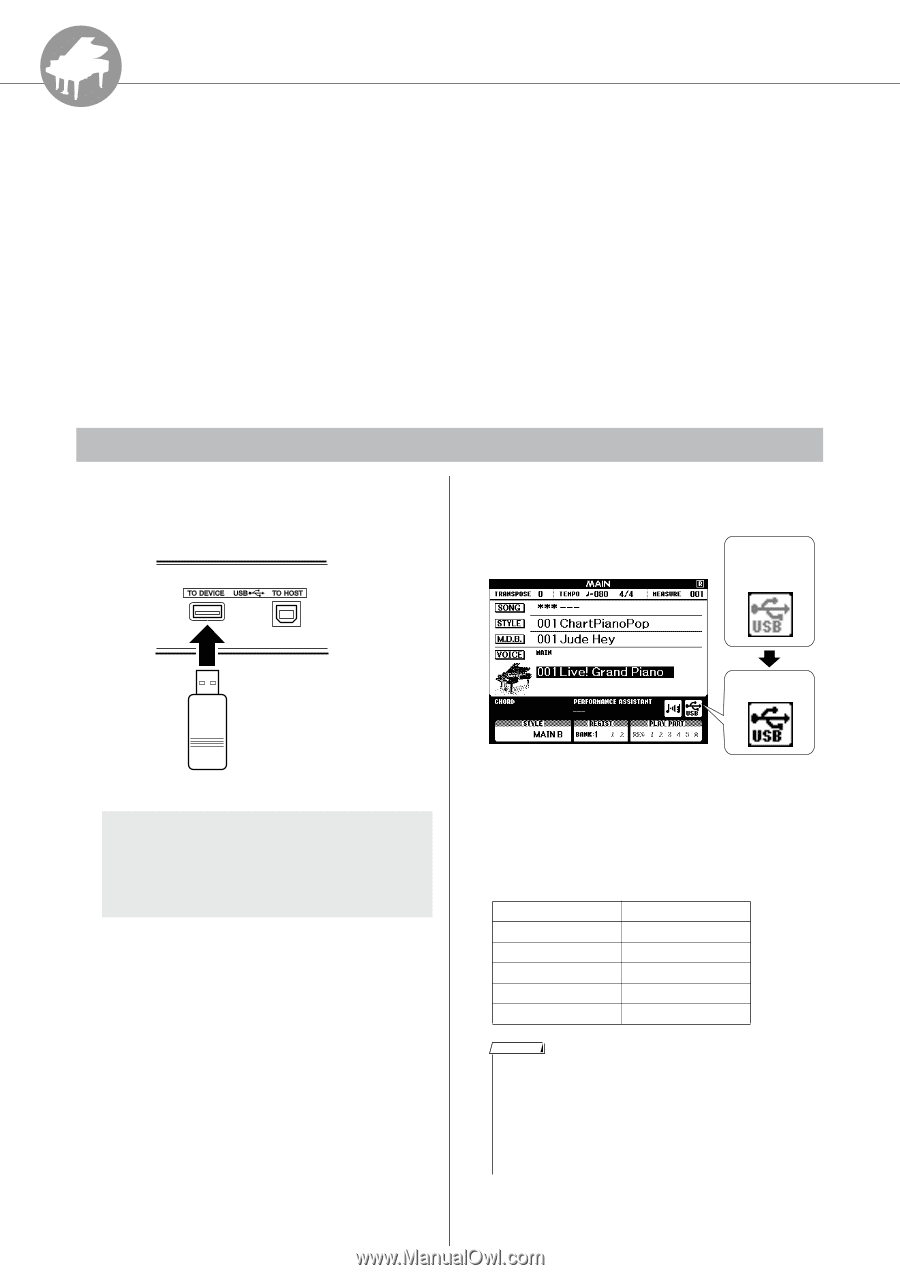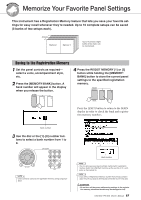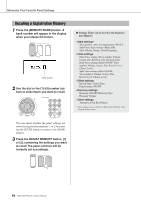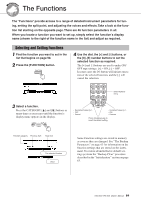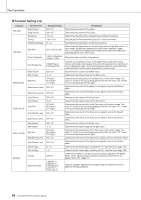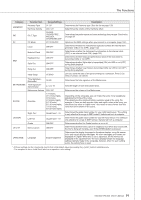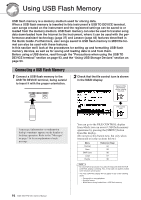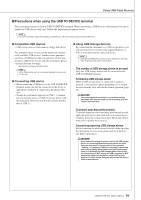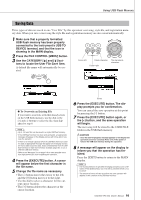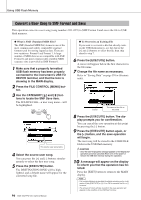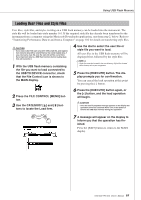Yamaha DGX-530 Owner's Manual - Page 92
Using USB Flash Memory, Connecting a USB Flash Memory - user guide
 |
UPC - 086792880303
View all Yamaha DGX-530 manuals
Add to My Manuals
Save this manual to your list of manuals |
Page 92 highlights
R e eferenc Using USB Flash Memory USB flash memory is a memory medium used for storing data. When a USB flash memory is inserted in this instrument's USB TO DEVICE terminal, user songs created on the instrument and the registered settings can be saved to or loaded from the memory medium. USB flash memory can also be used to transfer song data downloaded from the Internet to the instrument, where it can be used with the performance assistant technology (page 37) and Lesson (page 48) features described in the Quick Guide. Furthermore, user songs saved to USB flash memory in MIDI file format can also be used with these features. In this section we'll look at the procedures for setting up and formatting USB flash memory devices, as well as for saving and loading data to and from them. Before using a USB device, read through the "Precautions when using the USB TO DEVICE terminal" section on page 93, and the "Using USB Storage Devices" section on page 93. Connecting a USB Flash Memory 1 Connect a USB flash memory to the USB TO DEVICE terminal, being careful to insert it with the proper orientation. 2 Check that the file control icon is shown in the MAIN display. Appears while the memory device is being mounted. File Control Icon A message (information or confirmation dialog) sometimes appears on the display to facilitate operation. Refer to the "Messages" on page 116 for an explanation of each message. 92 DGX-530/YPG-535 Owner's Manual You can go to the FILE CONTROL display from which you can access USB flash memory operations by pressing the [MENU] button from this display. (Do not press this button now, but only when instructed to in the sections below.) Menu Format Save SMF Save Load Delete Reference Page 94 95 96 97 98 NOTE • No sound will be produced if you play the keyboard while the FILE CONTROL display is showing. Also, in this state only buttons related to file functions will be active. • The FILE CONTROL display will not appear in any of the following cases: • During style or song playback. • During a lesson. • While data is being loaded from a USB flash memory.