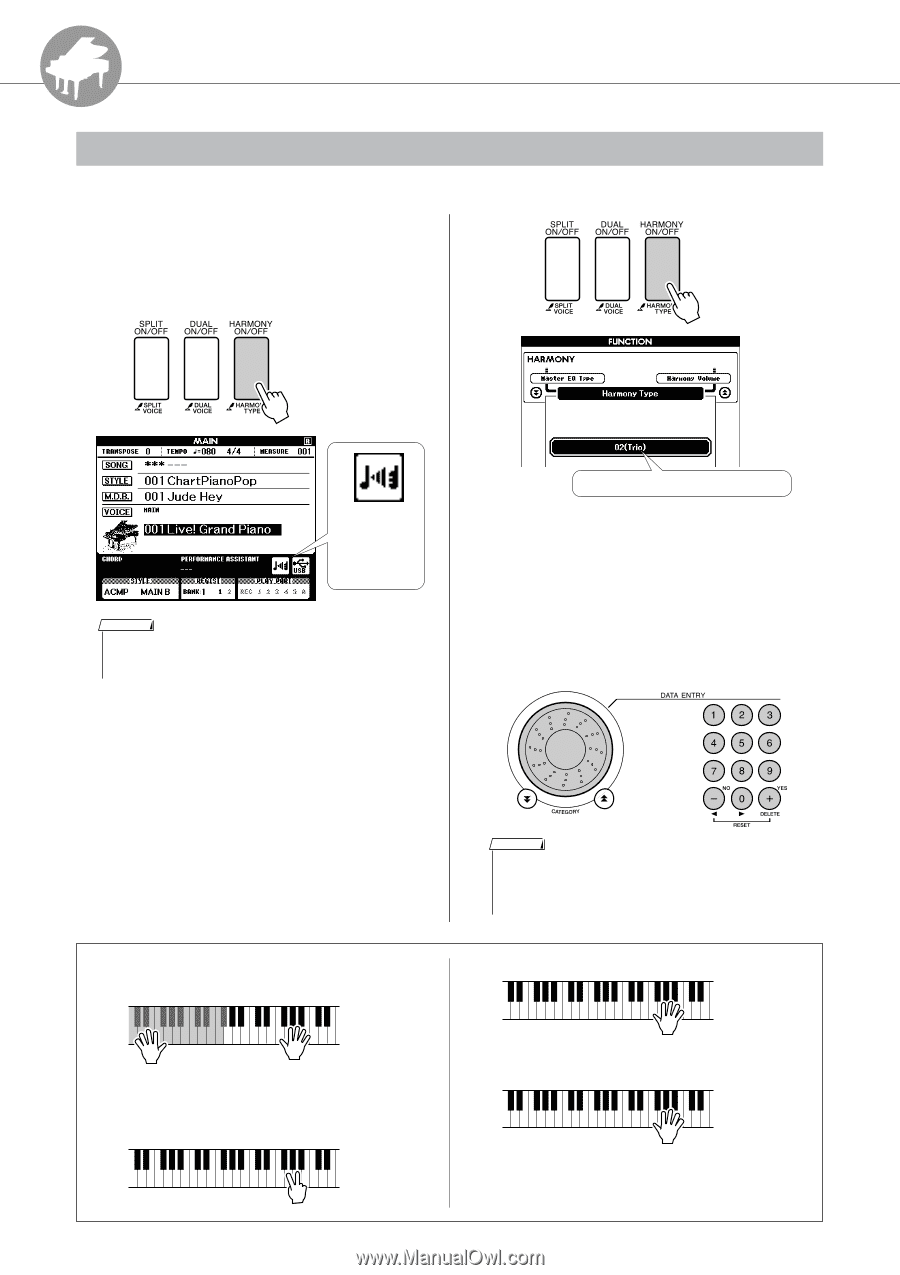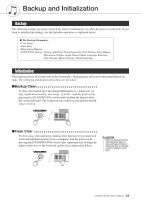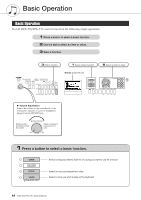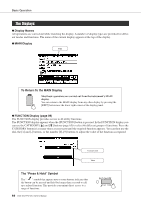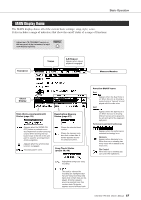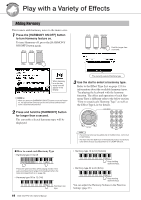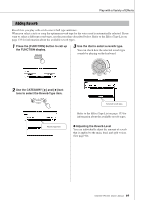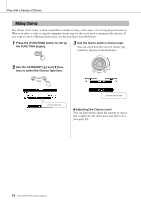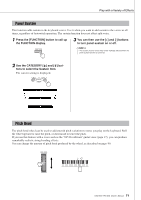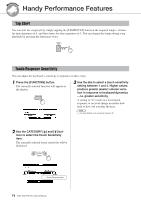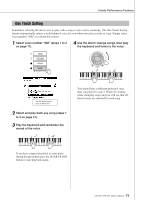Yamaha DGX-530 Owner's Manual - Page 68
Reference, Play with a Variety of Effects, Adding Harmony
 |
UPC - 086792880303
View all Yamaha DGX-530 manuals
Add to My Manuals
Save this manual to your list of manuals |
Page 68 highlights
R e Reference eferenc Play with a Variety of Effects Adding Harmony This feature adds harmony notes to the main voice. 1 Press the [HARMONY ON/OFF] button to turn Harmony feature on. To turn Harmony off, press the [HARMONY ON/OFF] button again. Hold for longer than a second. When harmony is on the harmony icon will appear in the display. NOTE • When you press the [HARMONY ON/OFF] button to turn this feature on, the appropriate harmony type for the currently selected main voice is automatically selected. 2 Press and hold the [HARMONY] button for longer than a second. The currently selected harmony type will be displayed. The currently selected harmony type 3 Use the dial to select a harmony type. Refer to the Effect Type List on page 133 for information about the available harmony types. Try playing the keyboard with the harmony function. The effect and operation of each Harmony Type is different-refer to the below section "How to sound each Harmony Type" as well as the Effect Type List for details. NOTE • The harmony notes can be added only to the Main Voice, not to Dual or Split Voices. • The keys left of the Split Point of the keyboard produce no harmony notes when the auto accompaniment is on (ACMP ON is lit). ● How to sound each Harmony Type • Harmony type 01 to 05 Press the right-hand keys while playing chords in the auto accompaniment range of the keyboard when the Auto Accompaniment is on (page 26). • Harmony type 06 to 12 (Trill) 68 DGX-530/YPG-535 Owner's Manual Hold down two keys. • Harmony type 13 to 19 (Tremolo) • Harmony type 20 to 26 (Echo) Keep holding down the keys. Keep holding down the keys. You can adjust the Harmony Volume in the Function Settings (page 91).