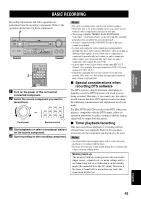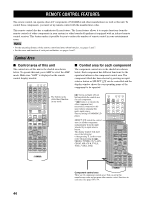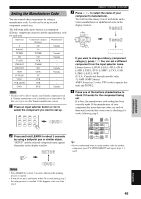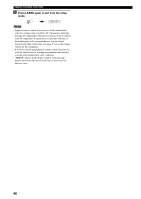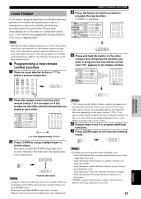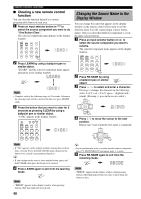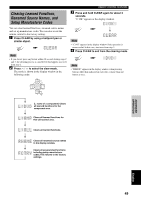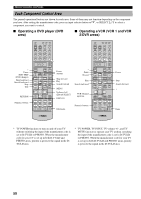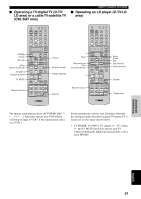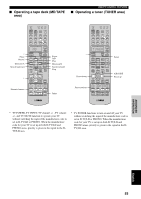Yamaha HTR-5590 Owner's Manual - Page 52
Changing the Source Name in the Display Window, Clearing a new remote control, function
 |
View all Yamaha HTR-5590 manuals
Add to My Manuals
Save this manual to your list of manuals |
Page 52 highlights
REMOTE CONTROL FEATURES I Clearing a new remote control function You can clear the function learned in a certain programmable button in each area. 1 Press an input selector button or A to select the source component you want to do "One Button Clear". The selected component name appears in the display window. SYSTEM POWER STANDBY SLEEP 6CH INPUT A PHONO TUNER CD V-AUX CBL/SAT MD/TAPE CD-R D-TV/LD VCR 1 VCR2/DVR DVD 2 Press LEARN by using a ballpoint pen or similar object. "LEARN" and the selected component name appear alternately in the display window. LEARN Note • Complete each of the following steps in 30 seconds. Otherwise the clearing mode will be canceled. In this case press LEARN again. 3 Press the button that you want to clear for 3 seconds as pressing CLEAR by using a ballpoint pen or similar object. "C:OK" appears in the display window. TRANSMIT RE-NAME CLEAR LEARN SYSTEM POWER STANDBY SLEEP 6CH INPUT A PHONO TUNER CD V-AUX CBL/SAT MD/TAPE CD-R D-TV/LD VCR 1 VCR2/DVR DVD Note • If "NG" appears on the display window, clearing has not been done correctly. Press and hold CLEAR again, then press the button to be cleared its programmed function. y • If you continuousuly want to clear another button, press and hold CLEAR, then press the button to be cleared. 4 Press LEARN again to exit from the learning mode. LEARN Note • "ERROR" appears in the display window when pressing buttons other than indicated in each step. 48 Changing the Source Name in the Display Window You can change the name that appears in the display window on the remote control if you want to use the different name from the original input selector button names. This is useful when different component is set in the input selector button. 1 Press an input selector button or A to select the source component you want to rename. The selected component name appears in the display window. SYSTEM POWER STANDBY SLEEP 6CH INPUT A PHONO TUNER CD V-AUX CBL/SAT MD/TAPE CD-R D-TV/LD VCR 1 VCR2/DVR DVD 2 Press RE-NAME by using a ballpoint pen or similar RE-NAME object. 3 Press u / d to select and enter a character. Pressing d changes the character in the following order: A to Z, a to z, 0 to 9, space, - (hyphen) and / (slash). (Pressing u goes in the reverse order.) + TV VOL CH - PRESET TV MUTE SELECT TV VOL - CH + PRESET 4 Press j / i to move the cursor to the next position. Repeat step 3 and 4 until the new name is completed. + TV VOL CH - PRESET TV MUTE SELECT CH + PRESET TV VOL - y • If you continuously want to rename another source component, press TV MUTE/SELECT and repeat steps 1, 3 and 4. 5 Press RE-NAME again to exit from the renaming mode. RE-NAME Note • "ERROR" appears in the display window when pressing buttons other than indicated in each step, or more than one button at once.