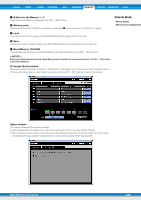Yamaha MOX8 Reference Manual - Page 135
Operating by the Function buttons
 |
UPC - 086792950907
View all Yamaha MOX8 manuals
Add to My Manuals
Save this manual to your list of manuals |
Page 135 highlights
VOICE PERF SONG PATTERN MIX MASTER REMOTE UTILITY QUICK SET FILE Operating by the Function buttons The functions of the DAW software can be operated by the Function buttons and Sub Function buttons. When "DAW Select" is set to "Cubase," the appropriate functions of Cubase are assigned to the buttons. This section explains about the specific functions for the Function buttons when "DAW Select" is set to "Cubase." NOTE When "DAW Select" is set to something other than Cubase, the functions assigned to the Function buttons may not be appropriate. Before using the Function buttons, assign desired functions to the Function buttons on the DAW software. Please note that these buttons don't work when "DAW Select" is set to Digital Performer. Remote Mode Remote display Remote Control Assignments Functions for the Function buttons When "DAW Select" is set to "Cubase," the following fixed functions are assigned to the [F1] - [F6] buttons. Buttons F1 F2 F3 F4 F5 F6 Panel Indication ADD INST TRACK VSTi WINDOW EDIT CH SET AUTOMATION READ AUTOMATION WRITE DELETE Functions Opens/closes the [Add Instrument Track] dialog. Opens/closes the VSTi display for the selected Track. Opens/closes the settings window for the channel of the selected Track. Switches Automation Read for the selected Track on or off. Switches Automation Write for the selected Track on or off. Delete When selecting multiple Tracks, please keep in mind the following points: • [F2] function is for the top Track. • [F3] function is only for the top Track. • [F4]/[F5]/[F6] functions are for all selected Tracks. Functions for the Sub Function buttons The [SF1] - [SF6] buttons can be assigned freely to any desired function. When "DAW Select" is set to "Cubase," you can use six memories to which functions assigned to the [SF1] - [SF6] buttons are registered. You can register the functions for the [SF1] - [SF6] buttons to each memory. To switch among Memory settings 1 - 6, use the [A] - [F] buttons on the MOX6/MOX8 panel. The following functions are registered as the default settings to Memory settings 1 - 5. The functions assigned to the Sub Function buttons can be edited in the MOX6/MOX8 Extension Setup window in Cubase (page 137). Memory 1 - Project Setup Buttons Categories Functions SF1 Zoom Zoom In SF2 Zoom Zoom Out SF3 Zoom Zoom In Vertically SF4 Zoom Zoom Out Vertically SF5 Devices Mixer SF6 MOX6/MOX8 MOX6/MOX8 Extension Setup Display Indication HZoom+ HZoomVZoom+ VZoomMixer Setup MOX6/MOX8 Reference Manual 135