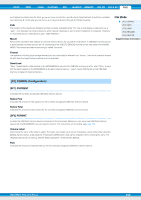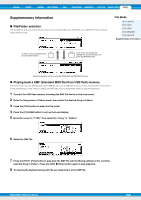Yamaha MOX8 Reference Manual - Page 159
Formatting a USB flash memory device, Set the Volume Label.
 |
UPC - 086792950907
View all Yamaha MOX8 manuals
Add to My Manuals
Save this manual to your list of manuals |
Page 159 highlights
VOICE PERF SONG PATTERN MIX MASTER REMOTE UTILITY QUICK SET FILE Formatting a USB flash memory device Before you can use a new USB flash memory device with this instrument, you will need to format it. The correct way to format such a device is as follows. NOTICE If data is already saved to the USB flash memory device, be careful not to format it. If you format the device, all previously recorded data will be deleted. Make sure to check beforehand whether or not the device contains important data. 1 Connect a USB flash memory device to the USB [TO DEVICE] terminal. 2 Press the [FILE] button to enter the File mode. 3 Press the [F1] CONFIG button, then the [SF2] FORMAT button to call up the Format display. File Mode [F1] CONFIG [F2] SAVE [F3] LOAD [F4] RENAME [F5] DELETE Supplementary Information 4 Set the Volume Label. Move the cursor to the "Volume Label" and input a Volume Label (up to 11 characters) by using the [DATA] dial and cursor [] buttons. Pressing the [SF6] button calls up a character list for easy entry. 5 Press the [ENTER] button. (The display prompts you for confirmation.) Press the [EXIT] button to cancel the Format operation. 6 Press the [ENTER] to button execute the Format operation. After formatting has been completed, a "Completed" message appears and operation returns to the original display. NOTICE While formatting is in process, make sure to follow these precautions: • Never remove or eject the USB flash memory from the device. • Never unplug or disconnect any of the devices • Never turn off the power of the MOX6/MOX8 or the relevant devices. NOTE By executing the Format operation in the File mode, the USB flash memory device will be formatted to MS-DOS or Windows format. The formatted device may not be compatible with other devices, such as a Mac computer or digital camera. MOX6/MOX8 Reference Manual 159