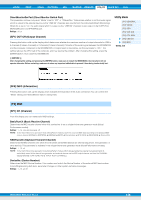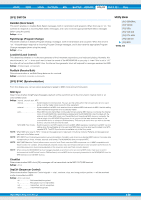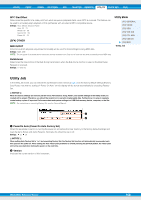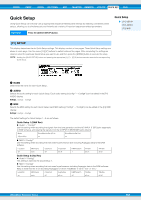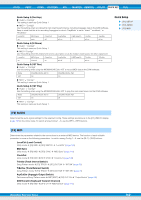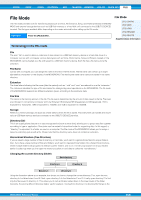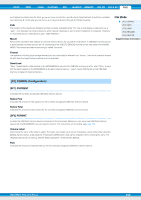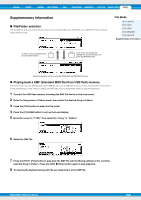Yamaha MOX8 Reference Manual - Page 153
File Mode, Terminology in the File mode
 |
UPC - 086792950907
View all Yamaha MOX8 manuals
Add to My Manuals
Save this manual to your list of manuals |
Page 153 highlights
VOICE PERF SONG PATTERN MIX MASTER REMOTE UTILITY QUICK SET FILE File Mode The File mode provides tools for transferring data (such as Voice, Performance, Song, and Pattern) between the MOX6/ MOX8 and external storage devices such as USB flash memory or a hard disk unit connected to the USB [TO DEVICE] terminal. The file types available differ depending on the mode selected before calling up the File mode. Operation Press the [FILE] button. File Mode [F1] CONFIG [F2] SAVE [F3] LOAD [F4] RENAME [F5] DELETE Supplementary Information Terminology in the File mode File The term "file" is used to define a collection of data stored on a USB flash memory device or a hard disk drive of a computer. Just as with a computer, various data types such as Voice, Performance, Song and Pattern created on the MOX6/MOX8 can be treated as a file and saved to a USB flash memory device. Each file has a file name and a file extension. File Name Just as with a computer, you can assign the name to the file in the File mode. The file name can contain up to eight alphabetical characters on the display of the MOX6/MOX8. Files having the same name cannot be saved in the same directory. Extension The three letters following the file name (after the period) such as ".mid" and ".wav" are referred to as a file "extension." The extension indicates the type of file and cannot be changed by panel operations on the MOX6/MOX8. The file mode of the MOX6/MOX8 supports six different extension types, according to the particular data. File Size This refers to the memory amount of the file. The file size is determined by the amount of data saved to the file. File sizes are indicated in conventional computer terms by B (byte), KB (kilobyte), MB (megabyte) and GB (gigabyte). 1KB is equivalent to 1024 bytes, 1MB is equivalent to 1024KB, and 1GB is equivalent to 1024MB. Storage Refers to a memory storage unit (such as a hard disk) to which the file is saved. This instrument can handle and mount various USB flash memory devices connected to the USB [TO DEVICE] terminal. Directory (Dir) This is an organizational feature on a data storage device (such as hard disk), allowing you to group data files together according to type or application. Directories can be nested in hierarchical order for organizing data. In this regard, a "directory" is equivalent to a folder as used on a computer. The File mode of the MOX6/MOX8 allows you to assign a name to a directory just as with a file. Please note that the directory name does not contain an extension. Hierarchical Structure (Tree Structure) If you've saved a large number of files to memory or hard disk, you'll want to organize those files into proper folders. Also, if you have a large number of files and folders, you'll want to organize those folders into a hierarchical structure, where multiple folders are grouped into relevant 'parent' folders, and so on. The very top location for all your folders (which is called up when you first open the memory location or hard disk) is called the "root directory." Changing the current directory (folder) Root directory Directory A Directory B Directory C Directory D Using the illustration above as an example, this shows you how to change the current directory. First, open the root directory to find directories A and B. Next, open directory A to find directories C and D. Finally, open directory C to find only the files saved in directory C. This allows you to call up folders nested down in the lower levels of the folder hierarchy. To select a different directory higher up (for example, moving from directory C to directory B), first go to the MOX6/MOX8 Reference Manual 153