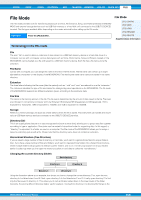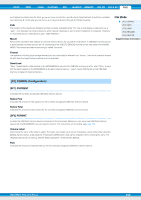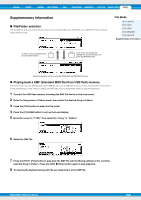Yamaha MOX8 Reference Manual - Page 158
Supplementary Information, File/Folder selection
 |
UPC - 086792950907
View all Yamaha MOX8 manuals
Add to My Manuals
Save this manual to your list of manuals |
Page 158 highlights
VOICE PERF SONG PATTERN MIX MASTER REMOTE UTILITY QUICK SET FILE Supplementary Information File/Folder selection The illustrations and instructions below show you how to select files and directories on a USB flash memory device within the File mode. File Mode [F1] CONFIG [F2] SAVE [F3] LOAD [F4] RENAME [F5] DELETE Supplementary Information To return to the next highest level, press the [EXIT] button. To go to the next lowest level, highlight the desired directory and press the [ENTER] button. Select the directory or file by using the [DATA] dial and [INC]/[DEC] buttons. Playing back a SMF (Standard MIDI file) from USB flash memory In the File mode, you can directly play back a SMF file saved in a USB flash memory device. This function is convenient in live performance, since it lets you easily use SMF data as accompaniment while you play the keyboard. 1 Connect the USB flash memory including the SMF file device to this instrument. 2 Enter the Song mode or Pattern mode, then select the desired Song or Pattern. 3 Press the [FILE] button to enter the File mode. 4 Press the [F3] LOAD button to call up the Load display. 5 Move the cursor to "TYPE," then select the "Song" or "Pattern." 6 Select the SMF file. 7 Press the [F6] 3 (Play) button to play back the SMF file with the Mixing settings of the currently selected Song or Pattern. Press the [SF2] + (Stop) button again to stop playback. 8 Try playing the keyboard along with the accompaniment of the SMF file. MOX6/MOX8 Reference Manual 158