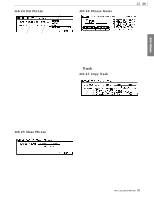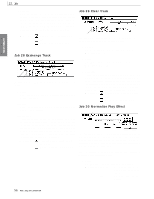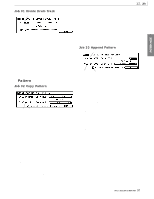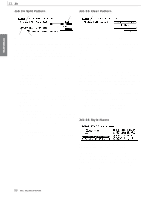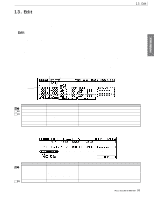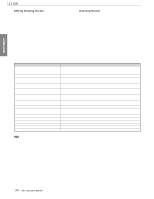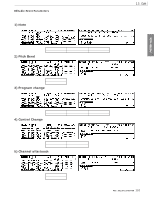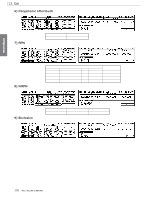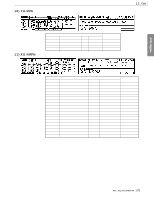Yamaha RM1x Owner's Manual - Page 98
Job 34 Split Pattern, Job 35 Clear Pattern, Job 36 Style Name
 |
View all Yamaha RM1x manuals
Add to My Manuals
Save this manual to your list of manuals |
Page 98 highlights
PATTERN MODE 12. Job Job 34 Split Pattern 1 Job 35 Clear Pattern 2 1 3 4 This job splits a selected pattern into two patterns. This job deletes all data from the selected pattern(s). The job splits the pattern at the first beat of the specified measure. The initial portion of the pattern (up to the split point) remains in its original location, while the portion starting after the split point is moved and becomes the destination pattern. (If no phrases start after the split point, the destination pattern becomes empty.) The job overwrites any data already existing in the destination pattern. 1. Source style, section The upper Style and Section settings select the pattern to be split. s Settings : Style U01 ... U50 Section A ... P 2. Split point The "M" value selects the measure at which the pattern is split. This becomes the start point of the destination phrase. s Settings : 001 ... source-pattern length 3. Destination style, section The lower Style and Section settings select the new location for the portion of the pattern that begins at the split point. s Settings : Style U01 ... U50 Section A ... P If you set Style to "ALL", the job executes a total deletion removing all sections of all styles. In this case, the job also reinitializes all play-effect and pattern-voice settings for all styles. Note that it is not possible to Undo a total deletion. Be sure that you really want to delete all patterns before executing a Style=ALL deletion. If you set Style to a numerical value and set Section to "ALL", the job deletes all sections (all patterns) within the selected style. It also reinitializes all play-effect and pattern-voice settings for that style. (If you make an error with this type of deletion, however, you can recover by running an Undo.) 1. Style and section The style and section values select the pattern(s) to be deleted. If you set Style to "ALL", then Section is also forced to "ALL". s Settings : Style U01 ... U50, ALL Section A ... P, ALL Job 36 Style Name 4. Keep Original Phrase Check this box if you do not want to alter the original phrase data. You use this job to set or change the style name. Maximum length for these names is 8 characters. Use display knobs 1 and 2 to select a character location and character, then press the F2 function button (Enter) to enter the specified character at the selected location. The F1 function button (Delete) can be used to back up one character location and delete the character at that location. Repeat until the style name is complete. 98 RM1x SEQUENCE REMIXER