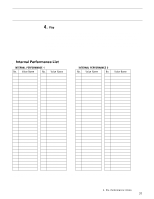Yamaha SY85 Owner's Manual (getting Started) (image) - Page 38
Set the Volume of Each Layer, Set the Pan Position of Each Layer - piano sound
 |
View all Yamaha SY85 manuals
Add to My Manuals
Save this manual to your list of manuals |
Page 38 highlights
LAYER`Voice`Number ABC````A=¡C1`````B=¡B1`````C=¡D1`````D=off` k l The PAGE [ ] and [ ] keys can usually be used to select the various parameter and function screens in any edit mode. There HINT is another way, however, that can be more direct is some cases. To call the "LAYER Voice Number screen", for example, press the [MENU] key, use either the data entry dial or the [-1] and [+1] keys to select "1:Voice Number", and then press [ENTER/ YES]. 5. Set the Volume of Each Layer l Press the PAGE [ ] key to move to the "LAYER Volume" screen. LAYER`Volume ABC``````127ƒ``````127ƒ```````98 You can now use the [CS2] slider to adjust the volume of the layer-A voice, the [CS4] slider to adjust the volume of the layer-B voice, and the [CS6] slider to adjust the volume of the layer-C voice. The volume range is from "0" to "127", with "127" being maximum volume. The bars to the right of the volume parameters indicate volume level - the longer the bar the higher the volume. For now, just use [CS6] to lower the volume of the layer-C strings voice to "98". Notice that since layer D is turned "off", no parameter appears for the layer-D voice. In addition to using the control sliders, these and most other parameters can be adjusted by first pressing the function key HINT immediately below the parameter in order to select that parameter (the underline cursor will appear below the selected parameter), and then using either the data entry dial for large changes or the [-1] and [+1] keys for small stepwise changes. 6. Set the Pan Position of Each Layer l Press the PAGE [ ] key to move to the "LAYER Pan" screen. LAYER`Pan`L¯¯Æ¯¯R ABC```````+0```````-15```````+15```````---` Use the [CS4] slider to set the layer-B pan parameter to "-15 and [CS6] to set the layer-C pan parameter to "+15". This pans the piano voice slightly to the left and the strings voice slightly to the right for a broader, more spacious sound (the bass voice is left in the center - "+0"). Note the position of the marker in the graphic pan display on the upper display line as you set these parameters. 36 3. The Performance Mode