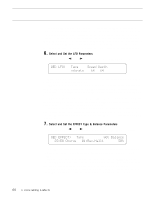Yamaha SY85 Owner's Manual (getting Started) (image) - Page 42
Voice Editing & Effects
 |
View all Yamaha SY85 manuals
Add to My Manuals
Save this manual to your list of manuals |
Page 42 highlights
4. Voice Editing & Effects For the programmer who wants to get serious about voice programming, the SY85 offers an extensive range of parameters that allow extremely fine control. All parameters are discussed in detail in the Feature Reference manual VOICE EDIT section (page 57), and we recommend that the dedicated programmer study the Feature Reference manual carefully before embarking on any major voicing projects. The SY85's dual-processor effect system is also quite complex, allowing detailed effect setups to be programmed for each voice. The effect system is described in detail in the feature Reference manual (page 254). For now, however, let's see how you can create a new voice quickly and easily using the VOICE QUICK EDIT mode. 1. Select a Voice In the VOICE PLAY mode, select the voice you want to edit using the normal voice selection procedure. VOICE`PLAY A1:SP`Makro`` `Serial```EF1:EG`Chorus``EF2:Rev.Hall1`` 2. Press [QUICK EDIT] Press the SUB MODE [QUICK EDIT] key to engage the voice quick edit mode. 3. Select and Set the WAVE Parameters k l If it doesn't appear immediately when the QUICK EDIT mode is engaged, use the PAGE [ ] and [ ] keys to locate the "QED WAVE" screen. QED`WAVE)Group``````Number 01:Piano`````P001:Piano`````````` These parameters provide a fast, easy way to select a new AWM wave for the current voice, and automatically set the main amplitude envelope generator parameters to values that produce good results with the selected wave. For fast, easy selection of the preset SY85 waves, the "Group" parameter, edited via [CS2], selects 16 different wave categories or "groups", each containing a number of waves that can be individually selected by using the "Number" parameter. 40 4. Voice Editing & Effects