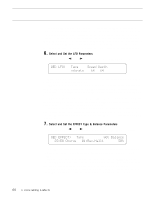Yamaha SY85 Owner's Manual (getting Started) (image) - Page 47
Select and Set the Main Effect Parameters, Store Your New Voice
 |
View all Yamaha SY85 manuals
Add to My Manuals
Save this manual to your list of manuals |
Page 47 highlights
8. Select and Set the Main Effect Parameters k l Use the PAGE [ ] and [ ] keys to locate the "QED EF PARAM" screen. QED`EF`PARAM)```)Mod.Freq`[Hz]( `100`Freq``1.2```70```+0```+0``0.8``100` This screen provides access to the four main parameters each for the current selected effect 1 and effect 2. The four effect 1 parameters are edited via [CS1] through [CS4], while the four effect 2 parameters are edited via [CS5] through [CS8]. The name of the corresponding effect and parameter are shown on the upper display line when one of these parameters are edited. The parameters are different for each effect (refer to page 274 of the Feature Reference manual for details). 9. Play Try playing your new voice on the keyboard (of course, you can play at any time while editing to hear how it's progressing). The COMPARE Function The COMPARE function lets you compare the sound of the edited voice with that of the original voice. To engage the COMPARE mode, press the [STORE] key while holding the [SHIFT] key. The [VOICE] key indicator will flash and you'll hear the original pre-edit voice when you play on the keyboard. Press the [EXIT/NO] key to exit from the COMPARE mode and return to the edited data. 10. Store Your New Voice Once you're satisfied with the sound of your original voice, you can store it to an internal voice memory location as follows: Press the [STORE] key. VOICE`STORE``````````To A1:SP`Makro``````` Select the voice memory location to which you want to store your new voice using any standard voice selection procedure (e.g. MEMORY, GROUP, and PROGRAM keys). VOICE`STORE``````````To D7:ST`Combo``````` 4. Voice Editing & Effects 45