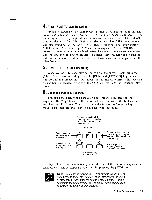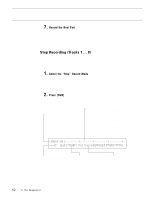Yamaha SY85 Owner's Manual (getting Started) (image) - Page 52
Set the Record Tempo., Set the Time Signature., Set the Start Measure.
 |
View all Yamaha SY85 manuals
Add to My Manuals
Save this manual to your list of manuals |
Page 52 highlights
q STEP The STEP record mode will be described in "STEP RECORDING" beginning on page 52. q PUNC (Real-time Punch-in) Punch-in recording makes it possible to re-record (replace) a section of a previously-recorded track without affecting the data before and after the punch-in section. All operations are the same as for replace recording, except that you must specify the measure numbers for the beginning and end of the punch-in segment. If you select "punc" instead of "over" or "repl," (see step 3, above) the display will appear as follows: SONG`RECORD````Meas`Tempo`Time`--------` PUNC``001ø`001``001``120``4/`4`````````` Use the [CS2] and [CS3] control sliders to set the punch-in and punchout measures, respectively, prior to recording. Other parameters within this display can be set in the same way as for replace or overdub recording. Once recording is started the sequence will play back until the punch-in point is reached, then the replace record mode will be activated until the punch-out point is reached, allowing you to record the new material. If recorded material exists following the punch-out point, playback will continue until the end of the sequence. 3-4 Set the Record Tempo. Use [CS5] to set the tempo you want to record at (shown in beats per minute on the display). The tempo can be set from 30 to 240 beats per minute. 3-5 Set the Time Signature. Use [CS6] to set the time signature of the song to be recorded. The time signature can only be set if the song selected for recording is "clear" and does not contain any previous data. See "CLEAR SONG" on page 179 of the Feature Reference manual for instructions on how to clear one or all songs. Optional Set the Start Measure. Before actually begin recording you can use the [CS4] slider to set the measure from which you want to start recording, if the track being recorded already contains recorded material. 50 5. The Sequencer