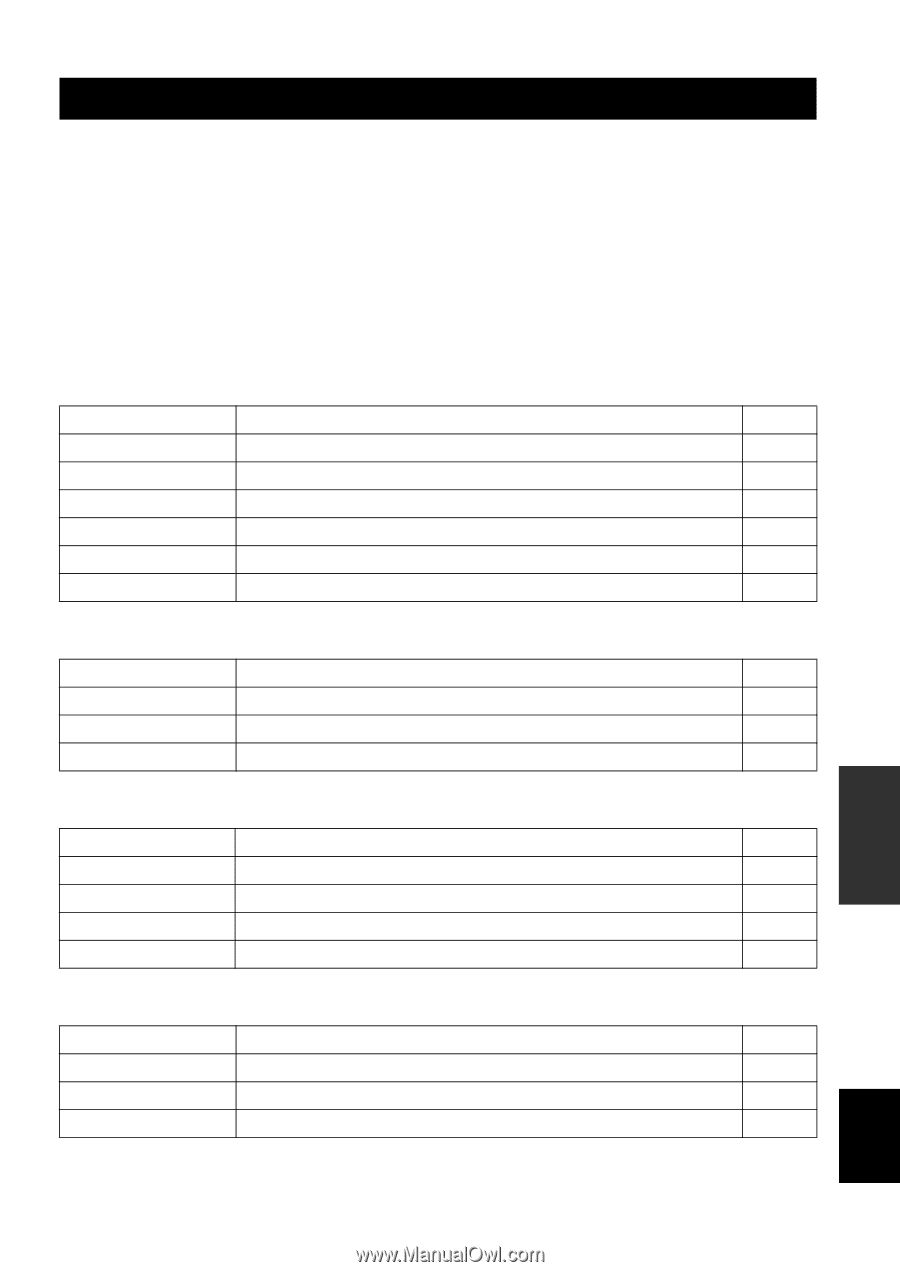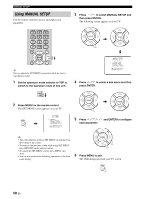Yamaha YSP 900 Owner's Manual - Page 61
Advanced Operation, Manual Setup
 |
UPC - 027108928302
View all Yamaha YSP 900 manuals
Add to My Manuals
Save this manual to your list of manuals |
Page 61 highlights
MANUAL SETUP MANUAL SETUP To achieve the best quality surround sound, you can use MANUAL SETUP to fine-tune the listening environment parameters, as well as to make advanced settings for sound signals, sound beams, digital input and the OSD. Change the initial settings (indicated in bold under each parameter) to reflect the needs of your own listening environment. y • You can save the settings optimized by the AUTO SETUP procedure (see page 34). A set of settings optimized according to specific conditions of your listening environment can be recalled later depending on the varying conditions of your listening environment (see page 35). • Most of the parameters in SOUND MENU and BEAM MENU are automatically set when you run AUTO SETUP (see page 27). Use SOUND MENU and BEAM MENU to make additional adjustments. • BEAM MENU allows you to make settings for the surround sound effects normally available in the speaker settings menu. • Make settings for the parameters in BEAM MENU first before you make settings for the parameters in SOUND MENU, INPUT MENU and DISPLAY MENU. SOUND MENU Use to manually adjust various parameters related to the sound output. Item Features Page TONE CONTROL Adjusts the output level of high-frequency or low-frequency sound. 63 SUBWOOFER SET Adjusts the various subwoofer settings. 63 MUTE LEVEL Adjusts the muting level. 64 AUDIO DELAY Adjusts audio delay. 64 ROOM EQ Adjusts the tonal quality of the listening room. 64 DD/DTS Dynamic Range Adjusts the dynamic range of Dolby Digital or DTS signals. 64 BEAM MENU Use to manually adjust various parameters related to the sound beam output. Item Features SETTING PARAMETERS Adjusts listening room and listening position settings. BEAM ADJUSTMENT Adjusts various beam settings. IMAGE LOCATION Adjusts the sound position of the front left and right channels. Page 59 60 62 INPUT MENU Use to manually adjust various parameters related to the audio and video input. Item Features INPUT ASSIGNMENT Assigns jacks according to the component to be used. INPUT MODE Selects the initial input of the source. INPUT TRIM Adjusts the input level of the source. INPUT RENAME Renames the displayed input source. Page 65 65 65 66 DISPLAY MENU Use to manually adjust various parameters related to the display. Item Features DIMMER SET Adjusts the brightness of the display. OSD SET Adjusts the display position and the background color of the OSD. UNIT SET Changes the display unit of measurement. Page 67 67 67 ADVANCED OPERATION English 57 En