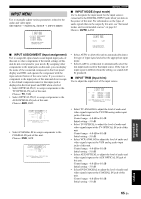Yamaha YSP 900 Owner's Manual - Page 70
DINPUT RENAME, INPUT RENAME Input rename
 |
UPC - 027108928302
View all Yamaha YSP 900 manuals
Add to My Manuals
Save this manual to your list of manuals |
Page 70 highlights
p p p MANUAL SETUP ■ INPUT RENAME (Input rename) Use to change the name of the input source in the OSD and the front panel display. Press an input selector button (TV, STB, DVD, VCR, or AUX) to select the component you want to change the name for and then perform the following procedure. D)INPUT RENAME DVD -> DVD p [ ]/[ ]:Position [ ]/[ ]:Character [ENTER]:Return 1 Press / to place the _ (underbar) under the space or the character you want to edit. The _ (underbar) flashes. ENTER 2 Press / to select the desired character. • You can use up to 8 characters for each input. • Press to change the character in the following order or press to go in the reverse order: A to Z, a space, 0 to 9, a space, a to z, a space, #, *, +, etc. ENTER 3 Repeat steps 1 to 3 to rename each input. 4 Press ENTER to exit. The new names are registered, and the display returns to the previous screen. ENTER 66 En