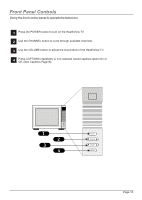Zenith H20H52DT Operating Guide - Page 17
Setting Up Channel Labels
 |
View all Zenith H20H52DT manuals
Add to My Manuals
Save this manual to your list of manuals |
Page 17 highlights
Setting Up Channel Labels Overview Channel Labels help the user identify the channel or network being viewed. In the Setup menu with the CH LABELS option highlighted, use the Adjust Left/Right arrows to scroll through the available channel labels, such as, A & E, AMC, ESPN, HBO, etc. These are a series of alphabetically organized preset labels from which you can choose the more common networks. Use any of these or create custom labels. - - - - , The 4 dashes will allow a channel label to appear; if one is provided by XDS. (Extended Data Service). NONE, prevents any channel label from appearing. LAB 1, thru LAB 20, are the 20 programmable labels. The 20 programmable labels can be customized for your needs. Each programmable label has 5 characters spaces available. To Program a Channel Label First select a channel using the NUMBER keypad and ENTER or the Channel Up/Down arrows, on the optional Installer's remote control. (To select a deleted channel, use the NUMBER keypad and ENTER). To program a channel label, go to the Setup menu and select CH LABELS. Press the Right/Left adjust arrow to scroll the available preset labels. Scroll past - - - -, scroll past NONE, to go to the first programmable label slot, LAB 1. Notice that the label appears with the title LAB 1, and is also on a dark background; which will distinguish it from the preset labels. Operating the Menu Use Volume Up/Down to select the first letter. Press MUTE to clear the label if necessary. Use Channel Up/Down to change the character to one of the 255 characters available. (A blank letter space is available if required, after the "!" Symbol). SETUP MENU AUTO PROGRAM ADD/DEL/BLNK CH. LABELS CLOCK SET TIMER CAPTIONS LANGUAGE CH 32 ABC POWER TV/FM FLSHBK MUTE CC VOLUME + - CHANNEL -+ 1 2 3 4 5 6 7 8 9 0 ENTER BED 1 BED 2 TIMER MENU BANK SELECT CH PREVIEW ADJ ADJ Adjust Left/Right Switches to the next label. - - moves to the next or previous Label. Volume Up/Down Selects character spaces - - moves to the next or previous character space. Channel Up/Down Scrolls through the available characters. ENTER Accept the channel label and removes the menu. MUTE Removes current label, - - if first character space is selected. Page 17