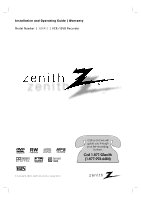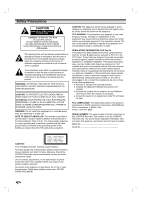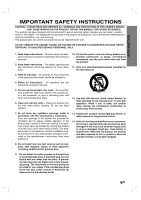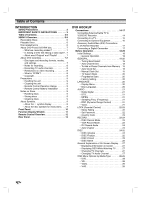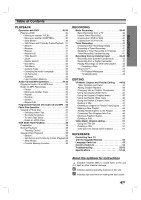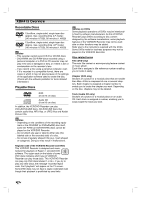Zenith XBR413 Operating Guide
Zenith XBR413 - DVD Player/Recorder And VCR Combo Manual
 |
UPC - 044642700652
View all Zenith XBR413 manuals
Add to My Manuals
Save this manual to your list of manuals |
Zenith XBR413 manual content summary:
- Zenith XBR413 | Operating Guide - Page 1
Installation and Operating Guide | Warranty Model Number | XBR413 | VCR / DVD Recorder CD-R/RW © Copyright 2003, Zenith Electronics Corporation Call us and we will guide you through your first recording, for free. Call 1-877-9Zenith (1-877-993-6484) - Zenith XBR413 | Operating Guide - Page 2
. Model No Serial No CAUTION: This VCR/DVD Recorder employs a Laser System. To ensure proper use of this product, please read this owner's manual carefully and retain for future reference. Should the VCR/DVD Recorder require maintenance, contact an authorized service center. Use of controls - Zenith XBR413 | Operating Guide - Page 3
product does not contain any parts that can be repaired by the user. DO NOT REMOVE THE CABINET COVER, OR YOU MAY BE EXPOSED TO DANGEROUS VOLTAGE. REFER SERVICING TO QUALIFIED SERVICE PERSONNEL ONLY. 1. Read these instructions. - All these safety and operating instructions should be read before the - Zenith XBR413 | Operating Guide - Page 4
the symbol display 9 • About the disc symbols for instructions . . . . 9 Front Panel 10 Function Display Window 11 Remote Control Overview 12 Rear Panel 13 DVR HOOKUP Connections 14-17 Connecting Antenna/Cable TV to VCR/DVD Recorder 14 Connecting to a TV 15 Connecting to Optional Equipment - Zenith XBR413 | Operating Guide - Page 5
a Title 51 If the disc has already been finalized 51 REFERENCE Controlling Your TV with the Supplied Remote 52 Language Code List 53 Country Code List 54 Troubleshooting 55-56 Specifications 57-58 About the symbols for instructions Indicates hazards likely to cause harm to the unit itself or - Zenith XBR413 | Operating Guide - Page 6
of the VCR/DVD Recorder and DVDs This VCR/DVD Recorder is designed and manu- 1 factured for playback of Region 1 encoded DVD software. The region code on the labels of some DVD discs indicates which type of VCR/DVD Recorder can play those discs. This VCR/DVD Recorder can play only DVD discs labeled - Zenith XBR413 | Operating Guide - Page 7
video artifacts, audio and/or video dropouts and playback suddenly stopping. Our company cannot take responsibility for problems playing discs recorded on this VCR/DVD Recorder in other players. Is editing a DVD like editing a video tape? No. When you edit a video tape you need one video deck to - Zenith XBR413 | Operating Guide - Page 8
then make a copy of those recordings. CPRM recordings can only be made on DVD-RW discs formatted in VR mode, and CPRM recordings can only be played on players that are specifically compatible with CPRM. Copyright • Audio and video recordings you make using this recorder are for your personal use - Zenith XBR413 | Operating Guide - Page 9
spray intended for older vinyl records. About Symbols About the symbol display " " may appear on the TV screen during operation. This icon means the function explained in this owner's manual is not available on that specific disc. About the disc symbols for instructions A section whose title has one - Zenith XBR413 | Operating Guide - Page 10
Insert a video cassette here. Display window Shows the current status of the VCR/DVD Recorder. Remote Sensor Point the VCR/DVD Recorder remote control here. COPY Press to copy DVD to VCR (or VCR to DVD). REC (z) button Starts recording. Press CH (v / V) Scans up or down repeatedly to set the - Zenith XBR413 | Operating Guide - Page 11
title. Indicates a disc is inserted in the DVD deck. Indicates a VHS tape is inserted in the VCR deck. Indicates a DVD-RW disc (VR mode only) is inserted in the DVD deck. CHP/TRK Indicates current chapter or track number TV The vcr/dvd recorder's functions are available and channels are selected at - Zenith XBR413 | Operating Guide - Page 12
Remote Control Overview POWER Turns VCR/DVD Recorder ON and OFF. TV/VCR To view channels selected by the VCR tuner or by the TV tuner. DVD Select the VCR/DVD Recorder's function mode to DVD. VCR Select the VCR/DVD Recorder's func- tion mode to VCR. INPUT Changes the input to use for recording ( - Zenith XBR413 | Operating Guide - Page 13
Connect the audio/video output of an external source (Audio system, TV/Monitor, VCR, Camcorder). A/V OUT (VIDEO, AUDIO L/R) Connect to a TV with video and out jack) Connect to digital (optical) audio equipment. RF. OUT (DVD/VCR OUT) Connect to a TV with RF coaxial inputs. Caution Do not touch - Zenith XBR413 | Operating Guide - Page 14
the VCR/DVD Recorder. Use only one of the connections described below. Please refer to the manuals of your TV, VCR, Service With Cable Box If a converter is required in your cable system, follow the instruction below: The cable hookup permits both TV and VCR/DVD Recorder operation. To view or record - Zenith XBR413 | Operating Guide - Page 15
75-ohm Coaxial Cable supplied (R). ote If you use this connection, tune the TV to the VCR/DVD Recorder's RF output channel (CH 3 or 4). How to set the VCR/DVD Recorder's RF output channel When the VCR/DVD Recorder is turned off, press and hold CH (v/V) on the front panel for about five seconds to - Zenith XBR413 | Operating Guide - Page 16
the best sound quality. For this you need a multi-channel Audio/Video receiver that supports one or more of the audio formats supported by your VCR/DVD Recorder (MPEG 2, Dolby Digital and DTS). Check the receiver manual and the logos on the front of the receiver. Caution: Due to the DTS Licensing - Zenith XBR413 | Operating Guide - Page 17
) to connect the DV in/out jack of your DV Digital Camcorder to the front panel DV IN jack of this VCR/DVD Recorder. ote This jack is for connection to DV equipment only. It is not compatible with digital satellite tuners or D-VHS video decks. DV Digital Camcorder DV IN/OUT Front of - Zenith XBR413 | Operating Guide - Page 18
on the right side of the menu label to help you go to the next level. To bring Press B on the remote control. To go back to the previous level: Press b on the remote control. General Operation 1 Press SETUP. . Select Auto Channel Set This VCR/DVD Recorder is equipped with a frequency synthesized - Zenith XBR413 | Operating Guide - Page 19
for a channel carrying XDS (Extended Data Services) information. XDS updates the clock using the Coordinated Universal Time. 7 Use v / V to choose your Time Zone. You can set your local Time Zone manually. When Timezone is set to Auto, the VCR/DVD Recorder will use XDS information to determine the - Zenith XBR413 | Operating Guide - Page 20
Before Operation (Continued) to ON in error, you must reset the VCR/DVD Recorder. First, remove the disc in the VCR/DVD Recorder. Next, press STOP (x) and hold it buttons to key-in the corresponding 4-digit number according to the language code list on page 53. If you enter the wrong number, press - Zenith XBR413 | Operating Guide - Page 21
Operation (Continued) AUDIO Each DVD disc has a variety of audio output options. Set the VCR/DVD Recorder's Audio Output according to the type of audio system you use. Dolby Digital PCM: Select when connected to a 2-channel digital stereo amplifier. The VCR/DVD Recorder Control) With the DVD - Zenith XBR413 | Operating Guide - Page 22
Operation (Continued) LOCK (Parental Control) Movie Rating Movies on DVDs may contain scenes not suitable for children. Therefore, discs may contain Parental Control Code Unlock Level 8(Adult) Level 7 Level 6 Level 5 Level 4 Level 3 Level 2 Level 1(Kid Safe a rating for the recorder, all disc scenes - Zenith XBR413 | Operating Guide - Page 23
Operation (Continued) Country Code Enter the code of a country/area whose standards were used to rate the DVD video disc, referring to the list (See "Country Code List", page 54.). Movie Rating Password Country Code US RECORD DISC Record Mode You can set the picture quality for DVD recording - Zenith XBR413 | Operating Guide - Page 24
sound is used. DISC Record Mode VCR Record Mode DV Record Audio Auto Chapter Audio 1 Audio 2 DISC DISC Initialize • If you load a blank DVD-R disc, it will always be initialized in Video mode, which allows the disc to be played in most standard DVD players. • If you load a blank DVD-RW disc, you - Zenith XBR413 | Operating Guide - Page 25
Operation (Continued) DISC Finalize Finalizing 'fixes' the recordings in place so that the disc can be played on a regular DVD player or computer equipped with a suitable DVD OK Cancel 5 Select OK then press ENTER. The VCR/DVD Recorder starts finalizing the disc. ote Finalization can take up to - Zenith XBR413 | Operating Guide - Page 26
Operation (Continued) DISC Name Use the DISC Name feature to enter a name for the disc. This name appears when you load the disc and when you display disc information on-screen. • The disc name can be up to 32 characters long. • For discs formatted on a different DVD Recorder the remote control to - Zenith XBR413 | Operating Guide - Page 27
Display This manual gives basic instructions for operating the VCR/DVD Recorder. Some DVDs require specific operation or allow only limited operation during playback. When this occurs, the symbol appears on the TV screen, indicating that the operation is not permitted by the VCR/DVD Recorder or is - Zenith XBR413 | Operating Guide - Page 28
Operation (Continued) OSD Menu Options by Media Type DVD Shows the current title/chapter number and total number of titles/chapters Shows the elapsed playing time and total time. Title: 1/4 DVD b/B b/B b/B VR Shows the title name, recording date, recording mode, etc. ORG: Original PLS: Playlist - Zenith XBR413 | Operating Guide - Page 29
Operation (Continued) OSD Menu Options by Media Type (Continued) Video Shows the title name, recording date, recording mode, etc. ORG: Original PLS: Playlist Shows the elapsed playing time and total time. Title 1 DVD ENTER b/B VHS Shows playing speed, recording tape information VCR SP and - Zenith XBR413 | Operating Guide - Page 30
on page 22). - DVDs may have a Region Code. Your VCR/DVD Recorder will not play discs that have a region code different from your VCR/DVD Recorder. The region code for this VCR/DVD Recorder is 1 (one). ote Unless stated otherwise, all operations described use the remote control. Some features may - Zenith XBR413 | Operating Guide - Page 31
Operation with DVD (Continued) Playing a DVD (continued) Still Picture and Frame-by-Frame Playback DVD Video VR 1 Press PAUSE/STEP (X) during playback. The recorder select REPEAT OFF. Random Karaoke DVD 1 Press RANDOM during playback. The VCR/DVD Recorder automatically begins Random Playback and " - Zenith XBR413 | Operating Guide - Page 32
Operation with DVD (Continued) Playing a DVD (continued) Time Search DVD Video VR - : -- : -- The Time Search DISC MENU. The Disc menu is displayed. 2 To exit the Disc menu, press STOP (x). Title Menus DVD 1 Press TITLE. If the current title has a menu, the Title menu will appear on the TV - Zenith XBR413 | Operating Guide - Page 33
PLAYBACK Operation with DVD (Continued) Playing a DVD (continued) Camera Angle DVD 1/3 If the disc contains scenes recorded at different camera available. Changing the Audio Language DVD 5.1CH 1. ENG Last Condition Memory DVD This VCR/DVD Recorder memorizes the user settings for the last disc - Zenith XBR413 | Operating Guide - Page 34
or AUDIO CD menu, press DISC MENU/LIST. Notes on MP3 Recordings About MP3 An MP3 file is audio data compressed by using the MPEG1 audio layer-3 file-coding scheme. We call files that have the ".mp3" file extension "MP3 files". The VCR/DVD Recorder can not read an MP3 file that has a file extension - Zenith XBR413 | Operating Guide - Page 35
PLAYBACK Audio CD and MP3 Operation (Continued) Pause CD MP3 1 Press PAUSE/STEP during playback no display). Random CD MP3 1 Press RANDOM during playback or when playback has stopped. The VCR/DVD Recorder automatically begins Random Playback and RANDOM appears on the left side of menu screen. 2 To - Zenith XBR413 | Operating Guide - Page 36
Programmed Playback with Audio CD and MP3 The Program function enables you to store your favorite tracks from any disc in the recorder memory. Program can contain 99 tracks (Audio CD) or 256 tracks (MP3). 1 Insert an Audio CD or MP3 disc. Audio CD or MP3 CD menu - Zenith XBR413 | Operating Guide - Page 37
Operation Viewing a Photo Disc JPEG This VCR/DVD Recorder to return to the Folder list, use the v / V buttons on the remote to highlight the icon and press ENTER. 5 Use v / V to select of the JPEG files, it could take a long time for the DVD player to read the disc's content. If you don't see an on - Zenith XBR413 | Operating Guide - Page 38
using the remote control, press the VCR button to select the device to be operated. Turn the TV on and select the video input source connected to the VCR/DVD Recorder. Audio system: Turn the audio system on and select the input source connected to the VCR/DVD Recorder. Normal Playback VHS 1 Insert - Zenith XBR413 | Operating Guide - Page 39
as necessary by pressing REC MODE repeatedly. DVD: SP (Standard quality), LP (Low quality), XP(High quality) VCR: SP (Standard Play), SLP (Super Long Play) 3 Use CH (v/V) on the front panel or CH/TRK(v/V) on the remote control to select the TV channel to record. 4 Use AUDIO to select the audio - Zenith XBR413 | Operating Guide - Page 40
and close the disc tray. 2 Insert a VHS Tape Insert a blank VHS videotape into the VCR deck. 3 Select DVD mode by pressing DVD on the remote control or pressing DVD/VCR on the front panel. 4 Find the place on the DVD (or Disc) from which you want to start recording using the PLAY and PAUSE functions - Zenith XBR413 | Operating Guide - Page 41
tape is loaded, or the loaded disc is not recordable. • The VCR/DVD Recorder will record the audio according to the current TV tuner setting Timer Recording Troubleshooting Even though the timer is set, the recorder will not record when: • There is no disc (or tape) loaded. • A non-recordable disc - Zenith XBR413 | Operating Guide - Page 42
from a digital camcorder connected to the DV IN jack on the front panel of this VCR/DVD Recorder. You can use the VCR/DVD Recorder's remote to control both the camcorder and the VCR/DVD Recorder. Before recording, make sure that the audio input for the DV IN jack is set up (see page 24). ips • The - Zenith XBR413 | Operating Guide - Page 43
cassette loaded into the connected equipment. Uncontrollable device The VCR/DVD Recorder cannot control the camcorder. Updating device information Camcorder is updating information for DV. Camera Mode Camcorder is set to camera mode. Troubleshooting If you cannot get a picture and/or audio through - Zenith XBR413 | Operating Guide - Page 44
, you are just telling the recorder not to play that title; nothing is actually deleted from the disc. Titles, Chapters and Parts VR Titles in the disc's original in the Playlist behave exactly as chapters on a DVD-Video disc do. Parts are sections of Original or Playlist titles. From the Original and - Zenith XBR413 | Operating Guide - Page 45
6 titles or chapters. • To exit the menu, press RETURN (O). 1/4 Original -Title DVD-VR 1hour 57min SP Free TITLE 1 10/12 0:25:20 TITLE 2 10/14 0:5:12 . (see page 48) Delete Part: Deletes a part of the Title. (see page 50) Copy to VCR: Copys the title to a VHS tape. Select LIST Playlist Close - Zenith XBR413 | Operating Guide - Page 46
title name. (page 47) Delete: Deletes the title from the Playlist (Title) menu. (page 47) Delete Part: Deletes a part of the Title. (page 50) Copy to VCR: Copys the title to a VHS tape. 4 Press RETURN (O) repeatedly to exit Playlist (Title) menu. Select LIST Original Close 4 To view Playlist - Zenith XBR413 | Operating Guide - Page 47
on a different DVD Recorder, you will Delete Playlist Add Delete Part Copy to VCR 4 Press ENTER to confirm. The confirm message for deleting will appear. 5 Use b / B to select 'Yes' then press ENTER. The selected chapter or title is deleted. After pressing ENTER, the new, updated - Zenith XBR413 | Operating Guide - Page 48
menu. Play View Chap. Rename Delete Playlist Add Delete Part Copy to VCR Play View Title Delete Merge Playlist Add Original (Title) Original 4 Select 'New Playlist' then press ENTER. The new title appears in the updated Playlist. All chapters of the title are added to the Playlist. 3/3 Playlist - Zenith XBR413 | Operating Guide - Page 49
/ B to select 'Yes' then press ENTER. After pressing ENTER, the new, updated menu is displayed. 5 Repeat steps 2 - 5 to continue to merge from the This function cannot operate listed below; • If there is only one chapter within the title. • If two chapters created by erasing a part from an original - Zenith XBR413 | Operating Guide - Page 50
of the menu. Play View Chap. Rename Delete Playlist Add Delete Part Copy to VCR Original (Title) Play View Chap. Rename Delete Delete Part Copy to VCR Playlist (Title) ote If you select Cancel then press ENTER, the VCR/DVD Recorder will go to previous option and into Pause mode. 3 Use v / V to - Zenith XBR413 | Operating Guide - Page 51
title from the Title List. Copy to VCR: Copys the title to a VHS tape. 4 Press RETURN (O) repeatedly to exit Title List. Deleting a Title Video Before a disc is finalized, you can erase titles recorded on the disc. Caution • If you erase a title from a DVD-R disc,the title will dis- appear from - Zenith XBR413 | Operating Guide - Page 52
previously entered will be erased. When you replace the batteries of the remote, the code number you have set may be reset to the default setting. Set the appropriate code number again. ote Depending on the unit being connected, you may not be able to control your TV using some of the buttons - Zenith XBR413 | Operating Guide - Page 53
8277 Rhaeto-Romance 8279 Romanian 8285 Russian 8377 Samoan 8365 Sanskrit 7168 Scots Gaelic 8382 Serbian 8372 Serbo-Croatian 8378 Shona 8368 Sindhi Code Language 8373 Singhalese 8375 Slovak 8376 Slovenian 8379 Somali 6983 Spanish 8385 Sudanese 8387 Swahili 8386 Swedish 8476 Tagalog 8471 Tajik 8465 - Zenith XBR413 | Operating Guide - Page 54
South Korea KW Kuwait KY Cayman Islands KZ Kazakhstan LA Laos LB Lebanon Code Country LC Saint Lucia LI Liechtenstein LK Sri Lanka LR Liberia LS RO Romania RU Russian Federation RW Rwanda SA Saudi Arabia SB Solomon Islands Code Country SC Seychelles SD Sudan SE Sweden SG Singapore SH Saint Helena - Zenith XBR413 | Operating Guide - Page 55
REFERENCE Troubleshooting Check the following guide for the possible cause of a problem before contacting service. Symptom No power. No picture. No sound. Playback picture is poor. VCR/DVD Recorder does not start playback. Picture from external input is distorted Some channels are skipped over - Zenith XBR413 | Operating Guide - Page 56
mode to Stereo. See "Changing TV Audio Channel" on page 27. Point the remote control at the remote sensor of the VCR/DVD Recorder. Operate the remote control within 23 ft (7 m). Remove the obstacle. Replace the batteries with new ones. Moisture Condensation Moisture condensation can occur: • When - Zenith XBR413 | Operating Guide - Page 57
frequency Compression format DVD VideoRecording, DVD-VIDEO DVD-ReRecordable, DVD-Recordable DVD ; Approx. 1 hour (XP mode), 2 hours (SP mode), 4 hours (LP mode) VCR ; SP: 2 HOURS (T-120), SLP: 6 HOURS (T-120)/8 HOURS (T-160) 27MHz MPEG 2 48kHz Dolby Digital VCR Specifications Head system Timer - Zenith XBR413 | Operating Guide - Page 58
Ω, RCA jack (L, R) x 2 Channel 3 or 4 (Switchable) Accessory: Video cable 1 RF 75-ohm Coaxial Cable 1 Batteries 2 Audio cable 1 Remote control 1 Design and specifications are subject to change without notice. Manufactured under license from Dolby Laboratories. "Dolby", "Pro Logic" and the - Zenith XBR413 | Operating Guide - Page 59
ELECTRONICS CORPORATION VCR/DVD Recorder XBR413 LIMITED WARRANTY - USA Zenith will repair or replace your product, at Zenith's option, if it proves to be defective in material or workmanship under normal use, during the warranty period ("Warranty Period") listed below, effective from the
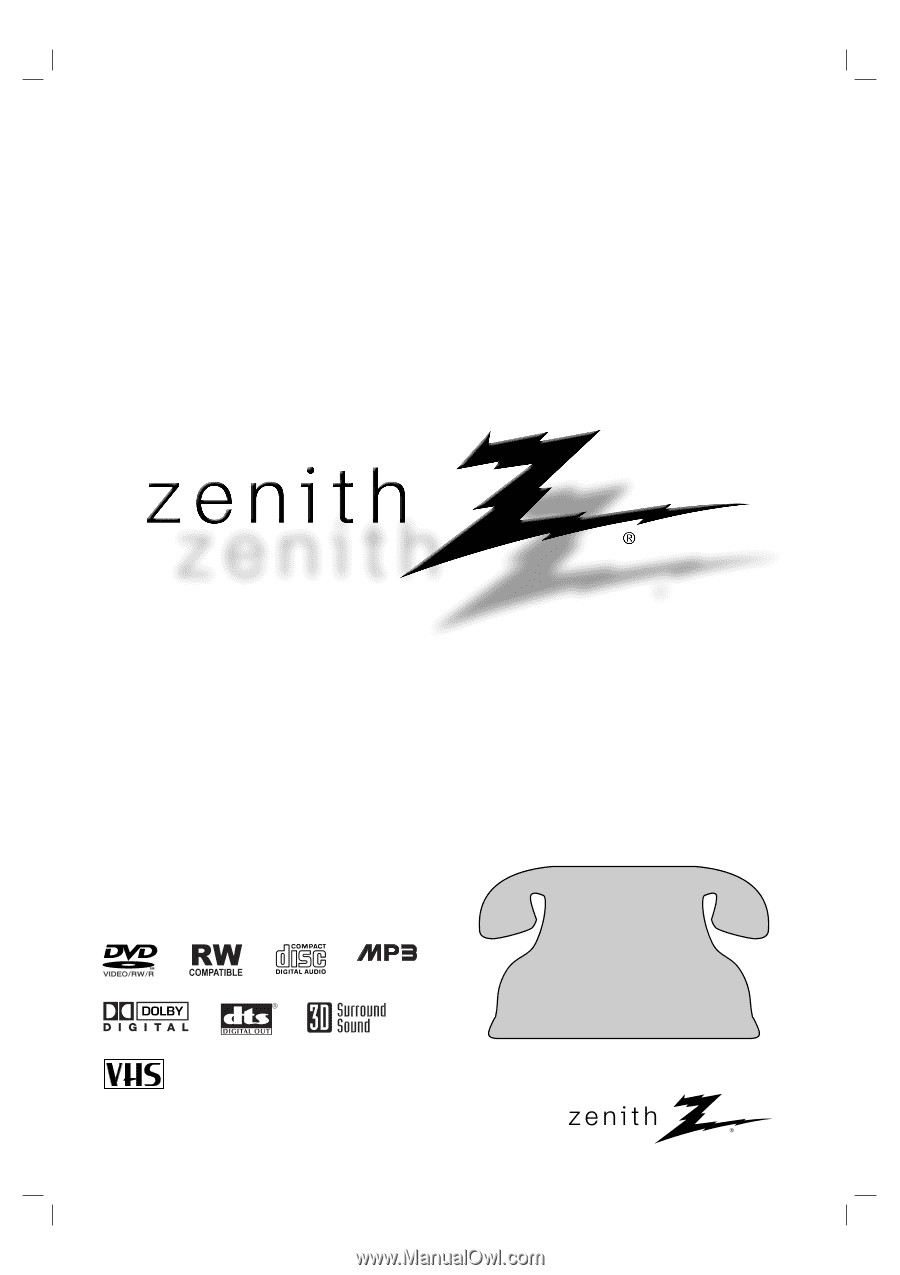
© Copyright 2003, Zenith Electronics Corporation
Installation and Operating Guide | Warranty
Model Number
|
XBR413
|
VCR / DVD Recorder
CD-R/RW
Call us and we will
guide you through
your first recording,
for free.
Call 1-877-9Zenith
(1-877-993-6484)