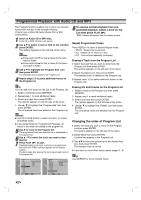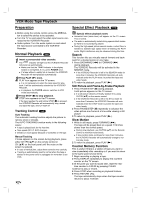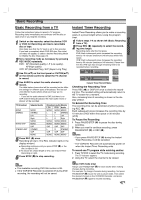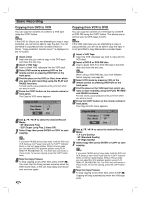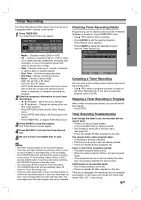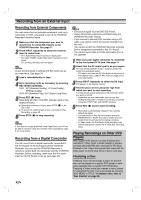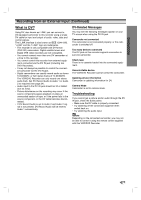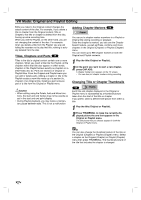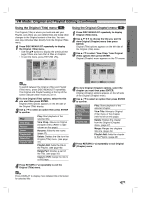Zenith XBR413 Operating Guide - Page 40
Basic Recording
 |
UPC - 044642700652
View all Zenith XBR413 manuals
Add to My Manuals
Save this manual to your list of manuals |
Page 40 highlights
Basic Recording Copying from DVD to VCR You can copy the contents of a DVD to a VHS tape using the COPY button. ote If the DVD (or Discs) you are attempting to copy is copy protected, you will not be able to copy the disc. It is not permitted to copy Macrovision encoded DVDs (or Discs). "Copy-protected. Cannot record." is displayed on the TV screen. 1 Insert a Disc Insert the disc you wish to copy in the DVD deck and close the disc tray. 2 Insert a VHS Tape Insert a blank VHS videotape into the VCR deck. 3 Select DVD mode by pressing DVD on the remote control or pressing DVD/VCR on the front panel. 4 Find the place on the DVD (or Disc) from which you want to start recording using the PLAY and PAUSE functions. For best results, pause playback at the point from which you want to record. 5 Press the COPY button on the remote control or front panel. The Copy to VCR menu appears. Copy to VCR Free Space - - % Rec. Mode SP Copy Stop 6 Use v / V / b / B to select the desired Record Mode: • SP (Standard Play) • SLP (Super Long Play, 3 times SP). 7 Select Copy then press ENTER or COPY to start copying. ip If you press PAUSE during Copy mode, both the DVD and VCR decks go into Pause mode and the "COPY" indicator blinks on the front panel display. While in Pause mode, you can adjust the DVD playback position using PLAY, REW, FF, PAUSE/STEP, etc. The VCR deck will remain in Pause mode. To resume copying, press the COPY button twice. 8 Stop the Copy Process To stop copying at any other time, press STOP (x). You must stop the Copy process manually when the DVD movie ends, or the unit may replay and record over and over again. 40 Copying from VCR to DVD You can copy the contents of a VHS tape to a DVD-R or DVD-RW using the COPY button. This allows you to archive your old VHS tapes to DVD. ote If the VHS video tape you are attempting to copy is copy protected, you will not be able to copy the tape. It is not permitted to copy Macrovision encoded tapes. 1 Insert a VHS Tape Insert the VHS videotape you wish to copy into the VCR deck. 2 Insert a DVD-R or DVD-RW disc. Insert a blank DVD-R or DVD-RW disc in the DVD deck and close the disc tray. ote When using a DVD-RW disc, you must initialize before copying; see page 24. 3 Select VCR mode by pressing VCR on the remote control or pressing DVD/VCR on the front panel. 4 Find the place on the VHS tape from which you want to start recording using the PLAY, FF, REW and PAUSE functions. For best results, pause playback at the point from which you want to record. 5 Press the COPY button on the remote control or front panel. The Copy to DVD menu appears. Copy to DVD Free Space Rec. Mode Copy 01:54M SP Stop 6 Use v / V / b / B to select the desired Record Mode: • LP (Low Quality) • SP (Standard Quality) • XP (High Quality) 7 Select Copy then press ENTER or COPY to start copying. ip If you press PAUSE during Copy mode, both the DVD and VCR decks go into Pause mode and the "COPY" indicator blinks on the front panel display. While in Pause mode, you can adjust the VCR playback position using PLAY, REW, FF, PAUSE/STEP, etc. The DVD deck will remain in Pause mode. To resume copying, press the COPY button twice. 8 Stop the Copy Process To stop copying at any other time, press STOP (x). Copying will stop automatically when the VHS tape ends.