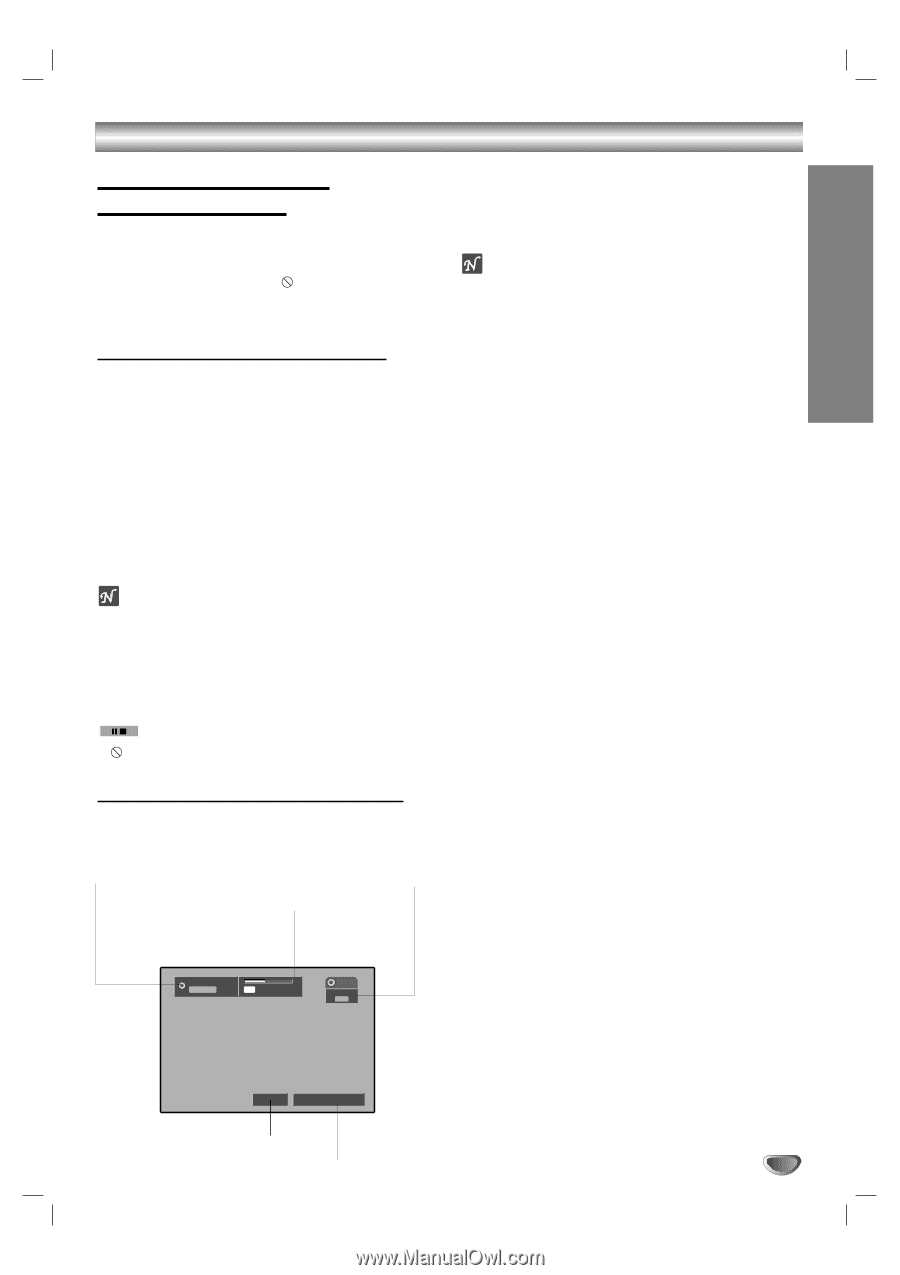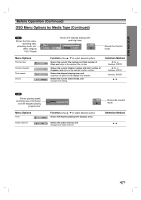Zenith XBR413 Operating Guide - Page 27
Before Operation Continued, General Explanation of, On-Screen Display - operation manual
 |
UPC - 044642700652
View all Zenith XBR413 manuals
Add to My Manuals
Save this manual to your list of manuals |
Page 27 highlights
DVR HOOKUP Before Operation (Continued) General Explanation of On-Screen Display This manual gives basic instructions for operating the VCR/DVD Recorder. Some DVDs require specific operation or allow only limited operation during playback. When this occurs, the symbol appears on the TV screen, indicating that the operation is not permitted by the VCR/DVD Recorder or is not available on the disc. Displaying Information on-screen You can display various information about the disc or tape loaded on-screen. On-screen display operation 1 Press DISPLAY repeatedly to display/change the information displayed on-screen. 2 To remove the on-screen display, press DISPLAY or RETURN (O) repeatedly until it disappears. See the descriptions on pages 28 and 29 for detailed explanations of on-screen displays for each media type. otes Some discs may not provide all the features shown in the on-screen display examples. The on-screen display disappears automatically if no button is pressed for seven seconds. Temporary Feedback Icons Resume play from this point Action prohibited or not available Displaying OSD While Watching TV While watching TV, press DISPLAY to display/ remove the on-screen display. For example, when a DVD-RW in VR mode is inserted, you would see a screen similar to the following: Indicates disc type. Indicates the Recording mode, free space, and elapsed time progress bar. Indicates channel number and audio input signal received by the tuner. Changing TV Channels If no disc is playing, you can change TV channels using the number or CH/TRK (v / V) buttons on the remote control, or the CH (v / V) buttons on the front panel. ote Antenna channels are numbered 2 through 69. Cable channels are numbered 1 through 125. Changing TV Audio Channel Some TV programs are broadcast with both a main and a Secondary Audio Program (SAP). You can change the TV audio using the AUDIO button. Press AUDIO repeatedly to change the TV audio, according to Broadcast audio signal as shown below. • STEREO+SAP Audio Signal Stereo → SAP → Mono → Stereo • STEREO Audio Signal Stereo → L → R → Mono Stereo • SAP Audio Signal Mono → SAP → Mono • MONO Audio Signal Mono The current audio channel is displayed on-screen. • If SAP is selected, but there is no SAP channel being broadcast, you will still hear the main audio (Mono or STEREO) channel. • If the sound is poor quality when set to Stereo, you can often improve it by changing to Mono. • When an external input is selected, the audio channel can be switched only to Stereo. DVD-VR VR Mode SP 01H 32M Free DVD Ch. 6 MONO Mono 10/8/2003 11:35 AM Indicates output audio signal. Indicates current date and time. 27