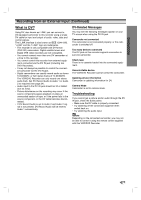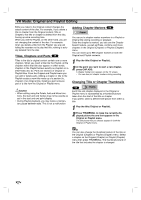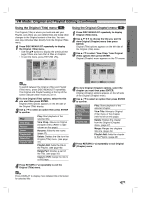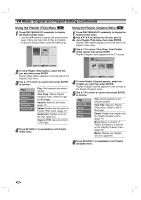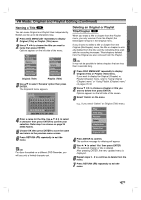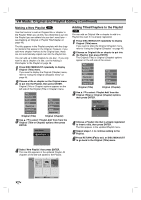Zenith XBR413 Operating Guide - Page 48
Making a New Playlist, Adding Titles/ s to the Playlist
 |
UPC - 044642700652
View all Zenith XBR413 manuals
Add to My Manuals
Save this manual to your list of manuals |
Page 48 highlights
VR Mode: Original and Playlist Editing (Continued) Making a New Playlist VR Use this function to add an Original title or chapter to the Playlist. When you do this, the whole title is put into the Playlist (you can delete bits you don't need later - see Deleting an Original or Playlist Title/Chapter on page 48). The title appears in the Playlist complete with the chapter markers that appear in the Original. However, if you add more chapter markers to the Original later, these are not automatically copied over into the Playlist title. You can add up to 999 chapters to one disc . If you only want to add a chapter of a title, use the Adding a title/chapter to the Playlist on page 48. 1 Press DISC MENU/LIST repeatedly to display Original (Title) menu. If you want to display the Original (Chapter) menu, refer to "Using the Original (Chapter) menu" on page 45. 2 Choose a title or chapter on the Original menu to put into the Playlist, then press ENTER. Original (Title or Chapter) options appears on the left side of the Original (Title or Chapter) menu. Play View Chap. Rename Delete Playlist Add Delete Part Copy to VCR Play View Title Delete Merge Playlist Add Original (Title) Original (Chapter) 3 Use v / V to select 'Playlist Add' from from the Original (Title or Chapter) options then press ENTER. Select Playlist. New Playlist Adding Titles/Chapters to the Playlist VR You can add an Original title or chapter to add to a Playlist title even if it is already registered. 1 Press DISC MENU/LIST repeatedly to display Original (Title) menu. If you want to show the Original (Chapter) menu, refer to "Using the Original (Chapter)" on page 45. 2 Choose an Original title or chapter to put into the Playlist, then press ENTER. The Original (Title) or Original (Chapter) options appear on the left side of the screen. Play View Chap. Rename Delete Playlist Add Delete Part Copy to VCR Original (Title) Play View Title Delete Merge Playlist Add Original (Chapter) 3 Use v / V to select 'Playlist Add' from the Original (Title) or Original (Chapter) options then press ENTER. Select Playlist. New Playlist TITLE 1 4 Choose a Playlist title that is already registered to insert a title, then press ENTER. The title appears in the updated Playlist menu. 5 Repeat steps 1-4 to continue adding to the Playlist. 6 Press RETURN (O) to exit, or DISC MENU/LIST to go back to the Original (Title) menu. 4 Select 'New Playlist' then press ENTER. The new title appears in the updated Playlist. All chapters of the title are added to the Playlist. 3/3 Playlist -Title TITLE 1 TITLE 2 TITLE 3 10/12 0:25:20 10/14 0:5:12 10/19 0:17:23 48 Select LIST Original Close