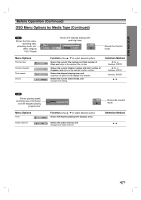Zenith XBR413 Operating Guide - Page 26
DISC Name
 |
UPC - 044642700652
View all Zenith XBR413 manuals
Add to My Manuals
Save this manual to your list of manuals |
Page 26 highlights
Before Operation (Continued) DISC Name Use the DISC Name feature to enter a name for the disc. This name appears when you load the disc and when you display disc information on-screen. • The disc name can be up to 32 characters long. • For discs formatted on a different DVD Recorder, you will see only a limited character set. DISC Initialize DISC Finalize DISC Name Edit DISC Protect Prev. Select 1 Follow steps 1-3 as shown DISC Initialize on page 24. 2 Use v / V to select the DISC Name option. 3 Press B to move to the third level. Edit icon is highlighted. 4 Press ENTER. Keyboard menu appears. You can also use the remote control to enter DISC Names: SKIP (. / >): Moves the cursor left or right. PLAY (N): Inserts a space at the cursor position. PAUSE/STEP (X): Deletes the character to the right of the cursor position. STOP (x), CLEAR: Deletes the character to the left of the cursor position. 0-9: Enters the character corresponding to the selected column. DISC MENU/LIST, DISPLAY: Switches the keyboard type (English/Latin Capital, English/Latin Lowercase, Symbols). 6 Choose OK then press ENTER to fix the name and return to the DISC menu. 7 Press SETUP to exit the menu. DVD-VR Language English/Latin Capital 1234567890 ABCDE FGH I J K LMNOPQRS T U VWX Y Z Space Delete OK Cancel 5 Enter a name for the disc. Use v V b B to select a character then press ENTER to confirm your selection. • English/Latin Capital: Selects a keyboard with uppercase characters. • English/Latin Lowercase: Selects a keyboard with lowercase characters . • Symbols: Selects a keyboard with all symbols. • OK: Confirms the name you have entered. • Cancel: Deletes all characters and exits the Keyboard menu. • Space: Inserts a space at the cursor position. • Delete: Deletes the character to the left of the cursor. • b / B: Moves the cursor left or right. 26