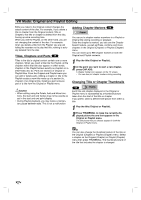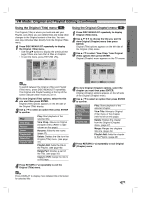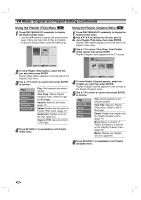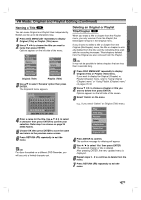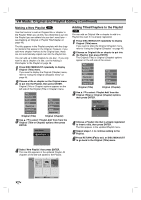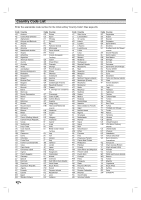Zenith XBR413 Operating Guide - Page 49
EDITING, Combining Two s Into One, Moving a Playlist
 |
UPC - 044642700652
View all Zenith XBR413 manuals
Add to My Manuals
Save this manual to your list of manuals |
Page 49 highlights
EDITING VR Mode: Original and Playlist Editing (Continued) Combining Two Chapters Into One VR Use this function to combine two adjacent Playlist or Original chapters into one. 1 Press DISC MENU/LIST repeatedly to display Original (Title) or Playlist (Title) menu. If you want to display the Original (Chapter) or Playlist (Chapter) menu, refer to "Using the Original (Chapter)" and "Using the Playlist (Chapter)" on page 45-46. 2 First, select the second chapter of the two chapters you want to combine then press ENTER on the Original (Chapter) or playlist (Chapter) menu. Playlist (Chapter) or Original (Chapter) options appears on the left side of the screen. Play View Title Delete Merge Playlist Add Play View Title Delete Move Merge Original (Chapter) Playlist (Chapter) 3 Use v / V to select 'Merge' option then press ENTER. The confirm message for combining will appear. 4 Use b / B to select 'Yes' then press ENTER. After pressing ENTER, the new, updated menu is displayed. 5 Repeat steps 2 - 5 to continue to merge from the menu. 6 Press RETURN (O) repeatedly to exit the menu. ote This function cannot operate listed below; • If there is only one chapter within the title. • If two chapters created by erasing a part from an original title. • If two chapters created from different titles. • If two chapters created by moving an order from an original title. Moving a Playlist Chapter VR Use this function to re-arrange the playing order of Playlist chapters on the Playlist (Title) menu. 1 Press DISC MENU/LIST repeatedly to display Playlist (Title) menu. To display the Playlist (Chapter) menu, refer to "Using the Playlist (Chapter)" on page 46. ote This function is not available if there is only one chapter. Playlist -Chapter TITLE 1 10/12/2003 Wed 0:25:20 TV 11 1/3 Select LIST Original Close 2 Select a chapter from the Playlist (Chapter) menu. 3 Press ENTER. Playlist (Chapter) options appears on the left side of the screen. Play View Title Delete Move Merge 4 Use v / V to select 'Move' from Playlist options then press ENTER. 5 Use v V b B to choose the place you want to move the chapter to then press ENTER. The confirm message for moving will appear. 6 Use b / B to select 'Yes' then press ENTER. After pressing ENTER, the new, updated menu is displayed. 7 Repeat steps 2 - 6 to continue to move from the menu. 8 Press RETURN (O) repeatedly to exit the menu. 49