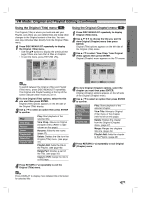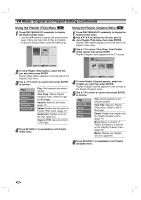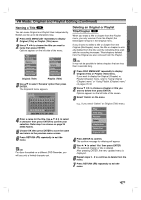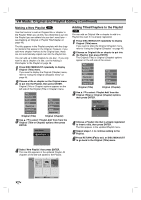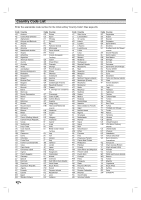Zenith XBR413 Operating Guide - Page 50
Deleting a Part
 |
UPC - 044642700652
View all Zenith XBR413 manuals
Add to My Manuals
Save this manual to your list of manuals |
Page 50 highlights
VR Mode: Original and Playlist Editing (Continued) Deleting a Part VR You can delete a part which you do not want in the title. 1 Press DISC MENU/LIST repeatedly to display Original (Title) or Playlist (Title) menu. 2 Use v V b B to choose a title you want to delete then press ENTER. The options appears on the left side of the menu. Play View Chap. Rename Delete Playlist Add Delete Part Copy to VCR Original (Title) Play View Chap. Rename Delete Delete Part Copy to VCR Playlist (Title) ote If you select Cancel then press ENTER, the VCR/DVD Recorder will go to previous option and into Pause mode. 3 Use v / V to select 'Delete Part' then press ENTER. The Title Edit menu appears on the TV screen and the VCR/DVD Recorder goes into Pause mode. The Start Point option is highlighted. Title Edit -Delete Part Play & Select the Start Point TITLE 2 10/14 0:34:12 Start Start Point End Point Cancel Done Select End 00:00:00 Move Point Close 4 Use PLAY, PAUSE/STEP, FF, REW, and Slow Motion playback to find the starting point. The segment is indicated in yellow on the Progress Bar. 5 Press ENTER at the starting point of the segment you want to erase. The End Point option is selected. 6 Use PLAY, PAUSE/STEP, FF, REW, and Slow Motion playback to find the ending point. 7 Press ENTER at the ending point of the section you want to edit. The Done option is selected. To cancel the Edit mode, select Cancel using v / V then press ENTER. 8 Press ENTER to delete the selected part. When the confirm menu appears, select "Yes" using b / B then press ENTER. To erase additional segments, repeat steps 4-8. 9 When finished editing, press RETURN (O). The Original (Title) or Playlist (Title) menu appears. 50