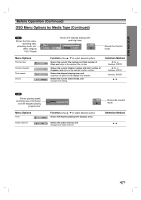Zenith XBR413 Operating Guide - Page 24
DV Record Audio, Auto DISC Initialize
 |
UPC - 044642700652
View all Zenith XBR413 manuals
Add to My Manuals
Save this manual to your list of manuals |
Page 24 highlights
Before Operation (Continued) DV Record Audio You need to set this if you have a camcorder using 32kHz/12-bit sound connected to the front panel DV IN jack. Some digital camcorders have two stereo tracks for audio. One is recorded at the time of shooting; the other is for overdubbing after shooting. On the Audio 1 setting, the sound that was recorded while shooting is used. On the Audio 2 setting, the overdubbed sound is used. DISC Record Mode VCR Record Mode DV Record Audio Auto Chapter Audio 1 Audio 2 DISC DISC Initialize • If you load a blank DVD-R disc, it will always be initialized in Video mode, which allows the disc to be played in most standard DVD players. • If you load a blank DVD-RW disc, you will be prompted to initialize the disc in Video mode (for maximum compatibility) or VR mode (to enable advanced editing features). • If you load a DVD-RW that has already been used, you can change between Video mode and VR mode by erasing the disc using the DISC Initialize feature. DISC Initialize DISC Finalize DISC Name DISC Protect Start Prev. Select Auto Chapter During recording (Video mode only), chapter markers are added automatically at fixed intervals. You can set this interval to 3 minutes, 5 minutes or 10 minutes. To turn off automatic chapter marking, select "Not Use". DISC Record Mode VCR Record Mode DV Record Audio Auto Chapter Not Use 3 Min 5 Min 10 Min Prev. Select Prev. Select 1 Press SETUP. The Setup menu appears. 2 Use v / V to select the DISC option. 3 While the DISC option is selected, press B to move to the second level. 4 Use v / V to select the DISC Initialize option. 5 Press B to move to the third level. Start icon is highlighted. 6 Press ENTER. Disc Initialize menu appears. Disc Initialize Select mode. VR Mode Video Mode 7 Use b / B to select a desired DISC Initialize Mode (VR Mode or Video Mode) then press ENTER. 8 Use b / B to select OK, and press ENTER. It takes a few moments to initialize the disc. 9 Press ENTER. Caution If you want to change the disc format, everything recorded on the disc will be erased. 24