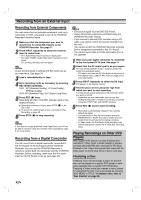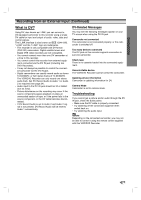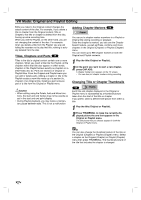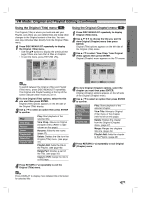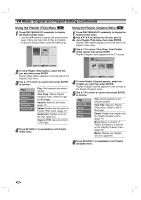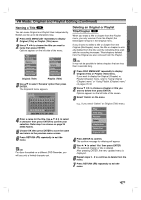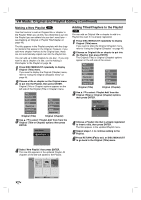Zenith XBR413 Operating Guide - Page 47
EDITING, Naming a Title, Deleting an Original or Playlist, Title/
 |
UPC - 044642700652
View all Zenith XBR413 manuals
Add to My Manuals
Save this manual to your list of manuals |
Page 47 highlights
EDITING VR Mode: Original and Playlist Editing (Continued) Naming a Title VR You can name Original and Playlist titles independently. Names can be up to 32 characters long. 1 Press DISC MENU/LIST repeatedly to display Original (Title) or Playlist (Title) menu. 2 Use v V b B to choose the title you want to name then press ENTER. Options appears on the left side of the menu. Play View Chap. Rename Delete Playlist Add Delete Part Copy to VCR Original (Title) Play View Chap. Rename Delete Delete Part Copy to VCR Playlist (Title) 3 Use v/V to select 'Rename' option then press ENTER. The Keyboard menu appears. TITLE 2 Language English/Latin Capital 1234567890 ABCDE FGH I J K LMNOPQRS T UVWX Y Z Space Delete OK Cancel 4 Enter a name for the title. Use v V b B to select a character then press ENTER to confirm your selection. Refer step 5 as shown on page 26 (DISC Name). 5 Choose OK then press ENTER to save the name and return to the previous menu screen. 6 Press RETURN (O) repeatedly to exit the menu. ote For discs formatted on a different DVD Recorder, you will see only a limited character set. Deleting an Original or Playlist Title/Chapter VR When you erase a title or chapter from the Playlist menu, you only remove it from the Playlist; the title/chapter remains in the Original menu. If you choose to delete a title or chapter from the Original (title/chapter) menu, the title or chapter is actually deleted from the disc and the remaining time available for recording increases. Titles/chapters deleted from the Original are also removed from the Playlist. ote It may not be possible to delete chapters that are less than 3 seconds long. 1 Press DISC MENU/LIST repeatedly to display Original (Title) or Playlist (Title) menu. If you want to display the Original (Chapter) or Playlist (Chapter) menu, refer to "Using Original (Chapter) menu" or "Using Playlist (Chapter) menu" on pages 45-46. 2 Use v V b B to choose a chapter or title you want to delete then press ENTER. Options appears on the left side of the screen. 3 Select 'Delete' on the menu. e.g., If you select "Delete" on Original (Title) menu. Play View Chap. Rename Delete Playlist Add Delete Part Copy to VCR 4 Press ENTER to confirm. The confirm message for deleting will appear. 5 Use b / B to select 'Yes' then press ENTER. The selected chapter or title is deleted. After pressing ENTER, the new, updated menu is displayed. 6 Repeat steps 2 - 5 to continue to delete from the menu. 7 Press RETURN (O) repeatedly to exit the menu. 47