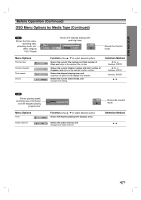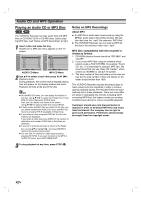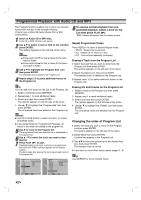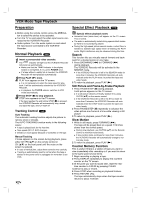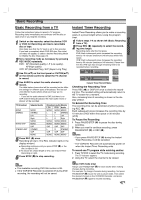Zenith XBR413 Operating Guide - Page 34
Audio CD and MP3 Operation, Playing an Audio CD or MP3 Disc
 |
UPC - 044642700652
View all Zenith XBR413 manuals
Add to My Manuals
Save this manual to your list of manuals |
Page 34 highlights
Audio CD and MP3 Operation Playing an Audio CD or MP3 Disc CD MP3 The VCR/DVD Recorder can play audio CDs and MP3 files on CD-ROM, CD-R or CD-RW discs. Before playing MP3 files, read "Notes on MP3 Recordings" at right. 1 Insert a disc and close the tray. AUDIO CD or MP3 CD menu appears on the TV screen. Audio CD 52:16 Title Track 1 Track 2 Track 3 Track 4 Track 5 Track 6 Track 7 Track 8 Track 9 Track 10 Duration 04:47 04:01 03:01 03:30 04:24 05:01 03:48 04:09 05:10 04:11 Select MARKER Mark LIST Program Close AUDIO CD Menu MP3 CD 00:00 ROOT FOLDER 01 FILE 2.mp3 FILE 3.mp3 FILE 4.mp3 FILE 5.mp3 FILE 6.mp3 FILE 7.mp3 FILE 8.mp3 FILE 9.mp3 FILE 10.mp3 152 Items Select MARKER Mark LIST Program Close MP3 CD Menu 2 Use v/V to select a track then press PLAY (N). Playback starts. During playback, the current track's elapsed playing time will appear on the display window and menu. Playback will stop at the end of the disc. ips On the MP3 CD menu, you can display the folders on the disc. Use v V b B to select the "Folder" icon on the MP3 CD menu then press ENTER twice. Also, you can display only tracks in the folders. Use v V b B to select a folder then press ENTER. If audio tracks and MP3 files are mixed on the disc, you can switch between the AUDIO CD menu and MP3 CD menu by pressing TITLE repeatedly in Stop mode. If you select a track and press DISPLAY, the file informations are displayed. If you select a folder and press DISPLAY, the number of subfolders and number of MP3 files in the folder are displayed. If you are in a file list and want to return to the Folder list, use the v/V to highlight and press ENTER to return to the previous menu screen. You can view TV channel or video input source by pressing RETURN. If you want to return to the MP3 or AUDIO CD menu, press DISC MENU/LIST. Notes on MP3 Recordings About MP3 An MP3 file is audio data compressed by using the MPEG1 audio layer-3 file-coding scheme. We call files that have the ".mp3" file extension "MP3 files". The VCR/DVD Recorder can not read an MP3 file that has a file extension other than ".mp3". MP3 Disc compatibility with this recorder is limited as follows: 1. CD-R/RW physical format should be "ISO 9660" and "JOLIET". 2. If you record MP3 files using the software which cannot create a FILE SYSTEM, for example "DirectCD" etc., it is impossible to playback MP3 files. We recommend that you use "Easy-CD Creator", which creates an ISO9660 or JOLIET file system. 3. The total number of files and folders on the disc are free but the total number of files and folders on the folder should be less than 1999. This VCR/DVD Recorder requires discs/recordings to meet certain technical standards in order to achieve optimal playback quality. Pre-recorded DVDs are automatically set to these standards. There are many different types of recordable disc formats (including CD-R containing MP3 files) that require certain pre-existing conditions (see above) to insure compatible playback. Customers should also note that permission is required in order to download MP3 files and music from the Internet. Our company has no right to grant such permission. Permission should always be sought from the copyright owner. 3 To stop playback at any time, press STOP (x). 34