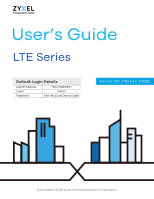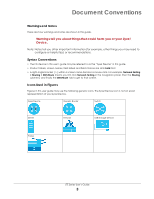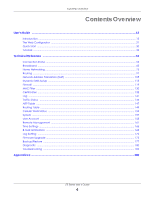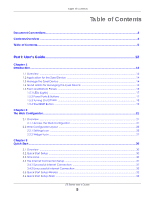ZyXEL LTE7485-S905 User Guide
ZyXEL LTE7485-S905 Manual
 |
View all ZyXEL LTE7485-S905 manuals
Add to My Manuals
Save this manual to your list of manuals |
ZyXEL LTE7485-S905 manual content summary:
- ZyXEL LTE7485-S905 | User Guide - Page 1
User's Guide LTE Series Default Login Details LAN IP Address Login Password http://192.168.1.1 admin See the Zyxel Device label Version 1.00_2.00 Ed 6, 7/2020 Copyright © 2020 Zyxel Communications Corporation - ZyXEL LTE7485-S905 | User Guide - Page 2
system. Every effort has been made to ensure that the information in this manual is accurate. Related Documentation • Quick Start Guide The Quick Start Guide shows how to connect the Zyxel Device. • More Information Go to support.zyxel.com to find other information on the Zyxel Device. LTE Series - ZyXEL LTE7485-S905 | User Guide - Page 3
navigation panel, then the Routing submenu and finally the DNS Route tab to get to that screen. Icons Used in Figures Figures in this user guide may use the following generic icons. The Zyxel Device icon is not an exact representation of your Zyxel Device. Zyxel Device Generic Router Switch - ZyXEL LTE7485-S905 | User Guide - Page 4
Contents Overview Contents Overview User's Guide ...12 Introduction ...13 The Web Configurator ...21 Quick Start ...30 Tutorials ...34 ...169 Log Setting ...172 Firmware Upgrade ...175 Backup/Restore ...177 Diagnostic ...180 Troubleshooting ...182 Appendices ...188 LTE Series User's Guide 4 - ZyXEL LTE7485-S905 | User Guide - Page 5
Table of Contents Table of Contents Document Conventions ...3 Contents Overview ...4 Table of Contents ...5 Part I: User's Guide 12 Chapter 1 Introduction ...13 1.1 Overview ...13 1.2 Application for the Zyxel Device 14 1.3 Manage the Zyxel Device ...14 1.4 Good Habits for Managing the Zyxel - ZyXEL LTE7485-S905 | User Guide - Page 6
6.1.2 What You Need to Know ...64 6.1.3 Before You Begin ...64 6.2 Broadband ...64 6.3 Cellular WAN ...65 6.4 Cellular APN ...66 6.5 Cellular SIM Configuration ...67 LTE Series User's Guide 6 - ZyXEL LTE7485-S905 | User Guide - Page 7
105 9.1.2 What You Need To Know 105 9.2 Port Forwarding Overview ...106 9.2.1 Port Forwarding ...107 9.2.2 Add/Edit Port Forwarding 107 9.3 Port Triggering ...109 LTE Series User's Guide 7 - ZyXEL LTE7485-S905 | User Guide - Page 8
Can Do in this Chapter 120 11.3 Firewall General Settings ...120 11.4 Protocol (Customized Services 122 11.4.1 Add Customized Service 122 11.5 Access Control (Rules) ...123 11.5.1 Add New ACL Rule Screen 124 Certificate Request 133 13.2.2 View Certificate Request 134 LTE Series User's Guide 8 - ZyXEL LTE7485-S905 | User Guide - Page 9
152 18.2 Cellular WAN Status ...152 Chapter 19 System...157 19.1 System Overview ...157 19.2 System ...157 Chapter 20 User Account...158 LTE Series User's Guide 9 - ZyXEL LTE7485-S905 | User Guide - Page 10
User Account Add/Edit ...159 Chapter 21 Remote Management ...161 21.1 Overview ...161 21.2 MGMT Services ...161 21.3 MGMT Services for IP Passthrough 162 21.4 Trust Domain ...163 21.5 Add Trust Domain ...164 21.6 Trust ...177 26.3 Reboot ...178 Chapter 27 Diagnostic...180 LTE Series User's Guide 10 - ZyXEL LTE7485-S905 | User Guide - Page 11
Overview ...180 27.2 Ping/TraceRoute/Nslookup Test 180 Chapter 28 Troubleshooting...182 28.1 Overview ...182 28.2 Power and Hardware Connections 182 ...186 Part III: Appendices 188 Appendix A Customer Support ...189 Appendix B IPv6...195 Appendix C Legal Information ...202 Index ...206 LTE - ZyXEL LTE7485-S905 | User Guide - Page 12
PART I User's Guide 12 - ZyXEL LTE7485-S905 | User Guide - Page 13
V 580/30 Mbps V V 1.00 V The Zyxel Device is an LTE (Long Term Evolution) router that supports (but not limited to) the following: • Gigabit Ethernet connection • DHCP (Dynamic Host Configuration Protocol) server • under Bridge mode • Address Resolution Protocol (ARP) LTE Series User's Guide 13 - ZyXEL LTE7485-S905 | User Guide - Page 14
• Firewall that uses Stateful Packet Inspection (SPI) technology • Protects against Denial of Service (DoS) attacks • Filter of LAN MAC address, LAN IP address and URLs • Device Use the Web Configurator for management of the Zyxel Device using a (supported) web browser. LTE Series User's Guide 14 - ZyXEL LTE7485-S905 | User Guide - Page 15
on the front (LTE5388-S905)or the bottom panel (LTE7461-M602 / LTE7480S905 / LTE7485-S905). Front / Top Panels Figure 2 Top Panel (LTE5388-S905) LTE Series User's Guide 15 - ZyXEL LTE7485-S905 | User Guide - Page 16
Chapter 1 Introduction Figure 3 Front Panel (LTE5388-S905) Bottom / Rear /Side Panels Figure 4 Bottom Panel (LTE7461-M602 / LTE7485-S905 / LTE7480-S905) LED Figure 5 Bottom Panel (LTE5388-S905) Figure 6 Rear Panel (LTE5388-S905) LTE Series User's Guide 16 - ZyXEL LTE7485-S905 | User Guide - Page 17
seconds for LTE5388-S905. RESET Press the button for more than five seconds to return the Zyxel Device to the factory defaults. LTE Series User's Guide 17 - ZyXEL LTE7485-S905 | User Guide - Page 18
the POWER LED is on and not blinking. Press the WiFi or WiFi/WPS button for more than 5 seconds and release it. LTE Series User's Guide 18 - ZyXEL LTE7485-S905 | User Guide - Page 19
Zyxel Device label) and the IP address will be reset to 192.168.1.1. Figure 9 Reset Button (LTE7461-M602 / LTE7480-S905 / LTE7485-S905) LTE Series User's Guide 19 - ZyXEL LTE7485-S905 | User Guide - Page 20
: If you press the RESET button for more than 2 seconds but less than 5 seconds, it will cause the system to reboot/restart. LTE Series User's Guide 20 - ZyXEL LTE7485-S905 | User Guide - Page 21
setup and management via Internet browser. Use a browser that supports HTML5, such as Internet Explorer 11, Mozilla Firefox, or Google sure your Zyxel Device hardware is properly connected (refer to the Quick Start Guide). 2 Launch your web browser. If the Zyxel Device does not automatically re - ZyXEL LTE7485-S905 | User Guide - Page 22
Chapter 2 The Web Configurator 5 The Connection Status screen appears. Use this screen to configure basic Internet access and wireless settings. Figure 12 Connection Status LTE Series User's Guide 22 - ZyXEL LTE7485-S905 | User Guide - Page 23
icon ( ) to see the side bar and navigation panel. 2.2.1.1 Side Bar The side bar provides some icons on the right hand side. LTE Series User's Guide 23 - ZyXEL LTE7485-S905 | User Guide - Page 24
icon to reboot the Zyxel Device without turning the power off. Logout: Click this icon to log out of the Web Configurator. LTE Series User's Guide 24 - ZyXEL LTE7485-S905 | User Guide - Page 25
configure the Access Point Name (APN) provided by your service provider. Cellular SIM Use this screen to enter a PIN used for Internet access as provided by your service provider. Cellular PLMN Use this screen to view this screen to add Internet services and configure firewall rules. Access - ZyXEL LTE7485-S905 | User Guide - Page 26
to view a list of public IP addresses which are allowed to access the Zyxel Device through the services configured in the Maintenance > Remote Management screen. Trust Domain for IP Passthrough Use this screen to mail servers and sender addresses on the Zyxel Device. LTE Series User's Guide 26 - ZyXEL LTE7485-S905 | User Guide - Page 27
identify problems. 2.2.1.3 Dashboard Use the menu items in the navigation panel on the right to open screens to configure the Zyxel Device's features. Figure 15 Navigation Panel 2.2.2 Widget Icon Click this icon ( ) in the lower left corner to arrange the screen order. LTE Series User's Guide 27 - ZyXEL LTE7485-S905 | User Guide - Page 28
Chapter 2 The Web Configurator Figure 16 Widget Icon The following screen appears. Select a block and hold it to move around. Click the Check icon ( ) in the lower left corner to save the changes. LTE Series User's Guide 28 - ZyXEL LTE7485-S905 | User Guide - Page 29
Chapter 2 The Web Configurator Figure 17 The Screen Order LTE Series User's Guide 29 - ZyXEL LTE7485-S905 | User Guide - Page 30
click Skip to leave the Wizard screens. Figure 18 Wizard - Home 3.3 Time Zone Select the time zone of your location. Click Next. LTE Series User's Guide 30 - ZyXEL LTE7485-S905 | User Guide - Page 31
Next to continue. Figure 20 Wizard - Internet 3.4.1 Successful Internet Connection The Zyxel Device has Internet access. Figure 21 Wizard - Successful Internet Connection LTE Series User's Guide 31 - ZyXEL LTE7485-S905 | User Guide - Page 32
WiFi password, click the Eye icon ( ). Figure 23 Wizard - Wireless Note: You can also enable the wireless service using any of the following methods: Click Network Setting > Wireless to open the General screen. Then select Enable function is turned on) for one second. LTE Series User's Guide 32 - ZyXEL LTE7485-S905 | User Guide - Page 33
Chapter 3 Quick Start 3.6 Quick Start Setup-Finish Your Zyxel Device saves your settings and attempts to connect to the Internet. LTE Series User's Guide 33 - ZyXEL LTE7485-S905 | User Guide - Page 34
the Zyxel Device's interface. See Section 4.2.2 on page 36. This is the more secure method, since one device can authenticate the other. LTE Series User's Guide 34 - ZyXEL LTE7485-S905 | User Guide - Page 35
(the Android smartphone in this example). Figure 24 Example WPS Process: PBC Method Wireless Client WITHIN 2 MINUTES SECURITY INFO LTE COMMUNICATION LTE LTE Series User's Guide 35 - ZyXEL LTE7485-S905 | User Guide - Page 36
up wireless network and security on Zyxel Device and wireless client (ex. the Android smartphone in this example) by using PIN Method. LTE Series User's Guide 36 - ZyXEL LTE7485-S905 | User Guide - Page 37
the Zyxel Device's WiFi Network In this example, you've configured the Zyxel Device's WiFi Network to the following settings. SSID SSID_Example LTE Series User's Guide 37 - ZyXEL LTE7485-S905 | User Guide - Page 38
use a Windows 7 laptop that has a built-in wireless adapter as the wireless client. 1 The Zyxel Device supports IEEE 802.11b, IEEE 802.11g, and IEEE 802.11n wireless clients. Make sure that your notebook or computer WPS button. Click Connect using a security key instead. LTE Series User's Guide 38 - ZyXEL LTE7485-S905 | User Guide - Page 39
Chapter 4 Tutorials 6 Type the security key in the following screen. Click OK. 7 Check the status of your wireless connection in the screen below. LTE Series User's Guide 39 - ZyXEL LTE7485-S905 | User Guide - Page 40
Name: Enter a name to identify the firewall rule. • Source IP Address: Enter the IP address of the computer that initializes traffic for the application or service. LTE Series User's Guide 40 - ZyXEL LTE7485-S905 | User Guide - Page 41
• Select Destination IP Address: Enter the IP address of the computer to which traffic for the application or service is entering. • Protocol: Select the protocol (TCP, UDP or ICMP) used to transport the packets. • screen. 3 Select the Active check box and click Apply. LTE Series User's Guide 41 - ZyXEL LTE7485-S905 | User Guide - Page 42
up to two minutes to finish. After two minutes, log in again and check your new firmware version in the Status screen. LTE Series User's Guide 42 - ZyXEL LTE7485-S905 | User Guide - Page 43
Maintenance > Backup/Restore screen. 2 Click Browse in Restore Configuration section, and select the configuration file that you want to upload. Click Upload. LTE Series User's Guide 43 - ZyXEL LTE7485-S905 | User Guide - Page 44
Dynamic Host Configuration Protocol) in your Zyxel Device to assign IP addresses and DNS servers to systems that support DHCP client capability. DHCP allows clients to obtain TCP/IP configuration at start-up from a server. the IP address it chose. Finally the DHCP confirms LTE Series User's Guide 44 - ZyXEL LTE7485-S905 | User Guide - Page 45
assign to your device. 5 Type the MAC Address of your device to which the LTE7460 assigns the IP address and click OK. LTE Series User's Guide 45 - ZyXEL LTE7485-S905 | User Guide - Page 46
network), the traffic is sent to the Zyxel Device's WAN default gateway by default. In this case, B will never receive the traffic. LTE Series User's Guide 46 - ZyXEL LTE7485-S905 | User Guide - Page 47
B should be able to receive traffic from A. You may need to additionally configure B's firewall settings to allow specific traffic to pass through. LTE Series User's Guide 47 - ZyXEL LTE7485-S905 | User Guide - Page 48
dynamically. Dynamic DNS (DDNS) allows you to access the Zyxel Device using a domain name. To use this feature, you have to apply for DDNS service at www.dyndns.org. This tutorial covers: • Registering a DDNS Account on www.dyndns.org • Configuring DDNS on Your Zyxel Device • Testing the DDNS - ZyXEL LTE7485-S905 | User Guide - Page 49
uses the following settings as an example. • Hostname: zyxelrouter.dyndns.org • Service Type: Host with IP address • IP Address: Enter the WAN IP address that screen. • Select Enable Dynamic DNS. • Select www.DynDNS.com as Service Provider. • Type zyxelrouter.dyndns.org in the Host Name field. • - ZyXEL LTE7485-S905 | User Guide - Page 50
.org and press [Enter]. 3 The Zyxel Device's login page should appear. You can then log into the Zyxel Device and manage it. LTE Series User's Guide 50 - ZyXEL LTE7485-S905 | User Guide - Page 51
PART II Technical Reference 51 - ZyXEL LTE7485-S905 | User Guide - Page 52
in the Device Name field for a connected device. Click to enable ( ) i Internet Blocking for a connected device. Click Save to save your changes. LTE Series User's Guide 52 - ZyXEL LTE7485-S905 | User Guide - Page 53
System Info Click the Arrow icon ( ) to view more information on the status of your firewall and interfaces (WAN, LAN, and WLAN). LTE Series User's Guide 53 - ZyXEL LTE7485-S905 | User Guide - Page 54
address assigned by the ISP. server Primary DNSv6 server This field displays the first DNS server IPv6 address assigned by the ISP. LTE Series User's Guide 54 - ZyXEL LTE7485-S905 | User Guide - Page 55
the Zyxel Device in the LAN. This is the current subnet mask in the LAN. This field displays what DHCP services the Zyxel Device is providing to the LAN. The possible values are: Server - The Zyxel Device is a DHCP ( ) to view the more information on the LTE connection. LTE Series User's Guide 55 - ZyXEL LTE7485-S905 | User Guide - Page 56
a PIN to use the SIM card. Shows Disable if the service provider lets you use the SIM without inputting a PIN. PIN Remaining Attempts This is how many more times you can try to enter the PIN code before the ISP blocks your SIM card. IP Passthrough Status LTE Series User's Guide 56 - ZyXEL LTE7485-S905 | User Guide - Page 57
IP Passthrough allows a LAN computer on the local network of the Zyxel Device to have access to web services using the public IP address. When IP Passthrough is configured, all traffic is forwarded to the LAN and 20 MHz. The wider the bandwidth the higher the throughput. LTE Series User's Guide 57 - ZyXEL LTE7485-S905 | User Guide - Page 58
value is '0' (zero) if the Current Access Technology is not UMTS or GPRS. The value is 'N/A' if there is no network connection. LTE Series User's Guide 58 - ZyXEL LTE7485-S905 | User Guide - Page 59
(Location Area Code) to identify the geographical location for the old 3G voice only service, and use RAC to identify the location of data service like HSDPA or LTE. The RAC of the connected UTRAN cell is as defined in the characters as you enter the WiFi Password. LTE Series User's Guide 59 - ZyXEL LTE7485-S905 | User Guide - Page 60
is enabled. Otherwise, it's not. The SSID (Service Set IDentity) identifies the service set with which a wireless device is associated. Wireless WiFi network name If you did not select Random Password, you can manually type a pre-shared key from 8 to 64 case-sensitive keyboard characters Guide 60 - ZyXEL LTE7485-S905 | User Guide - Page 61
mask based on the IP Address you enter, so do not change this field unless you are instructed to do so. IP Addressing Values Beginning IP Address This field specifies the first of the contiguous "recycled" and made available for future reassignment to other systems. LTE Series User's Guide 61 - ZyXEL LTE7485-S905 | User Guide - Page 62
Chapter 5 Connection Status Table 11 Status Screen (continued) LABEL DESCRIPTION Days/Hours/ Minutes Enter the lease time of the DHCP server. Save Click Save to save your changes. LTE Series User's Guide 62 - ZyXEL LTE7485-S905 | User Guide - Page 63
Mobile Networks (Section 6.7 on page 69). • Use the Cellular IP Passthrough screen to configure an LTE WAN connection (Section 6.8 on page 72) LTE Series User's Guide 63 - ZyXEL LTE7485-S905 | User Guide - Page 64
on your Zyxel Device is off. Get this information from your service provider. 6.2 Broadband Use this screen to change your Zyxel Device's Internet access settings. The summary table shows you the configured WAN services (connections) on the Zyxel Device. Use information provided by your - ZyXEL LTE7485-S905 | User Guide - Page 65
Proxy NAT Default Gateway IPv6 MLD Proxy Modify This is the index number of the entry. This is the service name of the connection. This shows whether it is a cellular or Ethernet connection. This shows the connection Roaming charges may apply when Data Roaming is enabled. LTE Series User's Guide 65 - ZyXEL LTE7485-S905 | User Guide - Page 66
is to use your mobile device in an area which is not covered by your service provider. Enable roaming to ensure that your Zyxel Device is kept connected to the information can be obtained from the service provider. Automatic APN Mode is not supported when operating in 3G only mode. LTE Series User - ZyXEL LTE7485-S905 | User Guide - Page 67
Point Name) of an LTE network automatically. Otherwise, enter the APN manually in the field. This field allows you to display the Access Point Name service provider. Connections with different APNs may provide different services (such as Internet access or MMS (Multi-Media Messaging Service Guide 67 - ZyXEL LTE7485-S905 | User Guide - Page 68
consecutive times locks the SIM card after which you need a PUK (Personal Unlocking Key) from the service provider to unlock it. Click Network Setting > Broadband > Cellular SIM. The following screen opens. Setting > Broadband > Cellular Band. The following screen opens. LTE Series User's Guide 68 - ZyXEL LTE7485-S905 | User Guide - Page 69
frequency band selection as provided by your service provider. Otherwise, select disabled. Apply . 6.7 Cellular PLMN Configuration Each service provider has its own unique Public service provider using the default settings on the SIM card or manually view available PLMNs and select your service - ZyXEL LTE7485-S905 | User Guide - Page 70
available mobile network. Select disabled to display the network list and manually select a preferred network. Apply Click Apply to save your changes back to continue. Figure 44 Network Setting > Broadband > Cellular PLMN > Manual Scan Warning Click Scan to check for available PLMNs in the area - ZyXEL LTE7485-S905 | User Guide - Page 71
table describes the labels in this screen. Table 19 Network Setting > Broadband > Cellular PLMN > Manual Scan LABEL DESCRIPTION # Status Click the radio button so the Zyxel Device connects to this ISP. the Zyxel Device. Click Cancel to exit this screen without saving. LTE Series User's Guide 71 - ZyXEL LTE7485-S905 | User Guide - Page 72
DESCRIPTION IP Passthrough Management IP Passthrough IP Passthrough allows a LAN computer on the local network of the Zyxel Device to have access to web services using the public IP address. When IP Passthrough is configured, all traffic is forwarded to the LAN computer and will not go through NAT - ZyXEL LTE7485-S905 | User Guide - Page 73
choose to connect to (0~504). Use RFCN (Radio Frequency Channel Number) to enter the LTE frequency of the selected PCI number(1~65535). LTE Series User's Guide 73 - ZyXEL LTE7485-S905 | User Guide - Page 74
Chapter 6 Broadband Table 21 Cellular Lock LABEL Cancel Apply DESCRIPTION Click this to exit this screen without saving. Click this to save your changes. LTE Series User's Guide 74 - ZyXEL LTE7485-S905 | User Guide - Page 75
based on the IP address that you entered. You do not need to change the subnet mask computed by the Zyxel Device unless you are instructed to do otherwise. LTE Series User's Guide 75 - ZyXEL LTE7485-S905 | User Guide - Page 76
in DHCP server capability that assigns IP addresses and DNS servers to systems that support DHCP client capability. DNS DNS (Domain Name System) maps a domain name of NAT traversal applications in establishing their own services and opening firewall ports may present network security User's Guide 76 - ZyXEL LTE7485-S905 | User Guide - Page 77
Chapter 7 Home Networking Figure 49 Network Setting > Home Networking > LAN Setup LTE Series User's Guide 77 - ZyXEL LTE7485-S905 | User Guide - Page 78
do not change this field unless you are instructed to do so. Select Enable to have . If you select Disable, you need to manually configure the IP addresses of the computers and other different device. DNS Values DNS The Zyxel Device supports DNS proxy by default. The Zyxel Device sends Guide 78 - ZyXEL LTE7485-S905 | User Guide - Page 79
to manually enter an interface ID for the LAN interface's global IPv6 address. Select Delegate prefix from WAN to automatically obtain an IPv6 network prefix from the service provider or an uplink router. Select Static to if you do not want to configure IPv6 DNS servers. LTE Series User's Guide 79 - ZyXEL LTE7485-S905 | User Guide - Page 80
DHCP settings. Click Network Setting > Home Networking > Static DHCP to open the following screen. Figure 50 Network Setting > Home Networking > Static DHCP LTE Series User's Guide 80 - ZyXEL LTE7485-S905 | User Guide - Page 81
(non-configurable). Select Device Info Select between Manual Input which allows you to enter the next two of a computer on your LAN if you select Manual Input in the previous field. IP Address Enter the that you will also specify if you select Manual Input in the previous field. OK Click OK - ZyXEL LTE7485-S905 | User Guide - Page 82
UPnP enabled. A UPnP device can dynamically join a network, obtain an IP address, advertise its services, and learn about other devices on the network. A device can also leave a network automatically field displays the external port number that identifies the service. LTE Series User's Guide 82 - ZyXEL LTE7485-S905 | User Guide - Page 83
Port This field displays the internal port number that identifies the service. Protocol This field displays the protocol of the NAT mapping offices, you can assign any IP addresses to the hosts without problems. However, the Internet Assigned Numbers Authority (IANA) has reserved User's Guide 83 - ZyXEL LTE7485-S905 | User Guide - Page 84
on the network and other computers on the network to find your computer. This makes it easier to share files and printers. LTE Series User's Guide 84 - ZyXEL LTE7485-S905 | User Guide - Page 85
the Zyxel Device. 1 Open Windows Explorer and click Network. 2 Right-click the Zyxel Device icon and select Properties. Figure 54 Network Connections LTE Series User's Guide 85 - ZyXEL LTE7485-S905 | User Guide - Page 86
Properties window, click Settings to see port mappings. Figure 55 Internet Connection Properties 4 You may edit or delete the port mappings or click Add to manually add port mappings. Figure 56 Internet Connection Properties: Advanced Settings LTE Series User - ZyXEL LTE7485-S905 | User Guide - Page 87
. Make sure the computer is connected to the LAN port of the Zyxel Device. Turn on your computer and the Zyxel Device. LTE Series User's Guide 87 - ZyXEL LTE7485-S905 | User Guide - Page 88
Chapter 7 Home Networking 1 Click the start icon, Settings and then Network & Internet. 2 Click Network and Sharing Center. 3 Click Change advanced sharing settings. LTE Series User's Guide 88 - ZyXEL LTE7485-S905 | User Guide - Page 89
Network Device Before you follow these steps, make sure you already have UPnP activated on the Zyxel Device and in your computer. LTE Series User's Guide 89 - ZyXEL LTE7485-S905 | User Guide - Page 90
Properties window, click Settings to see port mappings. Figure 61 Internet Connection Properties 4 You may edit or delete the port mappings or click Add to manually add port mappings. LTE Series User's Guide 90 - ZyXEL LTE7485-S905 | User Guide - Page 91
the network icon in the system tray and click Open Network & Internet settings. Click Network and Sharing Center and click the Connections. LTE Series User's Guide 91 - ZyXEL LTE7485-S905 | User Guide - Page 92
know the IP address of the Zyxel Device. Follow the steps below to access the Web Configurator. 1 Open Windows Explorer. 2 Click Network. LTE Series User's Guide 92 - ZyXEL LTE7485-S905 | User Guide - Page 93
the icon for your Zyxel Device and select Properties. Click the Network Device tab. A window displays with information about the Zyxel Device. LTE Series User's Guide 93 - ZyXEL LTE7485-S905 | User Guide - Page 94
Chapter 7 Home Networking Figure 68 Network Connections: My Network Places: Properties: Example 7.9 Web Configurator Easy Access in Windows 10 Follow the steps below to access the Web Configurator. 1 Open File Explorer. 2 Click Network. LTE Series User's Guide 94 - ZyXEL LTE7485-S905 | User Guide - Page 95
-click the icon for your Zyxel Device and select Properties. Click the Network Device tab. A window displays information about the Zyxel Device. LTE Series User's Guide 95 - ZyXEL LTE7485-S905 | User Guide - Page 96
Chapter 7 Home Networking Figure 71 Network Connections: Network Infrastructure: Properties: Example LTE Series User's Guide 96 - ZyXEL LTE7485-S905 | User Guide - Page 97
the Internet through the Zyxel Device's default gateway (R1). You create one static route to connect to services offered by your ISP behind router R2. You create another static route to communicate with a separate network Setting > Routing to open the Static Route screen. LTE Series User's Guide 97 - ZyXEL LTE7485-S905 | User Guide - Page 98
required information for a static route. Note: The Gateway IP Address must be within the range of the selected interface in Use Interface. LTE Series User's Guide 98 - ZyXEL LTE7485-S905 | User Guide - Page 99
addresses. The Zyxel Device can use IPv4/IPv6 dual stack to connect to IPv4 and IPv6 networks, and supports IPv6 rapid deployment (6RD). This parameter specifies the IP network address of the final destination. Routing is always this to exit this screen without saving. LTE Series User's Guide 99 - ZyXEL LTE7485-S905 | User Guide - Page 100
Route Click Add New DNS Route in the DNS Route screen, use this screen to configure the required information for a DNS route. LTE Series User's Guide 100 - ZyXEL LTE7485-S905 | User Guide - Page 101
traffic across multiple paths for load sharing. Policy-based routing is applied to outgoing packets before the default routing rules are applied. LTE Series User's Guide 101 - ZyXEL LTE7485-S905 | User Guide - Page 102
Delete icon to remove a policy from the Zyxel Device. A window displays asking you to confirm that you want to delete the policy. LTE Series User's Guide 102 - ZyXEL LTE7485-S905 | User Guide - Page 103
(s) already configured in the Broadband screens. Cancel Click Cancel to exit this screen without saving. OK Click OK to save your changes. LTE Series User's Guide 103 - ZyXEL LTE7485-S905 | User Guide - Page 104
Zyxel Device to exchange routing information with other routers. To activate RIP for the WAN interface, select the supported RIP version and operation. 8.5.1 RIP Click Network Setting > Routing > RIP to open the RIP screen. to save your changes back to the Zyxel Device. LTE Series User's Guide 104 - ZyXEL LTE7485-S905 | User Guide - Page 105
network. 9.1.1 What You Can Do in this Chapter • Use the Port Forwarding screen to configure forward incoming service requests to the servers on your local network (Section 9.2 on page 106). • Use the Port Triggering before forwarding it to the original inside host. LTE Series User's Guide 105 - ZyXEL LTE7485-S905 | User Guide - Page 106
and FTP on port 21. In some cases, such as for unknown services or where one server can support more than one service (for example both FTP and web service), it might be better to specify a range of port numbers. You Internet. Figure 80 Multiple Servers Behind NAT Example LTE Series User's Guide 106 - ZyXEL LTE7485-S905 | User Guide - Page 107
is active. A gray bulb signifies that this rule is not active. This is the service's name. This shows User Defined if you manually added a service. You can change this by clicking the edit icon. This is the source's IP to an existing rule to open the following screen. LTE Series User's Guide 107 - ZyXEL LTE7485-S905 | User Guide - Page 108
. Table 34 Port Forwarding: Add/Edit LABEL DESCRIPTION Active Select or clear this field to turn the port forwarding rule on or off. Service Name Select a service to forward or select User Defined and enter a name in the field to the right. WAN Interface Select the WAN interface for which - ZyXEL LTE7485-S905 | User Guide - Page 109
protocol supported by Triggering Some services use a problem is that port forwarding only forwards a service to a single LAN IP address. In order to use the same service on a different LAN computer, you have to manually a service with service closes, another computer on the LAN can use the service - ZyXEL LTE7485-S905 | User Guide - Page 110
be less than 1000. When the protocol is TCP/UDP, the ports are counted twice. Figure 84 Network Setting > NAT > Port Triggering LTE Series User's Guide 110 - ZyXEL LTE7485-S905 | User Guide - Page 111
this screen. Table 35 Network Setting > NAT > Port Triggering LABEL DESCRIPTION Add New Rule # Status Service Name WAN Interface Trigger Start Port Click this to create a new rule. This is the index number for sending out requests and for receiving responses. LTE Series User's Guide 111 - ZyXEL LTE7485-S905 | User Guide - Page 112
a port (or a range of ports) that a server on the WAN uses when it sends out a particular service. The Zyxel Device forwards the traffic with this port (or range of ports) to the client computer on the LAN that WAN and LAN with firewall protection. Devices on the WAN LTE Series User's Guide 112 - ZyXEL LTE7485-S905 | User Guide - Page 113
the LAN. You can put public servers, such as email, web, and FTP servers, on the DMZ to provide services on both the WAN and LAN. To use this feature, you first need to assign a DMZ host. Click Network Instant Messaging (IM) applications to pass through the Zyxel Device. LTE Series User's Guide 113 - ZyXEL LTE7485-S905 | User Guide - Page 114
's NAT. Apply Click Apply to save your changes back to the Zyxel Device. Cancel Click Cancel to restore your previously saved settings. LTE Series User's Guide 114 - ZyXEL LTE7485-S905 | User Guide - Page 115
address of a machine before you can access it. In addition to the system DNS server(s), each WAN interface (service) is set to have its own static or dynamic DNS server list. You can configure a DNS static route to , www.yourhost.dyndns.org and still reach your hostname. LTE Series User's Guide 115 - ZyXEL LTE7485-S905 | User Guide - Page 116
computer. Click the Edit icon to edit the rule. Click the Delete icon to delete an existing rule. 10.2.1 Add/Edit DNS Entry You can manually add or edit the Zyxel Device's DNS name and IP address entry. Click Add New DNS Entry in the DNS Entry screen or the Edit - ZyXEL LTE7485-S905 | User Guide - Page 117
saving. OK Click OK to save your changes. 10.3 Dynamic DNS Dynamic DNS can update your current dynamic IP address mapping to a hostname. Configure a DDNS service provider on your Zyxel Device. Click Network Setting > DNS > Dynamic DNS. The screen appears as shown. LTE Series User - ZyXEL LTE7485-S905 | User Guide - Page 118
enable DynDNS Wildcard. Enable Off Line Option (Only applies to custom DNS) Check with your Dynamic DNS service provider to have traffic redirected to a URL (that you can specify) while you are off line. without saving. Apply Click Apply to save your changes. LTE Series User's Guide 118 - ZyXEL LTE7485-S905 | User Guide - Page 119
(3 and 4). Figure 91 Default Firewall Action 11.1.1 What You Need to Know About Firewall DoS Denials of Service (DoS) attacks are aimed at devices and networks with a connection to the Internet. Their goal is not IP software and directly apparent to the application user. LTE Series User's Guide 119 - ZyXEL LTE7485-S905 | User Guide - Page 120
rules (Section 11.5 on page 123). • Use the DoS screen to activate protection against Denial of Service (DoS) attacks (Section 11.6 on page 126). 11.3 Firewall General Settings Use the firewall to protect screen. Use the slider to select the level of firewall protection. LTE Series User's Guide 120 - ZyXEL LTE7485-S905 | User Guide - Page 121
your access to all Internet services. WAN to LAN is the . Only local network traffic and LAN to WAN service (Telnet, FTP, HTTP, HTTPS, DNS, POP3 from the Internet from accessing any services on your local network. Low This someone from the Internet to access services on your local network. This - ZyXEL LTE7485-S905 | User Guide - Page 122
Services) You can configure customized services port numbers and services, visit the IANA service. Name This is the name of your customized service. Description This is a description of your customized service service. Modify Click this to edit a customized service. 11.4.1 Add Customized Service - ZyXEL LTE7485-S905 | User Guide - Page 123
number or the range of port numbers (0-255) that define your customized service. OK Click this to save your changes. Cancel Click this to exit Control (Rules) An Access Control List (ACL) rule is a manually-defined rule that can accept, reject, or drop incoming or outgoing User's Guide 123 - ZyXEL LTE7485-S905 | User Guide - Page 124
Firewall > Rules LABEL DESCRIPTION Rules Storage Space Usage Add New ACL Rule # Name Src IP Dest IP Service Action Modify This read-only bar shows how much of the Zyxel Device's memory for recording firewall rules it the following table for information on the labels. LTE Series User's Guide 124 - ZyXEL LTE7485-S905 | User Guide - Page 125
the previous item, enter the destination device's IP address here. Otherwise this field will be hidden if you select the detected device. LTE Series User's Guide 125 - ZyXEL LTE7485-S905 | User Guide - Page 126
IPv4/IPv6 dual stack to connect to IPv4 and IPv6 networks, and supports IPv6 rapid deployment (6RD). Select Service Select a service from the Select Service box. Protocol Select the protocol (ALL, TCP/UDP, TCP, following screen. Figure 97 Security > Firewall > DoS LTE Series User's Guide 126 - ZyXEL LTE7485-S905 | User Guide - Page 127
These rules specify which computers on the LAN can access which computers or services on the WAN. By default, the Zyxel Device's stateful packet inspection rules specify which computers on the WAN can access which computers or services on the LAN. Note: You also need to configure NAT port - ZyXEL LTE7485-S905 | User Guide - Page 128
. 3 Limit who can access your router. 4 Don't enable any local service (such as telnet or FTP) that you don't use. Any enabled service could present a potential security risk. A determined hacker might be able to these security ramifications before creating a rule: LTE Series User's Guide 128 - ZyXEL LTE7485-S905 | User Guide - Page 129
on the Internet? For example, if IRC (Internet Relay Chat) is blocked, are there users that require this service? 2 Is it possible to modify the rule to be more specific? For example, if IRC is blocked for all into the correct fields in the Web Configurator screens. LTE Series User's Guide 129 - ZyXEL LTE7485-S905 | User Guide - Page 130
is selected if you want to use a filter. Select Security > MAC Filter. The screen appears as shown. Figure 98 Security > MAC Filter LTE Series User's Guide 130 - ZyXEL LTE7485-S905 | User Guide - Page 131
icon to delete an existing rule. Cancel Click Cancel to restore your previously saved settings. Apply Click Apply to save your changes. LTE Series User's Guide 131 - ZyXEL LTE7485-S905 | User Guide - Page 132
connections. • SSH- This certificate secures remote connections. Click Security > Certificates to open the Local Certificates screen. Figure 100 Security > Certificates > Local Certificates LTE Series User's Guide 132 - ZyXEL LTE7485-S905 | User Guide - Page 133
signing request, you need to enter a common name, organization name, state/province name, and the two-letter country code for the certificate. LTE Series User's Guide 133 - ZyXEL LTE7485-S905 | User Guide - Page 134
Auto to have the Zyxel Device configure this field automatically. Or select Customize to enter it manually. Organization Name State/Province Name Country/Region Name Cancel OK Type the IP address (in dotted the Local Certificates screen to open the following screen. LTE Series User's Guide 134 - ZyXEL LTE7485-S905 | User Guide - Page 135
into a text editor and save the file on a management computer for later distribution. This field displays the private key of this certificate. LTE Series User's Guide 135 - ZyXEL LTE7485-S905 | User Guide - Page 136
Remove icon to delete the certificate (or certification request). You cannot delete a certificate that one or more features is configured to use. LTE Series User's Guide 136 - ZyXEL LTE7485-S905 | User Guide - Page 137
others. Click Security > Certificates > Trusted CA to open the Trusted CA screen. Click the View icon to open the View Certificate screen. LTE Series User's Guide 137 - ZyXEL LTE7485-S905 | User Guide - Page 138
certificates and guarantees the identity of each certificate owner. There are commercial certification authorities like CyberTrust or VeriSign and government certification authorities. LTE Series User's Guide 138 - ZyXEL LTE7485-S905 | User Guide - Page 139
check a certificate's fingerprint to verify that you have the actual certificate. 1 Browse to where you have the certificate saved on your computer. LTE Series User's Guide 139 - ZyXEL LTE7485-S905 | User Guide - Page 140
fields. The secure method may vary based on your situation. Possible examples would be over the telephone or through an HTTPS connection. LTE Series User's Guide 140 - ZyXEL LTE7485-S905 | User Guide - Page 141
: The system condition is critical. 3 Error: There is an error condition on the system. 4 Warning: There is a warning condition on the system. LTE Series User's Guide 141 - ZyXEL LTE7485-S905 | User Guide - Page 142
can filter the entries by selecting a severity level and/or category. Click System Monitor > Log > Security Log to open the following screen. LTE Series User's Guide 142 - ZyXEL LTE7485-S905 | User Guide - Page 143
to this syslog server. Category This field displays the type of the log. Messages This field states the reason for the log. LTE Series User's Guide 143 - ZyXEL LTE7485-S905 | User Guide - Page 144
the Zyxel Device's WAN interface. The table below shows packet statistics for each WAN interface. Figure 110 System Monitor > Traffic Status > WAN LTE Series User's Guide 144 - ZyXEL LTE7485-S905 | User Guide - Page 145
open the following screen. This screen allows you to view packet statistics for each LAN or WLAN interface on the Zyxel Device. LTE Series User's Guide 145 - ZyXEL LTE7485-S905 | User Guide - Page 146
the number of frames with errors received on this interface. Drop This indicates the number of received packets dropped on this interface. LTE Series User's Guide 146 - ZyXEL LTE7485-S905 | User Guide - Page 147
the requesting machine. ARP updates the ARP table for future reference and then sends the packet to the MAC address that replied. LTE Series User's Guide 147 - ZyXEL LTE7485-S905 | User Guide - Page 148
This is the type of interface used by the device. You can click the device type to go to its configuration screen. LTE Series User's Guide 148 - ZyXEL LTE7485-S905 | User Guide - Page 149
.255.255' for a host destination and '0.0.0.0' for the default route. The gateway address is written as '*'(IPv4)/'::'(IPv6) if none is set. LTE Series User's Guide 149 - ZyXEL LTE7485-S905 | User Guide - Page 150
address of the gateway that helps forward this route's traffic. Subnet Mask This indicates the destination subnet mask of the IPv4 route. LTE Series User's Guide 150 - ZyXEL LTE7485-S905 | User Guide - Page 151
"cost." The smaller the number, the lower the "cost." This indicates the name of the interface through which the route is forwarded. LTE Series User's Guide 151 - ZyXEL LTE7485-S905 | User Guide - Page 152
available on this screen only when you insert a valid SIM card in the Zyxel Device. Figure 114 System Monitor > Cellular WAN Status LTE Series User's Guide 152 - ZyXEL LTE7485-S905 | User Guide - Page 153
a PIN to use the SIM card. Shows Disable if the service provider lets you use the SIM without inputting a PIN. PIN Remaining Attempts This is how many more times you can try to enter the PIN code before the ISP blocks your SIM card. IP Passthrough Status LTE Series User's Guide 153 - ZyXEL LTE7485-S905 | User Guide - Page 154
outside the geographical coverage area of the network to which you are registered. This displays the name of the service provider. This displays the PLMN number. This displays the type of the mobile network (such as LTE, (zero) or 'N/A' if there is no network connection. LTE Series User's Guide 154 - ZyXEL LTE7485-S905 | User Guide - Page 155
no network connection. This displays the RAC (Routing Area Code), which is used in mobile network "packet domain service" (PS) to identify a routing area within a location area. In a mobile network, it uses LAC ( . The value is 'N/A' if there is no network connection. LTE Series User's Guide 155 - ZyXEL LTE7485-S905 | User Guide - Page 156
), and 6 (closed loop spatial multiplexing using a single layer). PMI determines how cellular data are encoded for the antennas to improve downlink rate. LTE Series User's Guide 156 - ZyXEL LTE7485-S905 | User Guide - Page 157
name for your host Zyxel Device. Cancel Click Cancel to abandon this screen without saving. Apply Click Apply to save your changes. LTE Series User's Guide 157 - ZyXEL LTE7485-S905 | User Guide - Page 158
. Retry Times This displays the number of times consecutive wrong passwords can be entered for this account. 0 means there is no limit. LTE Series User's Guide 158 - ZyXEL LTE7485-S905 | User Guide - Page 159
, the screen displays a (*) for each character you type. After you change the password, use the new password to access the Zyxel Device. LTE Series User's Guide 159 - ZyXEL LTE7485-S905 | User Guide - Page 160
, Log Setting, Firmware Upgrade, Backup/Restore, Reboot, Diagnostic. Click Cancel to restore your previously saved settings. Click OK to save your changes. LTE Series User's Guide 160 - ZyXEL LTE7485-S905 | User Guide - Page 161
The Zyxel Device is managed using the Web Configurator. 21.2 MGMT Services Note: The MGMT Services screen will be hidden if you enable the IP Passthrough function . Use this screen to configure the interfaces through which services can access the Zyxel Device. Click Maintenance > Remote Management - ZyXEL LTE7485-S905 | User Guide - Page 162
services service when any WAN connection is up. Cellular WAN ETHWAN Service activate the remote management service when the selected WAN service if needed, however you must use the same port number in order to use that service a given service. You can also specify the service port numbers computers - ZyXEL LTE7485-S905 | User Guide - Page 163
Services for IP Passthrough LABEL DESCRIPTION Service This is the service service if needed, however you must use the same port number in order to use that service services configured in the Maintenance > Remote Management > MGMT Services local management services. If specific services from the - ZyXEL LTE7485-S905 | User Guide - Page 164
Trust Domain LABEL DESCRIPTION IP Address Enter a public IPv4/IPv6 IP address which is allowed to access the service on the Zyxel Device from the WAN. OK Click OK to save your changes back to the Zyxel > Trust Domain for IP Passthrough to open the following screen. LTE Series User's Guide 164 - ZyXEL LTE7485-S905 | User Guide - Page 165
Trust Domain for IP Passthrough > Add Trust Domain LABEL DESCRIPTION IP Address Enter a public IPv4/IPv6 IP address which is allowed to access the service on the Zyxel Device from the WAN. Cancel Click Cancel to restore your previously saved settings. OK Click OK to save your changes back to - ZyXEL LTE7485-S905 | User Guide - Page 166
configure Daylight Savings settings if needed. To change your Zyxel Device's time and date, click Maintenance > Time. The screen appears as shown. LTE Series User's Guide 166 - ZyXEL LTE7485-S905 | User Guide - Page 167
the date with the time server. Time and Date Setup Time Protocol This displays the time protocol used by your Zyxel Device. LTE Series User's Guide 167 - ZyXEL LTE7485-S905 | User Guide - Page 168
one hour ahead of GMT or UTC (GMT+1). Click Cancel to exit this screen without saving. Click Apply to save your changes. LTE Series User's Guide 168 - ZyXEL LTE7485-S905 | User Guide - Page 169
's mail account. Port This field displays the port number of the mail server. Security This field displays the protocol used for encryption. LTE Series User's Guide 169 - ZyXEL LTE7485-S905 | User Guide - Page 170
communications between the mail server and the Zyxel Device. Select STARTTLS to upgrade a plain text connection to a secure connection using SSL/TLS. LTE Series User's Guide 170 - ZyXEL LTE7485-S905 | User Guide - Page 171
Chapter 23 E-mail Notification Table 75 E-mail Notification > Add (continued) LABEL DESCRIPTION Cancel Click this button to begin configuring this screen afresh. OK Click this button to save your changes and return to the previous screen. LTE Series User's Guide 171 - ZyXEL LTE7485-S905 | User Guide - Page 172
the Zyxel Device records in the Logs Setting screen. If you have a server that is running a syslog service, you can also save log files to it by enabling Syslog Logging, and then entering the IP address of , click Maintenance > Log Setting. The screen appears as shown. LTE Series User's Guide 172 - ZyXEL LTE7485-S905 | User Guide - Page 173
it to an external syslog server. Note: A warning appears upon selecting Remote or Local File and Remote. Just click OK to continue. LTE Series User's Guide 173 - ZyXEL LTE7485-S905 | User Guide - Page 174
of Security Logs that you want to record. Click Apply to save your changes. Click Cancel to restore your previously saved settings. LTE Series User's Guide 174 - ZyXEL LTE7485-S905 | User Guide - Page 175
open the following screen. Do NOT turn off the Zyxel Device while firmware upload is in progress! Figure 129 Maintenance > Firmware Upgrade LTE Series User's Guide 175 - ZyXEL LTE7485-S905 | User Guide - Page 176
screen. If the upload was not successful, an error screen will appear. Click OK to go back to the Firmware Upgrade screen. LTE Series User's Guide 176 - ZyXEL LTE7485-S905 | User Guide - Page 177
. Information related to factory defaults, backup configuration, and restoring configuration appears in this screen, as shown next. Figure 131 Maintenance > Backup/Restore LTE Series User's Guide 177 - ZyXEL LTE7485-S905 | User Guide - Page 178
hangs, for example. This does not affect the Zyxel Device's configuration. Click Maintenance > Reboot. Click Reboot to have the Zyxel Device reboot. LTE Series User's Guide 178 - ZyXEL LTE7485-S905 | User Guide - Page 179
Chapter 26 Backup/Restore Figure 133 Maintenance > Reboot LTE Series User's Guide 179 - ZyXEL LTE7485-S905 | User Guide - Page 180
display information to help you identify problems with the Zyxel Device. 27.2 Ping/TraceRoute/Nslookup Test Use this screen to ping, traceroute, or nslookup for troubleshooting. Ping and traceroute are used to result of tests is shown here in the info area. TCP/IP LTE Series User's Guide 180 - ZyXEL LTE7485-S905 | User Guide - Page 181
a DNS lookup on the IP address or host name. Speed Test Click this button to perform an upload and download throughput test. LTE Series User's Guide 181 - ZyXEL LTE7485-S905 | User Guide - Page 182
CHAPTER 28 Troubleshooting 28.1 Overview This chapter offers some suggestions to solve problems you might encounter. The potential problems are divided into 3 Turn the Zyxel Device off and on. 4 If the problem continues, contact the vendor. 28.3 Zyxel Device Access and Login I forgot the IP - ZyXEL LTE7485-S905 | User Guide - Page 183
new IP address. • If you changed the IP address and have forgotten it, see the troubleshooting suggestions for I forgot the IP address for the Zyxel Device. 2 Check the hardware connections, see the Quick Start Guide. 3 Make sure your Internet browser does not block pop-up windows and has JavaScript - ZyXEL LTE7485-S905 | User Guide - Page 184
28 Troubleshooting 1 Management Chapter 21 on page 161 for details on allowing web services (such as HTTP, HTTPS, FTP, Telnet, SSH and Ping) to access the refer to the Quick Start Guide) or it's missing (stolen). See Section 28.6 on page 186 for possible SIM card problems. 3 Make sure you entered - ZyXEL LTE7485-S905 | User Guide - Page 185
Chapter 28 Troubleshooting The Internet connection is slow or intermittent. networks, and so on). 3 Turn the Zyxel Device off and on. 4 If the problem continues, contact the network administrator or vendor, or try the advanced suggestion (refer to I use the MSN Messenger. LTE Series User's Guide 185 - ZyXEL LTE7485-S905 | User Guide - Page 186
Chapter 28 Troubleshooting 1 Wait more than three minutes. 2 Restart the applications. 28.6 SIM Card The SIM card cannot be detected. 1 Disconnect the Zyxel Status screen to obtain a report of the cellular network signal strength and quality at various test positions. LTE Series User's Guide 186 - ZyXEL LTE7485-S905 | User Guide - Page 187
Troubleshooting at that specific height. Adjust the height to achieve the best service possible. Note: Cellular network signals and quality can fluctuate. current serving cellular site has become over utilized or is out-of-service. As the network design and topology changes, so will the experience - ZyXEL LTE7485-S905 | User Guide - Page 188
PART III Appendices Appendices contain general information. Some information may not apply to your Zyxel Device. 188 - ZyXEL LTE7485-S905 | User Guide - Page 189
APPENDIX A Customer Support In the event of problems that cannot be solved by using this manual, you should contact your vendor. If you cannot contact your vendor, then contact a Zyxel https://www.zyxel.com/in/en/ Kazakhstan • Zyxel Kazakhstan • https://www.zyxel.kz LTE Series User's Guide 189 - ZyXEL LTE7485-S905 | User Guide - Page 190
Appendix A Customer Support Korea • Zyxel Korea Corp. • http://www.zyxel.kr Malaysia • Zyxel Malaysia Sdn Bhd. • http://www.zyxel.com.my Pakistan • Zyxel Pakistan ( Belarus • Zyxel BY • https://www.zyxel.by Belgium • Zyxel Communications B.V. • https://www.zyxel.com/be/nl/ LTE Series User's Guide 190 - ZyXEL LTE7485-S905 | User Guide - Page 191
Appendix A Customer Support • https://www.zyxel.com/be/fr/ Bulgaria • Zyxel https://www.zyxel.com/bg/bg/ Czech Republic • Zyxel Communications Czech s.r.o • https Communications Italy • https://www.zyxel.com/it/it/ Latvia • Zyxel Latvia • https://www.zyxel.com/lv/lv/ LTE Series User's Guide 191 - ZyXEL LTE7485-S905 | User Guide - Page 192
Appendix A Customer Support Lithuania • Zyxel Lithuania • https://www.zyxel.com/lt/lt/ Netherlands • Zyxel Benelux • https://www.zyxel.com/nl/nl/ Norway • Zyxel https://www.zyxel.com/se/sv/ Switzerland • Studerus AG • https://www.zyxel.ch/de • https://www.zyxel.ch/fr LTE Series User's Guide 192 - ZyXEL LTE7485-S905 | User Guide - Page 193
Appendix A Customer Support Turkey • Zyxel Turkey A.S. • https://www.zyxel.com/tr/tr/ UK • Zyxel Communications UK Ltd. • https://www.zyxel.com/uk/en/ Corporation • https://www.zyxel.com/co/es/ Middle East Israel • Zyxel Communications Corporation • http://il.zyxel.com/ LTE Series User's Guide 193 - ZyXEL LTE7485-S905 | User Guide - Page 194
Appendix A Customer Support Middle East • Zyxel Communications Corporation • https://www.zyxel.com/me/en/ North America USA • Zyxel Communications, Inc. - North America ://www.zyxel.com/au/en/ Africa South Africa • Nology (Pty) Ltd. • https://www.zyxel.com/za/en/ LTE Series User's Guide 194 - ZyXEL LTE7485-S905 | User Guide - Page 195
address uniquely identifies a device on the Internet. It is similar to a "public IP address" in IPv4. A global unicast address starts with a 2 or 3. LTE Series User's Guide 195 - ZyXEL LTE7485-S905 | User Guide - Page 196
In IPv6, multicast addresses provide the same functionality as IPv4 broadcast addresses. Broadcasting is not supported in IPv6. A multicast address allows a host to send packets to all hosts in a :0:0:0:0:0:0:0 FF0B:0:0:0:0:0:0:0 FF0C:0:0:0:0:0:0:0 FF0D:0:0:0:0:0:0:0 LTE Series User's Guide 196 - ZyXEL LTE7485-S905 | User Guide - Page 197
server (S1) (from which the addresses in the IA_NA were obtained) a Renew message. If the time T2 is reached and the server LTE Series User's Guide 197 - ZyXEL LTE7485-S905 | User Guide - Page 198
to a neighbor solicitation message (from the host) with a neighbor advertisement message. • Neighbor advertisement: A response from a node to announce its link-layer address. LTE Series User's Guide 198 - ZyXEL LTE7485-S905 | User Guide - Page 199
port on which the Done message is received to determine if other devices connected to this port should remain in the group. LTE Series User's Guide 199 - ZyXEL LTE7485-S905 | User Guide - Page 200
Appendix B IPv6 Example - Enabling IPv6 on Windows 7 Windows 7 supports IPv6 by default. DHCPv6 is also enabled when you enable IPv6 on a Windows 7 computer. To enable IPv6 in Windows . This example shows a global address (2001:b021:2d::1000) obtained from a DHCP server. LTE Series User's Guide 200 - ZyXEL LTE7485-S905 | User Guide - Page 201
Address 172.16.100.61 Subnet Mask 255.255.255.0 Default Gateway fe80::213:49ff:feaa:7125%11 172.16.100.254 LTE Series User's Guide 201 - ZyXEL LTE7485-S905 | User Guide - Page 202
electronic, mechanical, magnetic, optical, chemical, photocopying, manual, or otherwise, without the prior written permission of energy and, if not installed and used according to the instructions, may cause harmful interference to radio communications. However, there LTE Series User's Guide 202 - ZyXEL LTE7485-S905 | User Guide - Page 203
MHz et 5470-5725 MHz est activée pour ce produit , il est nécessaire de porter une attention particulière aux choses suivantes. LTE Series User's Guide 203 - ZyXEL LTE7485-S905 | User Guide - Page 204
no one will step on them or stumble over them. • Always disconnect all cables from this Zyxel Device before servicing or disassembling. • Do not remove the plug and connect it to a power outlet by itself; always attach of God, or subjected to abnormal working conditions. LTE Series User's Guide 204 - ZyXEL LTE7485-S905 | User Guide - Page 205
indirect or consequential damages of any kind to the purchaser. To obtain the services of this warranty, contact your vendor. You may also refer to the warranty find it there, contact your vendor or Zyxel Technical Support at [email protected]. To obtain the source code covered under those Licenses - ZyXEL LTE7485-S905 | User Guide - Page 206
Index Index A access troubleshooting 182 Access Control (Rules) screen 123 activation firewalls 120 Add New ACL Rule screen 116 contact information 189 copyright 202 Create Certificate Request screen 133 creating certificates 133 customer support 189 customized service LTE Series User's Guide 206 - ZyXEL LTE7485-S905 | User Guide - Page 207
of travel 127 firewalls 119, 120 actions 126 configuration 120 customized services 122, 123 DoS 119 thresholds 120 ICMP 119 rules 127 security firmware version check 176 FTP 106 unusable 184 H hardware connections troubleshooting 182 I E e-mail log setting 174 F factory-default User's Guide 207 - ZyXEL LTE7485-S905 | User Guide - Page 208
Local Certificates screen 132 Log Setting screen 172 login 21 passwords 21 troubleshooting 182 Login screen no access 183 logs 141, 144, 152, 172 good habits 15 using FTP. See FTP. MGMT Services screen 161, 162 MSN Messenger problem 185 Multi_WAN Remote Management 162 N NAT default server Guide 208 - ZyXEL LTE7485-S905 | User Guide - Page 209
screen 109 ports 17 power troubleshooting 182 problem troubleshooting 182 Protocol (Customized Services) screen 122 Protocol Entry add service access control 162, 164 setup Telnet unusable 184 The 64 thresholds DoS 120 time 166 Trace Route test 181 troubleshooting 182 LTE Series User's Guide - ZyXEL LTE7485-S905 | User Guide - Page 210
Configurator easy access 92 web configurator login 21 passwords 21 wireless LAN status 55 Wireless tutorial 34 wizard setup Internet 30 Index LTE Series User's Guide 210
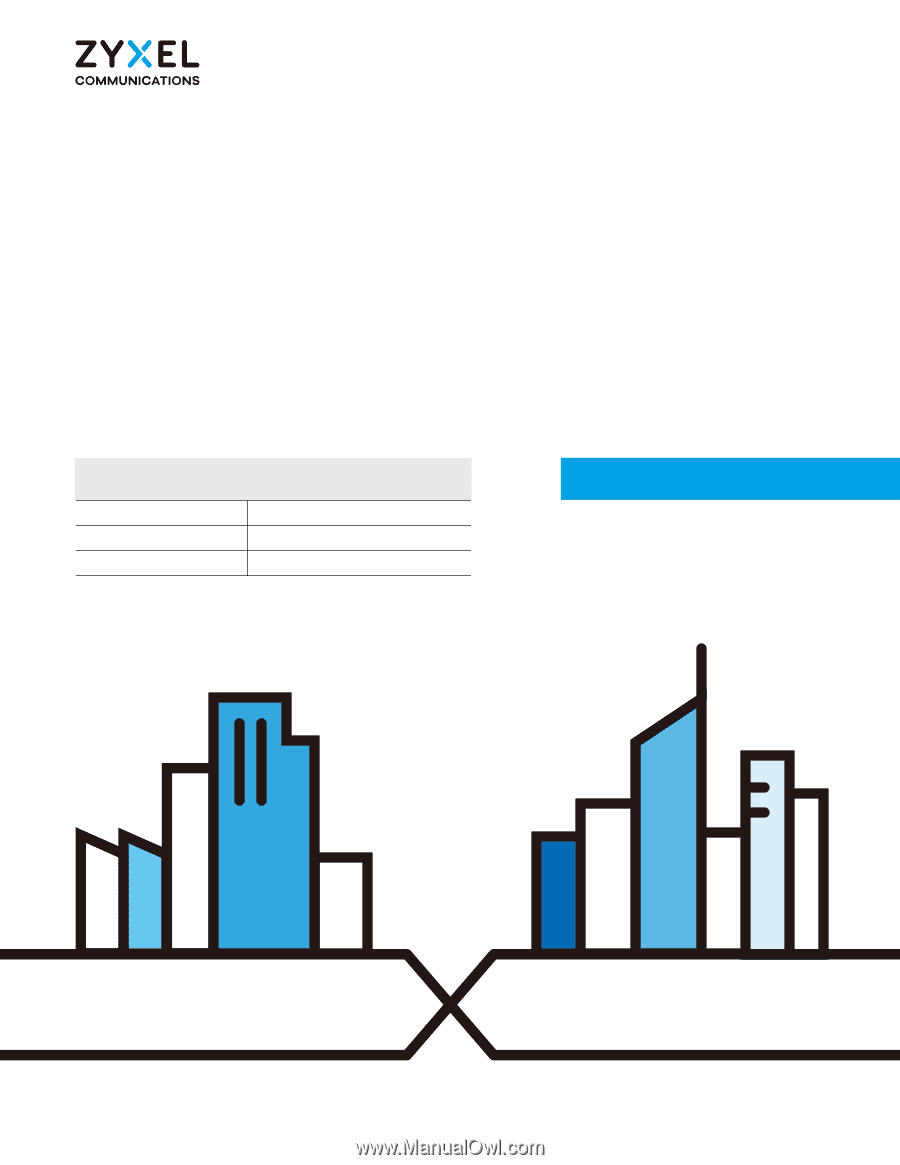
Default Login Details
User’s Guide
LTE Series
Copyright © 2020 Zyxel Communications Corporation
LAN IP Address
Login
admin
Password
See the Zyxel Device label
Version 1.00_2.00 Ed 6, 7/2020