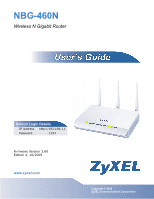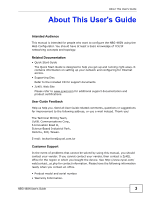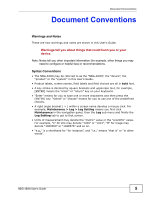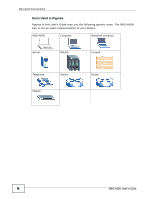ZyXEL NBG-460N User Guide
ZyXEL NBG-460N Manual
 |
View all ZyXEL NBG-460N manuals
Add to My Manuals
Save this manual to your list of manuals |
ZyXEL NBG-460N manual content summary:
- ZyXEL NBG-460N | User Guide - Page 1
NBG-460N Wireless N Gigabit Router Default Login Details IP Address http://192.168.1.1 Password 1234 Firmware Version 3.60 Edition 4, 10/2009 www.zyxel.com www.zyxel.com Copyright © 2009 ZyXEL Communications Corporation - ZyXEL NBG-460N | User Guide - Page 2
- ZyXEL NBG-460N | User Guide - Page 3
About This User's Guide About This User's Guide Intended Audience This manual is intended for people who want to configure the NBG-460N using the Web Configurator. You should have at least a basic knowledge of TCP/IP networking concepts and topology. Related Documentation • Quick Start Guide The - ZyXEL NBG-460N | User Guide - Page 4
About This User's Guide • Date that you received your device. Brief description of the problem and the steps you took to solve it. 4 NBG-460N User's Guide - ZyXEL NBG-460N | User Guide - Page 5
, other things you may need to configure or helpful tips) or recommendations. Syntax Conventions • The NBG-460N may be referred to as the "NBG-460N", the "device", the "product" or the "system" in this User's Guide. • Product labels, screen names, field labels and field choices are all in bold font - ZyXEL NBG-460N | User Guide - Page 6
Document Conventions Icons Used in Figures Figures in this User's Guide may use the following generic icons. The NBG-460N icon is not an exact representation of your device. NBG-460N Computer Notebook computer Server DSLAM Firewall Telephone Modem Switch Router 6 NBG-460N User's Guide - ZyXEL NBG-460N | User Guide - Page 7
you to dangerous high voltage points or other risks. ONLY qualified service personnel should service or disassemble this device. servicing or disassembling. • Use ONLY an appropriate power adaptor or cord for your device. • Connect the power adaptor or cord to the right supply NBG-460N User's Guide 7 - ZyXEL NBG-460N | User Guide - Page 8
Safety Warnings 8 NBG-460N User's Guide - ZyXEL NBG-460N | User Guide - Page 9
Plug-and-Play (UPnP 239 Maintenance and Troubleshooting 247 System ...249 Logs ...255 Tools ...275 Configuration Mode ...283 Sys Op Mode ...285 Language ...289 Troubleshooting ...291 Product Specifications and Wall-Mounting Instructions 299 Appendices and Index ...305 NBG-460N User's Guide 9 - ZyXEL NBG-460N | User Guide - Page 10
Contents Overview 10 NBG-460N User's Guide - ZyXEL NBG-460N | User Guide - Page 11
Overview 31 3.2 Accessing the Web Configurator 31 3.3 Resetting the NBG-460N ...33 3.3.1 Procedure to Use the Reset Button 33 3.4 Navigating the Web Configurator 33 3.5 The Status Screen in Router Mode 34 3.5.1 Navigation Panel ...37 3.5.2 Summary: Any IP Table 39 NBG-460N User's Guide 11 - ZyXEL NBG-460N | User Guide - Page 12
Settings 71 5.3.2 Configuring Jack's NBG-460N VPN Settings 73 5.3.3 Checking the VPN Connection 75 5.4 Bandwidth Management for your Network 76 5.4.1 Configuring Bandwidth Management by Application 76 5.4.2 Configuring Bandwidth Management by Custom Application 77 12 NBG-460N User's Guide - ZyXEL NBG-460N | User Guide - Page 13
10 Scheduling Screen ...110 7.11 Technical Reference ...112 7.11.1 Roaming ...112 7.11.2 Quality of Service ...114 7.12 WiFi Protected Setup ...115 7.12.1 iPod Touch Web Configurator 115 7.12.2 Login Screen ...116 7.12.3 System Status ...116 7.12.4 WPS in Progress ...119 NBG-460N User's Guide 13 - ZyXEL NBG-460N | User Guide - Page 14
Screen ...142 9.7 Technical Reference ...143 9.7.1 LANs, WANs and the ZyXEL Device 143 9.7.2 Any IP ...144 Chapter 10 DHCP...147 10.1 Overview ...147 10.2 What You Can Do ...147 10.3 What You Need To Know 147 10.4 DHCP General Screen ...148 10.5 DHCP Advanced Screen 148 14 NBG-460N User's Guide - ZyXEL NBG-460N | User Guide - Page 15
...170 13.3.3 Triangle Routes and IP Alias 171 13.4 General Firewall Screen 172 13.5 Services Screen ...172 13.5.1 The Add Firewall Rule Screen 175 Chapter 14 Content Filtering ...179 14.1 Overview ...179 14.2 What You Can Do ...179 14.3 What You Need To Know 179 NBG-460N User's Guide 15 - ZyXEL NBG-460N | User Guide - Page 16
Forward Secrecy 212 15.6.10 Additional IPSec VPN Topics 212 Part IV: Management 215 Chapter 16 Static Route ...217 16.1 Overview ...217 16.2 What You Can Do ...217 16.3 IP Static Route Screen ...218 16.3.1 Static Route Setup Screen 219 Chapter 17 Bandwidth Management...221 16 NBG-460N User - ZyXEL NBG-460N | User Guide - Page 17
References ...229 17.7.1 Predefined Bandwidth Management Services 229 17.7.2 Default Bandwidth Management Classes and Priorities 230 17.7.3 XP Example 241 19.5.2 Web Configurator Easy Access 244 Part V: Maintenance and Troubleshooting 247 Chapter 20 System ...249 NBG-460N User's Guide 17 - ZyXEL NBG-460N | User Guide - Page 18
Firmware Upload Screen 275 22.4 Configuration Screen ...278 22.4.1 Backup Configuration 278 22.4.2 Restore Configuration 278 22.4.3 Back to Factory Defaults 280 22.5 Restart Screen ...280 22.6 Wake On LAN ... 285 24.4 General Screen ...287 Chapter 25 Language ...289 18 NBG-460N User's Guide - ZyXEL NBG-460N | User Guide - Page 19
Language Screen ...289 Chapter 26 Troubleshooting...291 26.1 Power, Hardware Connections, and LEDs 291 26.2 NBG-460N Access and Login 292 26.3 Internet Access ...294 26.4 Resetting the NBG-460N to Its Factory Defaults 296 26.5 Wireless Router/AP Troubleshooting 297 26.6 Advanced Features ...297 - ZyXEL NBG-460N | User Guide - Page 20
Table of Contents 20 NBG-460N User's Guide - ZyXEL NBG-460N | User Guide - Page 21
PART I Introduction Getting to Know Your NBG-460N (23) The WPS Button (29) Introducing the Web Configurator (31) Connection Wizard (45) AP Mode (81) Tutorials (63) 21 - ZyXEL NBG-460N | User Guide - Page 22
22 - ZyXEL NBG-460N | User Guide - Page 23
of the NBG460N so that they can communicate with each other and access the Internet. • Wireless. The NBG-460N works in four wireless operating modes. See Section 1.3 on page 24 for details on this. • WAN. Connect to a broadband modem/router, such as a VDSL router, for Internet access. NBG-460N User - ZyXEL NBG-460N | User Guide - Page 24
2 LAN 3 NBG460N WLAN STB TV 1.3 Wireless Applications The NBG-460N also uses MIMO (Multiple-Input, Multiple-Output) antenna technology and Gigabit Ethernet ports to deliver high-speed wireless networking. It can be configured to use the following WLAN operating modes: • Router Mode • Access Point - ZyXEL NBG-460N | User Guide - Page 25
in a WLAN connecting to the NBG-460N, which acts as an access point (A). The NBG-460N allows the wireless computers to share the same Internet access as the other computers connected to the router (B) on the same network. Figure 3 Wireless Internet Access in AP Mode A B NBG-460N User's Guide 25 - ZyXEL NBG-460N | User Guide - Page 26
recommended for everyday management of the NBG460N using a (supported) web browser. • Command Line Interface. Line commands are mostly used for troubleshooting by service engineers. • FTP. Use File Transfer Protocol for firmware upgrades and configuration backup/ restore. 26 NBG-460N User's Guide - ZyXEL NBG-460N | User Guide - Page 27
). Restoring an earlier working configuration may be useful if the device becomes unstable or even crashes. If you forget your password, you will have to reset the NBG-460N to its factory default settings. If you backed up an earlier configuration file, you would not have to totally re-configure the - ZyXEL NBG-460N | User Guide - Page 28
Blinking Off On Off The NBG-460N is attempting to connect with another wireless device using WPS. WPS is disabled on your device. The device is in power-saving mode. Refer to Section 22.7 on page 281 for information about this feature. The device is in normal power mode. 28 NBG-460N User's Guide - ZyXEL NBG-460N | User Guide - Page 29
NBG-460N supports WiFi Protected Setup (WPS), which is an easy way to set up a secure wireless network. WPS is an industry standard specification, defined by the WiFi Alliance. WPS allows you to quickly set up a wireless on using WPS, see Section 5.2.1 on page 63. NBG-460N User's Guide 29 - ZyXEL NBG-460N | User Guide - Page 30
Chapter 2 The WPS Button 30 NBG-460N User's Guide - ZyXEL NBG-460N | User Guide - Page 31
default in Windows XP SP (Service Pack) 2 • JavaScripts (enabled by default) • Java permissions (enabled by default) Refer to the Troubleshooting chapter to see how to make sure these functions are allowed in Internet Explorer. 3.2 Accessing the Web Configurator 1 Make sure your NBG-460N hardware - ZyXEL NBG-460N | User Guide - Page 32
Inactivity Timer field expires (default five minutes). Simply log back into the NBG-460N if this happens. 6 Select the setup mode you want to use. • Click Go to Wizard Setup to use the Configuration Wizard for basic Internet and Wireless setup. • Click Go to Basic Setup if you want to view - ZyXEL NBG-460N | User Guide - Page 33
23 on page 283. Figure 6 Selecting the setup mode 3.3 Resetting the NBG-460N If you forget your password or IP address, or you cannot access the Web Configurator, you will need to use the RESET button at the back of the NBG-460N to reload the factory-default configuration file. This means that you - ZyXEL NBG-460N | User Guide - Page 34
on Status. The screen below shows the status screen in Router Mode. (For information on the status screen in AP Mode the setup wizard. Click this icon to view copyright and a link for related product information. Click this icon at any time to exit the Web Configurator. 34 NBG-460N User's Guide - ZyXEL NBG-460N | User Guide - Page 35
Unconfigured if the WPS has not been set up. System Status System Up Time Current Date/Time Click the status to display Network > Wireless LAN > WPS screen. This is the total time the NBG-460N has been on. This field displays your NBG-460N's present date and time. NBG-460N User's Guide 35 - ZyXEL NBG-460N | User Guide - Page 36
. Use this screen to view current DHCP client information. Use this screen to view port status and packet specific statistics. Use this screen to view the active VPN connections. Use this screen to view the wireless stations that are currently associated to the NBG-460N. 36 NBG-460N User's Guide - ZyXEL NBG-460N | User Guide - Page 37
configure wireless LAN. Use the MAC filter screen to configure the NBG-460N to block access to devices or block the devices from accessing the NBG-460N. Advanced This screen allows you to configure advanced wireless settings. QoS Use this screen to configure Wi-Fi Multimedia Quality of Service - ZyXEL NBG-460N | User Guide - Page 38
Use this screen to enable UPnP on the NBG-460N. Maintenance System General Use this screen to view and change administrative settings such as system and domain names, password and inactivity timer. Time Setting Use this screen to change your NBG-460N's time and date. 38 NBG-460N User's Guide - ZyXEL NBG-460N | User Guide - Page 39
Use this screen to upload firmware to your NBG-460N. Configuratio Use this screen to backup and restore the configuration or n reset the factory defaults to your NBG-460N. Restart This screen allows you to reboot the NBG-460N without turning the power off. Wake On LAN Use this screen to - ZyXEL NBG-460N | User Guide - Page 40
NBG-460N's LAN as a DHCP server or disable it. When configured as a server, the NBG-460N provides the TCP/IP configuration for the clients. If DHCP service is disabled, you must have another DHCP server on that network, or else the computer must be manually host name. 40 NBG-460N User's Guide - ZyXEL NBG-460N | User Guide - Page 41
screen. Table 7 Summary: Packet Statistics LABEL DESCRIPTION Port This is the NBG-460N's port type. Status For the LAN ports, this displays the port speed and duplex setting or Down when the line is disconnected. For the WAN port, it displays the port speed and duplex setting if you're using - ZyXEL NBG-460N | User Guide - Page 42
Tunnel or Transport mode. IPSec Algorithm This field displays the security protocols used for an SA. Refresh Both AH and ESP increase NBG-460N processing requirements and communications latency (delay). Click this button to update the screen's statistics immediately. 42 NBG-460N User's Guide - ZyXEL NBG-460N | User Guide - Page 43
wireless station. MAC Address This field displays the MAC address of an associated wireless station. Association Time This field displays the time a wireless station first associated with the NBG-460N's WLAN network. Refresh Click Refresh to reload the list. NBG-460N User's Guide 43 - ZyXEL NBG-460N | User Guide - Page 44
Chapter 3 Introducing the Web Configurator 44 NBG-460N User's Guide - ZyXEL NBG-460N | User Guide - Page 45
you access the NBG-460N Web Configurator, click the Go to Wizard setup hyperlink. You can click the Go to Basic setup or Go to Advanced setup hyperlink to skip this wizard setup and configure basic or advanced features accordingly. Figure 14 Select Wizard or Advanced Mode NBG-460N User's Guide 45 - ZyXEL NBG-460N | User Guide - Page 46
Chapter 4 Connection Wizard 2 Choose a language by clicking on the language's button. The screen will update. Click the Next button to proceed to the next screen. Figure 15 Select a Language 3 Read Note the entry for the Computer name field and enter it as the System Name. 46 NBG-460N User's Guide - ZyXEL NBG-460N | User Guide - Page 47
Back to display the previous screen. Next Click Next to proceed to the next screen. Exit Click Exit to close the wizard screen without saving. NBG-460N User's Guide 47 - ZyXEL NBG-460N | User Guide - Page 48
name (up to 32 printable 7-bit ASCII characters) for the wireless LAN. Security If you change this field on the NBG-460N, make sure all wireless stations use the same SSID in order to access the network. Select a Security level from the drop-down list box. Choose Auto (WPA2-PSK) to have the - ZyXEL NBG-460N | User Guide - Page 49
PSK is enabled) or WPA2-PSK (if WPA2-PSK is enabled) keys for wireless communication. 4.3.1 Basic (WEP) Security Note: This option is only available if WPS is not enabled. Choose Basic (WEP) to setup WEP Encryption parameters. Figure 19 Wizard Step 2: Basic (WEP) Security NBG-460N User's Guide 49 - ZyXEL NBG-460N | User Guide - Page 50
to close the wizard screen without saving. 4.3.2 Extend (WPA-PSK or WPA2-PSK) Security Choose Extend (WPA-PSK) or Extend (WPA2-PSK) security in the Wireless LAN setup screen to set up a Pre-Shared Key. Figure 20 Wizard Step 2: Extend (WPA-PSK or WPA2-PSK) Security 50 NBG-460N User's Guide - ZyXEL NBG-460N | User Guide - Page 51
most secure wireless connection by configuring WPA in the wireless LAN screens. drop-down list box. Check with your ISP to make sure you use the correct type. This wizard screen varies according to the connection type that you select. Figure 21 Wizard Step 3: ISP Parameters. NBG-460N User's Guide - ZyXEL NBG-460N | User Guide - Page 52
enables the service provider to easily create and offer new IP services for specific users. Operationally, PPPoE saves significant effort for both the subscriber and the ISP/ carrier, as it requires no specific configuration of the broadband modem at the subscriber's site. 52 NBG-460N User's Guide - ZyXEL NBG-460N | User Guide - Page 53
remote client to a private server, creating a Virtual Private Network (VPN) using TCP/IP-based networks. PPTP supports on-demand, multi-protocol, and virtual private networking over public networks, such as the Internet. Refer to the appendix for more information on PPTP. NBG-460N User's Guide 53 - ZyXEL NBG-460N | User Guide - Page 54
Wizard Note: The NBG-460N supports one PPTP server connection at any given time. Figure 24 Wizard Step 3: PPTP Connection The following table describes the fields in this screen Table 16 Wizard Step 3: PPTP Connection LABEL DESCRIPTION ISP Parameters for Internet Access Connection Type Select - ZyXEL NBG-460N | User Guide - Page 55
default WAN IP Address Assignment Every computer on the Internet must have a unique IP address. If your networks are isolated from the Internet, for instance, only between your two branch offices, you can assign any IP addresses to the hosts without problems. However, the NBG-460N User's Guide - ZyXEL NBG-460N | User Guide - Page 56
specifically and your Internet access is through an on a LAN share one NBG-460N will compute the subnet mask automatically based on the IP address that you entered. You don't need to change the subnet mask computed by the NBG-460N unless you are instructed to do otherwise. 56 NBG-460N User's Guide - ZyXEL NBG-460N | User Guide - Page 57
screen for the ISP to dynamically assign the DNS server IP addresses. 4.4.8 WAN IP and DNS Server Address Assignment The following wizard screen allows you to assign a fixed WAN IP address and DNS server addresses. Figure 26 Wizard Step 3: WAN IP and DNS Server Addresses NBG-460N User's Guide 57 - ZyXEL NBG-460N | User Guide - Page 58
254. Subnet mask 255.255.255.0 Gateway (or default route) 192.168.1.1(NBG-460N LAN IP) This screen allows users to configure the WAN port's MAC address by either using the NBG-460N's MAC address, copying the MAC address from a computer on your LAN or manually entering a MAC address. Once it is - ZyXEL NBG-460N | User Guide - Page 59
Table 21 Wizard Step 3: WAN MAC Address LABEL DESCRIPTION Factory Default Select Factory Default to use the factory assigned default MAC address. Clone the computer of bandwidth going out through the NBG-460N's WAN, LAN or WLAN port and prioritize the distribution of NBG-460N User's Guide 59 - ZyXEL NBG-460N | User Guide - Page 60
Select the check box to have the NBG-460N apply bandwidth management to traffic going out through the NBG-460N's WAN, LAN, HomePlug AV or WLAN port. Bandwidth is allocated according to the traffic Click Apply to save your configuration. Figure 29 Connection Wizard Save 60 NBG-460N User's Guide - ZyXEL NBG-460N | User Guide - Page 61
Chapter 4 Connection Wizard Follow the on-screen instructions and click Finish to complete the wizard setup. Figure 30 Connection Wizard Complete Well done! You have successfully set up your NBG-460N to operate on your network and access the Internet. NBG-460N User's Guide 61 - ZyXEL NBG-460N | User Guide - Page 62
Chapter 4 Connection Wizard 62 NBG-460N User's Guide - ZyXEL NBG-460N | User Guide - Page 63
as the AP and NWD210N as the wireless client which connects to a notebook. Note: The wireless client must be a WPS-aware device (for example, a WPS USB adapter or PCI card). There are two WPS methods for creating a secure connection. This tutorial shows you how to do both. NBG-460N User's Guide 63 - ZyXEL NBG-460N | User Guide - Page 64
first. You must press the second button within two minutes of pressing the first one. The NBG-460N sends the proper configuration settings to the wireless client. This may take up to two minutes. Then the wireless client is able to communicate with the NBG-460N securely. 64 NBG-460N User's Guide - ZyXEL NBG-460N | User Guide - Page 65
the NBG-460N's WPS Station screen within two minutes. The NBG-460N authenticates the wireless client and sends the proper configuration settings to the wireless client. This may take up to two minutes. Then the wireless client is able to communicate with the NBG-460N securely. NBG-460N User's Guide - ZyXEL NBG-460N | User Guide - Page 66
the example to set up wireless network and security on NBG-460N and wireless client (ex. NWD210N in this example) by using PIN method. Figure 33 Example WPS Process: PIN Method Wireless Client NBG460N WITHIN 2 MINUTES Authentication by PIN SECURITY INFO COMMUNICATION 66 NBG-460N User's Guide - ZyXEL NBG-460N | User Guide - Page 67
sure the Enable Wireless LAN check box is selected. 3 Enter SSID_Example3 as the SSID and select a channel. 4 Set security mode to WPA-PSK and enter ThisismyWPA-PSKpre-sharedkey in the Pre-Shared Key field. Click Apply. Figure 34 Tutorial: Network > Wireless LAN > General NBG-460N User's Guide 67 - ZyXEL NBG-460N | User Guide - Page 68
We use the ZyXEL M-302 wireless adapter utility screens as an example for the wireless client. The screens may vary for different models. 1 The NBG-460N supports IEEE 802.11b, IEEE 802.11g and IEEE 802.11n wireless clients. Make sure that your notebook or computer's wireless adapter supports one of - ZyXEL NBG-460N | User Guide - Page 69
36 Connecting a Wireless Client to a Wireless Network 5 Select WPA-PSK and type the security key in the following screen. Click Next. Figure 37 Security Settings 6 The Confirm Save window appears. Check your settings and click Save to continue. Figure 38 Confirm Save NBG-460N User's Guide 69 - ZyXEL NBG-460N | User Guide - Page 70
bar. If you are able to access the web site, your wireless connection is successfully configured. 5.3 Site-To-Site VPN Tunnel Tutorial Bob and Jack want to setup a VPN connection between their offices. Bob and Jack each have a NBG-460N router and a static WAN IP address. This tutorial covers how - ZyXEL NBG-460N | User Guide - Page 71
into the NBG-460N Web Configurator and click VPN > Modify icon. This displays the VPN Rule Setup (basic) screen. 2 Select the Active checkbox to enable the VPN rule after it has been created. Make sure IKE is selected as the IPSec Keying Mode. Figure 41 Tutorial: Property NBG-460N User's Guide 71 - ZyXEL NBG-460N | User Guide - Page 72
Jack to access this WAN IP address. Figure 44 Tutorial: Authentication Method 9 Select Tunnel as the Encapsulation Mode and ESP as the IPSec Protocol. 10 Enter "ThisIsMySecretKey" as the Pre-Shared Key. This is the password for the VPN tunnel that only Bob and Jack know. 72 NBG-460N User's Guide - ZyXEL NBG-460N | User Guide - Page 73
into the NBG-460N Web Configurator and click VPN > Modify icon. This displays the VPN Rule Setup (basic) screen. 2 Select the Active checkbox to enable the VPN rule after it has been created. Make sure IKE is selected as the IPSec Keying Mode. Figure 47 Tutorial: Property NBG-460N User's Guide 73 - ZyXEL NBG-460N | User Guide - Page 74
Bob to access this WAN IP address. Figure 50 Tutorial: Authentication Method 9 Select Tunnel as the Encapsulation Mode and ESP as the IPSec Protocol. 10 Enter "ThisIsMySecretKey" as the Pre-Shared Key. This is the password for the VPN tunnel that only Bob and Jack know. 74 NBG-460N User's Guide - ZyXEL NBG-460N | User Guide - Page 75
below. Figure 52 Tutorial: VPN Summary 5.3.3 Checking the VPN Connection Check if the VPN connection is working by pinging the computer on the other side of the VPN connection. In the example below Bob is pinging Jack's computer. Figure 53 Pinging Jack's Local IP Address NBG-460N User's Guide 75 - ZyXEL NBG-460N | User Guide - Page 76
more information on VPN including field descriptions refer to Chapter 15 on page 185. 5.4 Bandwidth Management for your Network This section shows you how to configure the bandwidth management feature on the NBG-460N to limit the bandwidth for specific kinds of outgoing traffic. ZyXEL's bandwidth - ZyXEL NBG-460N | User Guide - Page 77
by Custom Application Aside from the VOIP and e-mail services, you need to set the priority for MSN Messenger. To do this, add the service in the Priority Queue table of the Management > Bandwidth MGMT > Advanced screen. Figure 56 Tutorial: Adding TFTP to Priority Queue NBG-460N User's Guide 77 - ZyXEL NBG-460N | User Guide - Page 78
fields for additional services. 2 Add MSN as the service name. 3 Set the priority for this to High. 4 For the port, choose TCP from the drop-down menu and enter 1863 in the Specific Port field. Your priority screen appears. Figure 57 Tutorial: Bandwidth Allocation Example 78 NBG-460N User's Guide - ZyXEL NBG-460N | User Guide - Page 79
Direction Select Both applies bandwidth management to traffic that the NBG-460N forwards to both the LAN and the WAN. Select To WAN LAN IP Range Enter 192.168.1.1 ~ 192.168.1.33. Enter 192.168.1.34 Protocol TCP TCP or UDP TCP TCP Port Range 7070 554 7000 20 ~ 21 Policy Min Max Rate - ZyXEL NBG-460N | User Guide - Page 80
Chapter 5 Tutorials 80 NBG-460N User's Guide - ZyXEL NBG-460N | User Guide - Page 81
your NBG-460N as an AP if you already have a router or gateway on your network. In this mode your device bridges a wired network (LAN) and wireless LAN (WLAN) in the same subnet. See the figure below for an example. Figure 59 Wireless Internet Access in AP Mode A B 6.2 Setting your NBG-460N to - ZyXEL NBG-460N | User Guide - Page 82
the pop-up.) Click Apply. Your NBG-460N is now in AP Mode. Note: You do not have to log in again or restart your device when you change modes. 6.3 The Status Screen Click on Status. The screen below shows the status screen in AP Mode. Figure 61 Status: AP Mode 82 NBG-460N User's Guide - ZyXEL NBG-460N | User Guide - Page 83
the IEEE 802.11 standard that the NBG-460N supports. Wireless clients must support the same standard in order to be able to connect to the NBG-460N - WPS This shows the WPS (WiFi Protected Setup) Status. Click the status to display Network > Wireless LAN > WPS screen. System Status System Uptime - ZyXEL NBG-460N | User Guide - Page 84
is disabled. Use this screen to view port status and packet specific statistics. Use this screen to view the wireless stations that are currently associated to the NBG-460N. 6.3.1 Navigation Panel Use the menu in the navigation panel to configure NBG-460N features in AP Mode. The following screen - ZyXEL NBG-460N | User Guide - Page 85
Use this screen to upload firmware to your NBG-460N. Configuratio Use this screen to backup and restore the configuration or n reset the factory defaults to your NBG-460N. Restart This screen allows you to reboot the NBG-460N without turning the power off. Wake On LAN Use this screen to - ZyXEL NBG-460N | User Guide - Page 86
to select whether your device acts as a Router or a Access Point. Language Language This screen allows you to select the language you prefer. 6.4 Configuring Your Settings Use this section to configure your NBG-460N settings while in AP Mode. 6.4.1 LAN Settings Use this section to configure your - ZyXEL NBG-460N | User Guide - Page 87
The table below describes the labels in the screen. 6.4.2 WLAN and Maintenance Settings The configuration of wireless and maintenance settings in AP Mode is the same as for Router Mode. • See Chapter 5 on page 69 for information on the configuring your wireless network. NBG-460N User's Guide 87 - ZyXEL NBG-460N | User Guide - Page 88
Troubleshooting (247) for information on the configuring your Maintenance settings. 6.5 Logging in to the Web Configurator in AP Mode 1 Connect your computer to the LAN port of the NBG-460N. 2 The default IP address if the NBG-460N on setting up a network with an AP. 88 NBG-460N User's Guide - ZyXEL NBG-460N | User Guide - Page 89
PART II Network Wireless LAN (91) WAN (123) LAN (139) DHCP (147) Network Address Translation (NAT) (153) Dynamic DNS (163) 89 - ZyXEL NBG-460N | User Guide - Page 90
90 - ZyXEL NBG-460N | User Guide - Page 91
The wireless network is the part in the blue circle. In this wireless network, devices A and B are called wireless clients. The wireless clients use the access point (AP) to interact with other devices (such as the printer) or with the Internet. Your NBG-460N is the AP. NBG-460N User's Guide 91 - ZyXEL NBG-460N | User Guide - Page 92
sections introduce different types of wireless security you can set up in the wireless network. 7.3.1.1 SSID Normally, the AP acts like a beacon and regularly broadcasts the SSID in the area. You can hide the SSID instead, in which case the AP does not broadcast the SSID. 92 NBG-460N User's Guide - ZyXEL NBG-460N | User Guide - Page 93
the wireless network. 1. Some wireless devices, such as scanners, can detect wireless networks but cannot use wireless networks. These kinds of wireless devices might not have MAC addresses. 2. Hexadecimal characters are 0, 1, 2, 3, 4, 5, 6, 7, 8, 9, A, B, C, D, E, and F. NBG-460N User's Guide 93 - ZyXEL NBG-460N | User Guide - Page 94
select an option (WPA Compatible) to support WPA as well. In this case, if some wireless clients support WPA and some support WPA2, you should set up WPA2-PSK or WPA2 (depending on the type of wireless network login) and select the WPA Compatible option in the NBG-460N. 94 NBG-460N User's Guide - ZyXEL NBG-460N | User Guide - Page 95
have the same SSID. Enter a descriptive name (up to 32 printable 7-bit ASCII characters) for the wireless LAN. Hide SSID Select this check box to hide the SSID in the outgoing beacon frame so a station cannot obtain the SSID through scanning using a site survey tool. NBG-460N User's Guide 95 - ZyXEL NBG-460N | User Guide - Page 96
Reset to reload the previous configuration for this screen. See the rest of this chapter for information on the other labels in this screen. 7.4.1 No Security Select No Security to allow wireless stations to communicate with the access points without any data encryption. 96 NBG-460N User's Guide - ZyXEL NBG-460N | User Guide - Page 97
private. It encrypts unicast and multicast communications in a network. Both the wireless stations and the access points must use the same WEP key. Your NBG-460N allows you to configure up to four 64-bit or 128-bit WEP keys but only one key can be enabled at any one time. NBG-460N User's Guide 97 - ZyXEL NBG-460N | User Guide - Page 98
security labels in this screen. Table 31 Network > Wireless LAN > General: Static WEP LABEL DESCRIPTION Passphrase Enter a passphrase (password phrase) of up to 64 printable characters and click Generate. The NBG-460N automatically generates four different WEP keys and displays them in the Key - ZyXEL NBG-460N | User Guide - Page 99
characters ("0-9", "A-F"). Apply Reset You must configure at least one key, only one key can be activated at any one time. The default key is key 1. Click Apply to save your changes back to the NBG-460N. Click Reset to reload the previous configuration for this screen. NBG-460N User's Guide 99 - ZyXEL NBG-460N | User Guide - Page 100
to stay connected. Enter a time interval between 10 seconds) and 9999 seconds. The default time interval is 0 or no reauthentication. Note: If wireless station authentication is done using a RADIUS server, the reauthentication timer on the RADIUS server has priority. 100 NBG-460N User's Guide - ZyXEL NBG-460N | User Guide - Page 101
Key Update Timer is also supported in WPA-PSK/WPA2-PSK mode. The default is 1800 seconds (30 minutes). Apply Click Apply to save your changes back to the NBG-460N. Reset Click Reset to reload the previous configuration for this screen. 7.4.4 WPA/WPA2 Click Network > Wireless LAN to display - ZyXEL NBG-460N | User Guide - Page 102
The NBG-460N automatically disconnects a wireless station from the wired network after a period of inactivity. The wireless station needs to enter the username and password again before access to the wired network is allowed. The default time interval is 3600 seconds (or 1 hour). Group Key Update - ZyXEL NBG-460N | User Guide - Page 103
. The default port number is 1813. Shared Secret You need not change this value unless your network administrator instructs you to do so with additional information. Enter a password (up to 127 alphanumeric characters) as the key to be shared between the external accounting server and the NBG-460N - ZyXEL NBG-460N | User Guide - Page 104
34 Network > Wireless LAN > MAC Filter LABEL DESCRIPTION Active Select Yes from the drop down list box to enable MAC address filtering. Filter Action Define the filter action for the list of MAC addresses in the MAC Address table. Select Deny to block access to the NBG-460N, MAC addresses not - ZyXEL NBG-460N | User Guide - Page 105
When Intra-BSS is disabled, wireless client A and B can still access the wired network but cannot communicate with each other. Click Apply to save your changes back to the NBG-460N. Click Reset to reload the previous configuration for this screen. 7.7 Quality of Service (QoS) Screen The QoS screen - ZyXEL NBG-460N | User Guide - Page 106
. WMM QoS is a part of the IEEE 802.11e QoS enhancement to certified Wi-Fi wireless networks. Refer to Section 7.11.2 on page 114 for more information. Select Default to have the NBG-460N automatically give a service a priority level according to the ToS value in the IP header of packets it sends - ZyXEL NBG-460N | User Guide - Page 107
services and destination ports. The following table describes the fields in this screen. Table 37 Network > Wireless LAN > QoS: Application Priority Configuration LABEL DESCRIPTION Application Priority Configuration Name Type a description of the application priority. NBG-460N User's Guide - ZyXEL NBG-460N | User Guide - Page 108
selected service uses. Type a port number in the field provided if you want to use a different port to the default port. Select a priority from the drop-down list box. Click Apply to save your changes back to the NBG-460N. Click Cancel to return to the previous screen. 108 NBG-460N User's Guide - ZyXEL NBG-460N | User Guide - Page 109
when the WPS status displays Configured. Click this button to remove all configured wireless and wireless security settings for WPS connections on the NBG-460N. Click Apply to save your changes back to the NBG-460N. Click Refresh to get this screen information afresh. NBG-460N User's Guide 109 - ZyXEL NBG-460N | User Guide - Page 110
to each other and perform the wireless security information synchronization. 7.10 Scheduling Screen Use this screen to set the times your wireless LAN is turned on and off. Wireless LAN scheduling is disabled by default. The wireless LAN can be scheduled to turn 110 NBG-460N User's Guide - ZyXEL NBG-460N | User Guide - Page 111
Wireless LAN will turn on between the two times you enter in these fields. Apply Reset Note: Entering the same begin time and end time will mean the whole day. Click Apply to save your changes back to the NBG-460N. Click Reset to reload the previous configuration for this screen. NBG-460N User - ZyXEL NBG-460N | User Guide - Page 112
between coverage areas. Wireless stations can still associate with other APs even if you disable roaming. Enabling roaming ensures correct traffic forwarding (bridge tables are updated) and maximum AP efficiency. The AP deletes records of wireless stations that associate 112 NBG-460N User's Guide - ZyXEL NBG-460N | User Guide - Page 113
ESSID. 2 If IEEE 802.1x user authentication is enabled and to be done locally on the access point, the new access point must have the user profile for the wireless station. 3 The adjacent access points should use different radio channels when their coverage areas overlap. NBG-460N User's Guide 113 - ZyXEL NBG-460N | User Guide - Page 114
Chapter 7 Wireless LAN 4 All access points must use the same port number to relay roaming information. 5 The access points must be connected to the Ethernet and be able to get IP addresses from a DHCP server if using dynamic IP address assignment. 7.11.2 Quality of Service This section discusses - ZyXEL NBG-460N | User Guide - Page 115
settings in the Web Configurator from your computer and try again. 3 After connecting to the NBG-460N's wireless LAN network launch the iPod Touch Internet browser and enter the NBG-460N's IP address (default: 192.168.1.1) into the address bar. The login screen displays. NBG-460N User's Guide 115 - ZyXEL NBG-460N | User Guide - Page 116
Web Configurator when accessing it through the same iPod Touch device. Password Enter the password for the NBG-460N. If you haven't changed the default password earlier this is "1234". Login Press the Login button to log into the iPod Touch Web Configurator. Reset Press the Reset button to - ZyXEL NBG-460N | User Guide - Page 117
table describes the labels in this screen. Table 43 System Status screen LABEL DESCRIPTION Logout Press this to logout of the iPod Touch Web Configurator. LAN IP Address This field displays the NBG-460N's LAN (Local Area Network) IP address. WAN NBG-460N User's Guide 117 - ZyXEL NBG-460N | User Guide - Page 118
. Reconnect Press Reconnect to renew your NBG-460N's WAN connection. WLAN Name (SSID) This field displays the SSID (Service set identifier) of the NBG-460N's Wireless LAN. Security Mode This field displays the security authentication mode of the NBG-460N's Wireless LAN. This can be No Security - ZyXEL NBG-460N | User Guide - Page 119
Wireless LAN port forwarding rules that have been set up in the Web Configurator from your computer. See Section 11.5 on page 159 for more information on configuring port forwarding rules. Note: To go back to the System Status screen press the ZyXEL logo at the top of the page. NBG-460N User's Guide - ZyXEL NBG-460N | User Guide - Page 120
. Port This column displays the port number(s) which are forwarded when the rule is turned on. Status Use this column to manage the status of the rules. Press the left side of the button to turn the rule ON and press the right side of the button to turn the rule OFF. 120 NBG-460N User's Guide - ZyXEL NBG-460N | User Guide - Page 121
iPod Touch Web Configurator Now that you are connected to the NBG-460N's wireless network you can access the iPod Touch Web Configurator. To do this follow the steps below: 1 Launch the iPod Touch's web browser from the main screen. The default web browser is Safari. 2 Enter the IP address of the - ZyXEL NBG-460N | User Guide - Page 122
checkbox is selected. 5 Enter your password and press login. The default password for the NBG-460N is "1234". 6 The System Status screen will display after successfully logging in. Congratulations! For information on using the configurator see Section 7.11 on page 112. 122 NBG-460N User's Guide - ZyXEL NBG-460N | User Guide - Page 123
8.4 on page 129) to enter your ISP information and set how the computer acquires its IP, DNS and WAN MAC addresses. • Use the Advanced screen (Section 8.5 on page 136) to enable multicasting, assign a port/s for IPTV, and configure Windows networking and auto-bridge. NBG-460N User's Guide 123 - ZyXEL NBG-460N | User Guide - Page 124
using PPPoE (PPP over Ethernet) or PPTP (Point-to-Point Tunneling Protocol), they should also provide a username and password (and service name) for user authentication. WAN IP Address The WAN IP address is an IP address for the NBG-460N, which makes it accessible from an outside network. It is used - ZyXEL NBG-460N | User Guide - Page 125
126). At start up, the NBG-460N queries all directly connected networks to gather group membership. After that, the NBG-460N periodically updates this information. IP multicasting can be enabled/disabled on the NBG-460N LAN and/or WAN interfaces in the Web Configurator. NBG-460N User's Guide 125 - ZyXEL NBG-460N | User Guide - Page 126
panel of your NBG-460N, you can see four LAN ports (LAN 1 to LAN 4) and one WAN port as in the figure below. Figure 85 Rear view of NBG-460N 1.1.1.20 192.168.1.2 The WAN port is for your Internet access connection and has a different IP address from the LAN ports. The LAN ports are for computers - ZyXEL NBG-460N | User Guide - Page 127
the same IP address as the WAN port. Connect the STBs to the ports. Video traffic (that you subscribed to) goes directly to the STB without being routed to the LAN. Figure 87 LAN 3 and LAN 4 as IPTV STB Ports LAN 1 LAN 2 192.168.1.20 STB 2 STB 1 TV 2 TV 1 1.1.1.20 NBG-460N User's Guide 127 - ZyXEL NBG-460N | User Guide - Page 128
NBG-460N, you can see four LAN ports (1 to 4) and one WAN port. The WAN port is for your Internet access connection, and the LAN ports are for your network devices. The WAN port has a different IP address from the LAN ports. When you enable auto-bridging in your NBG-460N, all five ports (4 LAN ports - ZyXEL NBG-460N | User Guide - Page 129
-460N's Internet access settings. Click Network > WAN. The screen differs according to the encapsulation you choose. 8.4.1 Ethernet Encapsulation This screen displays when you select Ethernet encapsulation. Figure 89 Network > WAN > Internet Connection: Ethernet Encapsulation NBG-460N User's Guide - ZyXEL NBG-460N | User Guide - Page 130
must know the IP address of a computer in order to access it. The MAC address section allows users to configure the WAN port's MAC address by either using the NBG-460N's MAC address, copying the MAC address from a computer on your LAN or manually entering a MAC address. 130 NBG-460N User's Guide - ZyXEL NBG-460N | User Guide - Page 131
NBG-460N. Reset Click Reset to begin configuring this screen afresh. 8.4.2 PPPoE Encapsulation The NBG-460N supports PPPoE (Point-to-Point Protocol over Ethernet). PPPoE is an IETF standard (RFC 2516) specifying how a personal computer (PC) interacts with a broadband modem (DSL, cable, wireless - ZyXEL NBG-460N | User Guide - Page 132
will have access. Service Name Type the PPPoE service name provided to you. PPPoE uses a service name to identify and reach the PPPoE server. User Name Type the user name given to you by your ISP. Password Type the password associated with the user name above. 132 NBG-460N User's Guide - ZyXEL NBG-460N | User Guide - Page 133
in order to access it. The MAC address section allows users to configure the WAN port's MAC address by using the NBG-460N's MAC address, copying the MAC address from a computer on your LAN or manually entering a MAC address. Select Factory default to use the factory assigned default MAC Address - ZyXEL NBG-460N | User Guide - Page 134
(VPN) using TCP/IP-based networks. PPTP supports on-demand, multi-protocol and virtual private networking over public networks, such as the Internet. This screen displays when you select PPTP encapsulation. Figure 91 Network > WAN > Internet Connection: PPTP Encapsulation 134 NBG-460N User's Guide - ZyXEL NBG-460N | User Guide - Page 135
(VPN) using TCP/IP-based networks. PPTP supports on-demand, multi-protocol, and virtual private networking over public networks, such as the Internet. The NBG-460N supports only one PPTP server connection at any given time. To configure a PPTP client, you must configure the User Name and Password - ZyXEL NBG-460N | User Guide - Page 136
order to access it. The MAC address section allows users to configure the WAN port's MAC address by either using the NBG-460N's MAC address, copying the MAC address from a computer on your LAN or manually entering a MAC address. Select Factory default to use the factory assigned default MAC Address - ZyXEL NBG-460N | User Guide - Page 137
the default WAN to LAN firewall rule that forwards NetBIOS traffic. Allow Trigger Dial Auto-bridge Clear this check box to block all NetBIOS packets going from the LAN to the WAN and from the WAN to the LAN. Select this option to allow NetBIOS packets to initiate calls. NBG-460N User's Guide 137 - ZyXEL NBG-460N | User Guide - Page 138
what the LAN IP address is. Note: The NBG-460N automatically turns back to Router Mode when the NBG-460N gets a WAN IP address that is not in the 192.168.x.y range. Apply Reset Clear this check box if you are playing IPTV as the NBG-460N needs to be in Router Mode for the IPTV STB port to work - ZyXEL NBG-460N | User Guide - Page 139
. Figure 93 LAN Setup LAN DSL The LAN screens can help you configure a LAN DHCP server, LAN settings. • Use the IP Alias screen (Section 9.5 on page 141) to change your IP alias settings. • Use the Advanced screen (Section 9.6 on page 142) to change your advanced IP settings. NBG-460N User's Guide - ZyXEL NBG-460N | User Guide - Page 140
IP Pool Setup The NBG-460N is pre- support DHCP client capability. Refer to the Section 4.4.7 on page 57 section for information on System DNS Servers. 9.4 LAN IP Screen Use this screen to change your basic LAN settings. Click Network > LAN. Figure 94 Network > LAN > IP 140 NBG-460N User's Guide - ZyXEL NBG-460N | User Guide - Page 141
The following table describes the labels in this screen. Table 49 Network > LAN > IP LABEL DESCRIPTION LAN TCP/IP IP Address Type the IP address of your NBG-460N in dotted decimal notation 192.168.1.1 (factory default). IP Subnet Mask The subnet mask specifies the network number portion of - ZyXEL NBG-460N | User Guide - Page 142
check box to configure another LAN network for the NBG460N. IP Address Enter the IP address of your NBG-460N in dotted decimal notation. IP Subnet Mask Your NBG-460N will automatically calculate the version 1, please see sections 4 and 5 of RFC 2236. Any IP Setup 142 NBG-460N User's Guide - ZyXEL NBG-460N | User Guide - Page 143
WANs and the ZyXEL Device The actual physical connection determines whether the NBG-460N ports are LAN or WAN ports. There are two separate IP networks, one inside the LAN network and the other outside the WAN network as shown next. Figure 97 LAN and WAN IP Addresses LAN WAN NBG-460N User's Guide - ZyXEL NBG-460N | User Guide - Page 144
address in another network, you may need to manually configure the network settings of the computer every time you want to access the Internet via the NBG-460N. With the Any IP feature and NAT enabled, the NBG-460N allows a computer to access the Internet without changing the network settings (such - ZyXEL NBG-460N | User Guide - Page 145
from the computer, it creates an entry in the IP routing table so it can properly forward packets intended for the computer. After all the routing information is updated, the computer can access the NBG460N and the Internet as if it is in the same subnet as the NBG-460N. NBG-460N User's Guide 145 - ZyXEL NBG-460N | User Guide - Page 146
Chapter 9 LAN 146 NBG-460N User's Guide - ZyXEL NBG-460N | User Guide - Page 147
NBG-460N provides the TCP/IP configuration for the clients. If DHCP service is disabled, you must have another DHCP server on your LAN, or else the computer must be manually device has a unique MAC (Media Access Control) address. The MAC address is assigned at the factory and consists of six pairs of - ZyXEL NBG-460N | User Guide - Page 148
afresh. 10.5 DHCP Advanced Screen This screen allows you to assign IP addresses on the LAN to specific individual computers based on their MAC addresses. You can also use this screen to configure the DNS server information that the NBG-460N sends to the DHCP clients. 148 NBG-460N User's Guide - ZyXEL NBG-460N | User Guide - Page 149
LAN DHCP clients when you select the Enable DHCP Server check box. When you clear the Enable DHCP Server check box, DHCP service is disabled and you must have another DHCP sever on your LAN, or else the computers must have their DNS server addresses manually configured. NBG-460N User's Guide 149 - ZyXEL NBG-460N | User Guide - Page 150
the right (readonly). The NBG-460N tells the DHCP clients on the LAN that the NBG460N itself is the DNS server. When a computer on the LAN sends a DNS query to the NBG-460N, the NBG-460N forwards the query to the NBG-460N's system DNS server (configured in the WAN > Internet Connection screen) and - ZyXEL NBG-460N | User Guide - Page 151
NBG460N always assign the IP address(es) to the MAC address(es) (and host name(s)). After you click Apply, the MAC address and IP address also display in the Advanced screen (where you can edit them). Click Apply to save your settings. Click Refresh to reload the DHCP table. NBG-460N User's Guide - ZyXEL NBG-460N | User Guide - Page 152
Chapter 10 DHCP 152 NBG-460N User's Guide - ZyXEL NBG-460N | User Guide - Page 153
and port numbers so incoming reply packets can have their original values restored. The following figure illustrates this. Figure 102 How NAT Works NBG460N For more information on IP address translation, refer to RFC 1631, The IP Network Address Translator (NAT). NBG-460N User's Guide 153 - ZyXEL NBG-460N | User Guide - Page 154
WAN to be forwarded through the NBG-460N. 11.2 What You Can Do • Use the General screen (Section 11.3 on page 154) screen to enable NAT and set a default server. • Use the Application screen (Section 11.4 on page 155) to forward incoming service NAT. Default Server Setup 154 NBG-460N User's Guide - ZyXEL NBG-460N | User Guide - Page 155
back to the NBG-460N. Click Reset to begin configuring this screen afresh. 11.4 NAT Application Screen Port forwarding allows you to define the local servers to which the incoming services will be forwarded. A port forwarding set is a list of inside (behind NAT on the LAN) servers, for example - ZyXEL NBG-460N | User Guide - Page 156
Rule Active Select the check box to enable this rule and the requested service can be forwarded to the host with a specified internal IP address. Clear the checkbox to disallow forwarding of these ports to an inside server without having to delete the entry. 156 NBG-460N User's Guide - ZyXEL NBG-460N | User Guide - Page 157
the Port field. Wake On LAN This field displays No when Wake On LAN is disabled and Yes when Wake On LAN is enabled. Modify Click the Edit icon to display and modify an existing rule setting in the fields under Add Application Rule. Click the Remove icon to delete a rule. NBG-460N User's Guide - ZyXEL NBG-460N | User Guide - Page 158
Behind Port Forwarding Example Let's say you want to assign ports 21-25 to one FTP, Telnet and SMTP server (A in the example), port 80 to another (B in the example) and assign a default server IP address of 192.168.1.35 to a third (C in the example). You assign the LAN IP 158 NBG-460N User's Guide - ZyXEL NBG-460N | User Guide - Page 159
forwarding solves this problem by allowing computers on the LAN to dynamically take turns using the service. The NBG-460N records the IP address of a LAN computer that sends traffic to the WAN to request a service with a specific port number and protocol (a "trigger" port). When the NBG-460N's WAN - ZyXEL NBG-460N | User Guide - Page 160
sessions they can establish. If your network has a large number of users using peer to peer applications, you can lower this number to ensure no single client is using all of the available NAT sessions. Port Triggering Rules # This is the rule index number (read-only). 160 NBG-460N User's Guide - ZyXEL NBG-460N | User Guide - Page 161
WAN uses when it sends out a particular service. The NBG-460N forwards the traffic with this port (or range of ports) to the client computer on the LAN that requested the service. Start Port Type a port number or the starting port number in a range of port numbers. End Port Type a port number - ZyXEL NBG-460N | User Guide - Page 162
About Trigger Ports 1 Trigger events only happen on data that is going coming from inside the NBG460N and going to the outside. 2 If an application needs a continuous data stream, that port (range) will be tied up so that another computer on the LAN can't trigger it. 162 NBG-460N User's Guide - ZyXEL NBG-460N | User Guide - Page 163
NBG-460N. 12.3 What You Need To Know Dynamic DNS allows you to update your current dynamic IP address with one or many dynamic DNS services so that anyone can contact you (in NetMeeting, CUSeeMe, etc.). You can also access DNS service provider will give you a password or NBG-460N User's Guide 163 - ZyXEL NBG-460N | User Guide - Page 164
you are registered from your Dynamic DNS service provider. Host Name Enter the host name/s in the field provided. You can specify up to two host names in the field separated by a comma (","). User Name Enter your user name. Password Enter the password assigned to you. NBG-460N User's Guide - ZyXEL NBG-460N | User Guide - Page 165
Update Policy: Use WAN IP Address Select this option to update the IP address of the host name(s) to the WAN IP address. Dynamic DNS server auto detect IP Address Select this option to update to the NBG-460N. Reset Click Reset to begin configuring this screen afresh. NBG-460N User's Guide 165 - ZyXEL NBG-460N | User Guide - Page 166
Chapter 12 Dynamic DNS 166 NBG-460N User's Guide - ZyXEL NBG-460N | User Guide - Page 167
PART III Security Firewall (169) Content Filtering (179) IPSec VPN (185) 167 - ZyXEL NBG-460N | User Guide - Page 168
168 - ZyXEL NBG-460N | User Guide - Page 169
However other traffic initiated from the WAN is blocked (3 and 4). Figure 110 Default Firewall Action LAN 1 A 2 WAN 3 4 13.2 What You Can Do • Use the General screen (Section 13.4 on page 172) to enable or disable the NBG-460N's firewall, and set up firewall logs. NBG-460N User's Guide 169 - ZyXEL NBG-460N | User Guide - Page 170
FTP and the World Wide Web. However, "inbound access" is not allowed (by default) unless the remote host is authorized to use a specific service. 13.3.2 Triangle Routes If an alternate gateway on the LAN has an IP address in the same subnet as the NBG-460N's LAN IP address, return traffic may not go - ZyXEL NBG-460N | User Guide - Page 171
server on the WAN. 2 The NBG-460N reroutes the packet to Gateway A, which is in Subnet 2. 3 The reply from the WAN goes to the NBG-460N. 4 The NBG-460N then sends it to the computer on the LAN in Subnet 1. Figure 111 Using IP Alias to Solve the Triangle Route Problem NBG-460N User's Guide 171 - ZyXEL NBG-460N | User Guide - Page 172
rules, make sure that Access Control under Log is selected in the Logs > Log Settings screen. Click Apply to save the settings. Click Reset to start configuring this screen again. 13.5 Services Screen If an outside user attempts to probe an unsupported port on your NBG-460N, an ICMP response packet - ZyXEL NBG-460N | User Guide - Page 173
The NBG-460N will not respond to any incoming Ping requests when on Disable is selected. Select LAN to reply to incoming LAN Ping requests. Select WAN to reply to incoming WAN Ping requests. Otherwise select LAN & WAN to reply to all incoming LAN and WAN Ping requests. NBG-460N User's Guide 173 - ZyXEL NBG-460N | User Guide - Page 174
leaving the unused ports and the NBG-460N unseen. By default this option is not selected and the NBG-460N will reply with an ICMP Port Unreachable packet for a port probe on its unused UDP ports, and a TCP Reset packet for a port probe on its unused TCP ports. Firewall Rule # Active Service Name IP - ZyXEL NBG-460N | User Guide - Page 175
one. Figure 114 Security > Firewall > Services > Adding a Rule The following table describes the labels in this screen. Table 61 Security > Firewall > Services > Adding a Rule LABEL DESCRIPTION Active Select available when IP Range is selected as the Address Type. NBG-460N User's Guide 175 - ZyXEL NBG-460N | User Guide - Page 176
IP addresses and MAC addresses of the devices that have sent traffic to the NBG-460N. Service Setup Available Services This is a list of pre-defined services (ports) you may prohibit your LAN computers from using. Select the port you want to block using the dropdown list and click Add to add the - ZyXEL NBG-460N | User Guide - Page 177
number of NAT/ Firewall Session firewall sessions that a host can create. Per User Apply Click Apply to save the settings. Reset Click Reset to start configuring this screen again. Cancel Click Cancel to return to the Services screen without saving any changes. NBG-460N User's Guide 177 - ZyXEL NBG-460N | User Guide - Page 178
Chapter 13 Firewall 178 NBG-460N User's Guide - ZyXEL NBG-460N | User Guide - Page 179
that blocks John Doe's access to arts and entertainment web pages during the workday and another policy that lets him access them after work. 14.3.1 Content Filtering Profiles A content filtering profile conveniently stores your custom settings for the following features. NBG-460N User's Guide 179 - ZyXEL NBG-460N | User Guide - Page 180
"tw" in the domain name (www.zyxel.com.tw). It would also find "news" in the file path (news/pressroom.php) but it would not find "tw/news". Days and Times The NBG-460N also allows you to define time periods and days during which the NBG-460N performs content filtering. 180 NBG-460N User's Guide - ZyXEL NBG-460N | User Guide - Page 181
computer to have full access to all features downloaded to your browser, where they remain in case you visit the site again. A programming language and development environment for building downloadable Web components or Internet and intranet business applications of all kinds. NBG-460N User's Guide - ZyXEL NBG-460N | User Guide - Page 182
remove all of the listed keywords. Enter a message to be displayed when a user tries to access a restricted web site. The default message is "Please contact your network administrator!!" Click Apply to save your changes. Click Reset to begin configuring this screen afresh 182 NBG-460N User's Guide - ZyXEL NBG-460N | User Guide - Page 183
enforced. Click Apply to save your customized settings and exit this screen. Click Reset to begin configuring this screen afresh 14.6 Technical Reference The following section contains additional technical information about the NBG460N features described in this chapter. NBG-460N User's Guide 183 - ZyXEL NBG-460N | User Guide - Page 184
example, filename URL checking searches for keywords within the URL www.zyxel.com.tw/news/pressroom.php. Use the ip urlfilter customize actionFlags 8 [disable | enable] command to extend (or not extend) the keyword blocking search to include the URL's complete filename. 184 NBG-460N User's Guide - ZyXEL NBG-460N | User Guide - Page 185
VPN tunnel connects the NBG-460N (X) and the remote IPSec router (Y). These routers then connect the local network (A) and remote network (B). 15.2 What You Can Do • Use the General screen (Section 15.4 on page 188) to display and manage the NBG-460N's VPN rules (tunnels). NBG-460N User's Guide - ZyXEL NBG-460N | User Guide - Page 186
-460N and remote IPSec router. It takes several steps to establish an IKE SA. The negotiation mode determines the number of steps to use. There are two negotiation modes--main mode and aggressive mode. Main mode provides better security, while aggressive mode is faster. 186 NBG-460N User's Guide - ZyXEL NBG-460N | User Guide - Page 187
a VPN rule's local and remote network settings both to 0.0.0.0 (any). This causes the NBG-460N to try to forward all access attempts (to the local network, the Internet or even the NBG-460N) to the remote IPSec router. In this case, you can no longer manage the NBG-460N. NBG-460N User's Guide 187 - ZyXEL NBG-460N | User Guide - Page 188
System) are TCP or UDP packets that enable a computer to find other computers. It may sometimes be necessary to allow NetBIOS packets to pass through VPN tunnels in order to allow local computers to find computers on the remote network and vice versa. 188 NBG-460N User's Guide - ZyXEL NBG-460N | User Guide - Page 189
changes back to the NBG-460N. Reset Click Reset to begin configuring this screen afresh. 15.4.1 VPN Rule Setup (Basic) Click the Edit icon in the General screen to display the Rule Setup screen. This figure helps explain the main fields. Figure 120 IPSec Fields Summary NBG-460N User's Guide 189 - ZyXEL NBG-460N | User Guide - Page 190
to activate this VPN policy. Keep Alive Select this check box to have the NBG-460N automatically reinitiate the SA after the SA lifetime times out, even if there is no traffic. The remote IPSec router must also have keep alive enabled in order for this feature to work. 190 NBG-460N User's Guide - ZyXEL NBG-460N | User Guide - Page 191
IKE or Manual from the drop-down list box. IKE provides more protection so it is generally recommended. Manual is a useful option for troubleshooting if you have problems using IKE key management. If there is a private DNS server that services the VPN, type its IP address here. The NBG-460N assigns - ZyXEL NBG-460N | User Guide - Page 192
. Local ID Type The VPN tunnel has to be rebuilt if My IP Address changes after setup. Select IP to identify this NBG-460N by its IP address. Select Domain Name to identify this NBG-460N by a domain name. Select E-mail to identify this NBG-460N by an e-mail address. 192 NBG-460N User's Guide - ZyXEL NBG-460N | User Guide - Page 193
the two IPSec routers. • When you want the NBG-460N to distinguish between VPN connection requests that come in from remote IPSec routers with dynamic WAN IP addresses. IPSec Algorithm Encapsulation Mode Select Tunnel mode or Transport mode from the drop-down list box. NBG-460N User's Guide 193 - ZyXEL NBG-460N | User Guide - Page 194
Apply to save your changes back to the NBG-460N. Click Reset to begin configuring this screen afresh. Click Cancel to exit the screen without making any changes. 15.4.2 VPN Rule Setup (Advanced) Click the Advanced... button in the Rule Setup screen to open this screen. 194 NBG-460N User's Guide - ZyXEL NBG-460N | User Guide - Page 195
Chapter 15 IPSec VPN Use this screen to configure a VPN rule. Figure 122 Security > VPN > General > Rule Setup: IKE (Advanced) NBG-460N User's Guide 195 - ZyXEL NBG-460N | User Guide - Page 196
, set the NAT router to forward UDP ports 500 and 4500 to the IPSec router behind the NAT router. Select IKE or Manual from the drop-down list box. IKE provides more protection so it is generally recommended. Manual is a useful option for troubleshooting if you have problems using IKE key management - ZyXEL NBG-460N | User Guide - Page 197
address, enter a subnet mask on the network behind the remote IPSec router. Remote Port Start 0 is the default and signifies any port. Type a port number from 0 to 65535. Some of the most common IP ports are: 21, FTP; 53, DNS; 23, Telnet; 80, HTTP; 25, SMTP; 110, POP3. NBG-460N User's Guide 197 - ZyXEL NBG-460N | User Guide - Page 198
the IPSec router with which you're making the VPN connection. Select IP to identify the remote IPSec router by its IP address. Select Domain Name to identify the remote IPSec router by a domain name. Select E-mail to identify the remote IPSec router by an e-mail address. 198 NBG-460N User's Guide - ZyXEL NBG-460N | User Guide - Page 199
every time the VPN tunnel renegotiates, all users accessing remote resources are temporarily disconnected. Select which Diffie-Hellman key group (DHx) you want to use for encryption keys. Choices are: DH1 - use a 768-bit random number DH2 - use a 1024-bit random number NBG-460N User's Guide 199 - ZyXEL NBG-460N | User Guide - Page 200
The minimum value is 180 seconds. A short SA Life Time increases security by forcing the two VPN gateways to update the encryption and authentication keys. However, every time the VPN tunnel renegotiates, all users accessing remote resources are temporarily disconnected. 200 NBG-460N User's Guide - ZyXEL NBG-460N | User Guide - Page 201
keys when you want to establish a VPN tunnel quickly, for example, for troubleshooting. You should only do this as a temporary solution, however, because it is not as secure as a regular IPSec SA. In IPSec SAs using manual keys, the NBG-460N and remote IPSec router do not establish an IKE SA. They - ZyXEL NBG-460N | User Guide - Page 202
same SPI. Figure 123 Security > VPN > General > Rule Setup: Manual 202 The following table describes the labels in this screen. Table 67 Security > VPN > General > Rule Setup: Manual LABEL DESCRIPTION Property Active Select this check box to activate this VPN policy. NBG-460N User's Guide - ZyXEL NBG-460N | User Guide - Page 203
for troubleshooting if you have problems using IKE key management. Protocol Number Enter 1 for ICMP, 6 for TCP, 17 for UDP, etc. 0 is the default and signifies any protocol. DNS Server (for IPSec VPN) If there is a private DNS server that services the VPN, type its IP address here. The NBG-460N - ZyXEL NBG-460N | User Guide - Page 204
have the NBG-460N use that dynamic domain name's IP address. Secure Gateway Address SPI Encapsulation Mode Enable Replay Detection The VPN tunnel has to be rebuilt if My IP Address changes after setup. Type the WAN IP address or the domain name (up to 31 characters) of the IPSec router with which - ZyXEL NBG-460N | User Guide - Page 205
the NBG-460N. Click Reset to begin configuring this screen afresh. Click Cancel to exit the screen without making any changes. 15.5 The SA Monitor Screen In the Web Configurator, click Security > VPN > SA Monitor. Use this screen to display and manage active VPN connections. NBG-460N User's Guide - ZyXEL NBG-460N | User Guide - Page 206
the service through the specific port. In the following example, the VPN rule's local network (A) includes the NBG460N's LAN IP address of 192.168.1.7. Someone in the remote network (B) can use a service (like HTTP for example) through the VPN tunnel to access the NBG- 206 NBG-460N User's Guide - ZyXEL NBG-460N | User Guide - Page 207
to allow HTTP access on the NBG-460N's LAN interface. Figure 125 VPN for Remote Management Example 15.6.2 IKE SA Proposal The IKE SA proposal is used to identify the encryption algorithm, authentication algorithm, and Diffie-Hellman (DH) key group that the NBG-460N and remote IPSec router use in - ZyXEL NBG-460N | User Guide - Page 208
actually transmitted or exchanged. Note: The NBG-460N and the remote IPSec router must use the same pre-shared key. Router identity consists of ID type and ID content. The ID type can be IP address, domain name, or e-mail address, and the ID content is a specific IP address, NBG-460N User's Guide - ZyXEL NBG-460N | User Guide - Page 209
provides better security, while aggressive mode is faster. Main mode takes six steps to establish an IKE SA. Steps 1-2: The NBG-460N sends its proposals to the remote IPSec router. The remote IPSec router selects an acceptable proposal and sends it back to the NBG460N. NBG-460N User's Guide 209 - ZyXEL NBG-460N | User Guide - Page 210
cannot establish a VPN tunnel. Most routers like router A now have an IPSec pass-through feature. This feature helps router A recognize VPN packets and route them appropriately. If router A has this feature, router X and router Y can establish a VPN tunnel as long as the NBG-460N User's Guide - ZyXEL NBG-460N | User Guide - Page 211
• Enable NAT traversal on the NBG-460N and remote IPSec router. • Configure the NAT router to forward packets with the extra header unchanged. The extra header may be UDP port 500 or UDP port 4500, depending on the standard(s) the NBG-460N and remote IPSec router support. 15.6.7 IPSec Protocol The - ZyXEL NBG-460N | User Guide - Page 212
is called Perfect Forward Secrecy (PFS). If you enable PFS, the NBG-460N and remote IPSec router perform a DH VPN Topics This section discusses other IPSec VPN topics that apply to either IKE SAs or IPSec SAs or both. Relationships between the topics are also highlighted. 212 NBG-460N User's Guide - ZyXEL NBG-460N | User Guide - Page 213
packet data. Private DNS Server In cases where you want to use domain names to access Intranet servers on a remote private network that has a DNS server, you must identify that DNS server. You cannot use DNS servers on the LAN or from the ISP since these DNS servers NBG-460N User's Guide 213 - ZyXEL NBG-460N | User Guide - Page 214
.64.171 HQ 10.1.1.1/200 B Intranet DNS 10.1.1.10 Note: If you do not specify an Intranet DNS server on the remote network, then the VPN host must use IP addresses to access the computers on the remote private network. 214 NBG-460N User's Guide - ZyXEL NBG-460N | User Guide - Page 215
PART IV Management Static Route (217) Bandwidth Management (221) Remote Management (233) Universal Plug-and-Play (UPnP) (239) 215 - ZyXEL NBG-460N | User Guide - Page 216
216 - ZyXEL NBG-460N | User Guide - Page 217
NBG-460N's default gateway (R1). You create one static route to connect to services offered by your ISP behind router R2. You create another static route to communicate with a separate network behind a router R3 connected to the LAN. Figure 132 Example of Static Routing Topology A R1 LAN R3 WAN - ZyXEL NBG-460N | User Guide - Page 218
neighbor of your NBG-460N that will forward the packet to the destination. On the LAN, the gateway must be a router on the same segment as your NBG-460N; over the WAN, the gateway must be the IP address of one of the remote nodes. Click the Edit icon to open the static route setup screen. Modify - ZyXEL NBG-460N | User Guide - Page 219
> Static Route > IP Static Route: Static Route Setup The following table describes the labels in this screen. NBG-460N that will forward the packet to the destination. On the LAN, the gateway must be a router on the same segment as your NBG-460N; over the WAN number. NBG-460N User's Guide 219 - ZyXEL NBG-460N | User Guide - Page 220
Chapter 16 Static Route Table 72 Management > Static Route > IP Static Route: Static Route Setup LABEL DESCRIPTION Apply Click Apply to save your changes back to the NBG-460N. Cancel Click Cancel to return to the previous screen and not save your changes. 220 NBG-460N User's Guide - ZyXEL NBG-460N | User Guide - Page 221
screen (Section 17.5 on page 224) to configure bandwidth managements rule for the pre-defined services and applications. • Use the Monitor screen (Section 17.6 on page 228) to view the amount of network bandwidth that applications running in the network are using. NBG-460N User's Guide 221 - ZyXEL NBG-460N | User Guide - Page 222
100,000 kbps. • The sum of the bandwidth allotments that apply to the WLAN port (LAN to WLAN, WAN to WLAN, WLAN to WLAN /NBG-460N) must be less than or equal to 54,000 kbps. 17.4 General Configuration Screen Use this screen to have the NBG-460N apply bandwidth management. 222 NBG-460N User's Guide - ZyXEL NBG-460N | User Guide - Page 223
bandwidth for the LAN, WAN or WLAN interface fields below to enhance the throughput of upstream traffic. Enter the amount of bandwidth in Mbps (2 to 100) that you want to allocate for LAN traffic. The recommendation is to set this speed to less than or equal to 100 Mbps. NBG-460N User's Guide 223 - ZyXEL NBG-460N | User Guide - Page 224
other services or applications that are not on the pre-defined list of NBG-460N. Additionally, you can define the source and destination IP addresses and port for a service or application. The two tables shown in this screen can be configured and applied at the same time. 224 NBG-460N User's Guide - ZyXEL NBG-460N | User Guide - Page 225
Application List Use this table to allocate specific amounts of bandwidth based on the pre-defined service. # This is the number of an individual bandwidth management rule. Enable Select this check box to have the NBG-460N apply this bandwidth management rule. Service This is the name of the - ZyXEL NBG-460N | User Guide - Page 226
to specific applications or services you specify. # This is the number of an individual bandwidth management rule. Enable Select this check box to have the NBG-460N apply this bandwidth management rule. Direction Select To LAN to apply bandwidth management to traffic from WAN to LAN. Select - ZyXEL NBG-460N | User Guide - Page 227
Traffic redirect or IP alias may cause LAN-to-LAN traffic to pass through the NBG-460N and be managed by bandwidth management. This is the port number of the destination. See Appendix E on page 355 for some common services and port numbers. This is the port number of the source. See Appendix E on - ZyXEL NBG-460N | User Guide - Page 228
IP address of the computer that initializes traffic for the application or service. Source Subnet Netmask Source Port Protocol The NBG-460N applies bandwidth management to traffic initiating from this computer. Enter the well as the percentage of bandwidth it is using. 228 NBG-460N User's Guide - ZyXEL NBG-460N | User Guide - Page 229
services on the Internet include Internet Relay Chat and Newsgroups. The Web is accessed through use of a browser. E-Mail Electronic mail consists of messages sent through a computer network to specific groups or individuals. Here are some default ports over TCP. NBG-460N User's Guide 229 - ZyXEL NBG-460N | User Guide - Page 230
77 Media Bandwidth Management Setup: Services (continued) SERVICE DESCRIPTION BitTorrent BitTorrent is services lets you play multiplayer games on the Internet via broadband technology. As of this writing, your NBG-460N supports Xbox, Playstation, Battlenet and MSN Game Zone. 17.7.2 Default - ZyXEL NBG-460N | User Guide - Page 231
. Low This is typically used for non-critical "background" traffic such as bulk transfers that are allowed but that should not affect other applications and users. See Appendix E on page 355 for commonly used services and port numbers. NBG-460N User's Guide 231 - ZyXEL NBG-460N | User Guide - Page 232
Chapter 17 Bandwidth Management 232 NBG-460N User's Guide - ZyXEL NBG-460N | User Guide - Page 233
your NBG-460N from a remote location through the following interfaces: • LAN and WAN • LAN only • WAN only Note: When you configure remote management to allow management from the WAN, or choose WAN or LAN & WAN in the options above, you still need to configure a firewall rule to allow access. See - ZyXEL NBG-460N | User Guide - Page 234
Remote Management and NAT When NAT is enabled: • Use the NBG-460N's WAN IP address when configuring from the WAN. • Use the NBG-460N's LAN IP address when configuring from the LAN. 18.3.3 System Timeout There is a default system management idle timeout of five minutes (three hundred seconds). The - ZyXEL NBG-460N | User Guide - Page 235
a computer may access the NBG460N using this service. Secured Client A secured client is a "trusted" computer that is allowed to communicate IP Address with the NBG-460N using this service. Select All to allow any computer to access the NBG-460N using this service. Apply Reset Choose Selected - ZyXEL NBG-460N | User Guide - Page 236
a computer may access the NBG460N using this service. Secured Client A secured client is a "trusted" computer that is allowed to communicate IP Address with the NBG-460N using this service. Select All to allow any computer to access the NBG-460N using this service. Apply Reset Choose Selected - ZyXEL NBG-460N | User Guide - Page 237
a computer may access the NBG460N using this service. Secured Client A secured client is a "trusted" computer that is allowed to communicate IP Address with the NBG-460N using this service. Select All to allow any computer to access the NBG-460N using this service. Apply Reset Choose Selected - ZyXEL NBG-460N | User Guide - Page 238
Table 83 Management > Remote MGMT > DNS LABEL DESCRIPTION Server Port The DNS service port number is 53 and cannot be modified. Server Access Select the interface(s) through which a computer may send DNS queries to the NBG-460N. Secured Client A secured client is a "trusted" computer that is - ZyXEL NBG-460N | User Guide - Page 239
(Section 19.4 on page 240) to enable UPnP on the NBG460N. 19.3 What You Need to Know UPnP hardware is identified as an icon in the Network Connections folder (Windows of simple product and service descriptions. NAT traversal allows the following: • Dynamic port mapping NBG-460N User's Guide 239 - ZyXEL NBG-460N | User Guide - Page 240
an application that supports NAT traversal and services and opening firewall ports users in some network environments. When a UPnP device joins a network, it announces its presence with a multicast message. For security reasons, the NBG-460N allows multicast messages on the LAN NBG-460N User's Guide - ZyXEL NBG-460N | User Guide - Page 241
-460N. Make sure the computer is connected to a LAN port of the NBG-460N. Turn on your computer and the NBG-460N. 19.5.1.1 Auto-discover Your UPnP-enabled Network Device 1 Click start and Control Panel. Double-click Network Connections. An icon displays under Internet Gateway. NBG-460N User's Guide - ZyXEL NBG-460N | User Guide - Page 242
-and-Play (UPnP) 2 Right-click the icon and select Properties. Figure 146 Network Connections 3 In the Internet Connection Properties window, click Settings to see the port mappings there were automatically created. Figure 147 Internet Connection Properties 242 NBG-460N User's Guide - ZyXEL NBG-460N | User Guide - Page 243
edit or delete the port mappings or click Add to manually add port mappings. Figure 148 port mappings will be deleted automatically. 5 Select Show icon in notification area when connected option and click OK. An icon displays in the system tray. Figure 150 System Tray Icon NBG-460N User's Guide - ZyXEL NBG-460N | User Guide - Page 244
on the NBG-460N without finding out the IP address of the NBG-460N first. This comes helpful if you do not know the IP address of the NBG-460N. Follow the steps below to access the Web Configurator. 1 Click Start and then Control Panel. 2 Double-click Network Connections. 244 NBG-460N User's Guide - ZyXEL NBG-460N | User Guide - Page 245
152 Network Connections 4 An icon with the description for each UPnP-enabled device displays under Local Network. 5 Right-click on the icon for your NBG-460N and select Invoke. The Web Configurator login screen displays. Figure 153 Network Connections: My Network Places NBG-460N User's Guide 245 - ZyXEL NBG-460N | User Guide - Page 246
Chapter 19 Universal Plug-and-Play (UPnP) 6 Right-click on the icon for your NBG-460N and select Properties. A properties window displays with basic information about the NBG-460N. Figure 154 Network Connections: My Network Places: Properties: Example Figure 155 246 NBG-460N User's Guide - ZyXEL NBG-460N | User Guide - Page 247
PART V Maintenance and Troubleshooting System (249) Logs (255) Tools (275) Configuration Mode (283) Sys Op Mode (285) Language (289) Troubleshooting (291) Product Specifications and Wall-Mounting Instructions (299) 247 - ZyXEL NBG-460N | User Guide - Page 248
248 - ZyXEL NBG-460N | User Guide - Page 249
page 251) to change your NBG460N's time and date. 20.3 System General Screen Use this screen to enter a name to identify the NBG-460N in the network and set the password. Click Maintenance > System. The following screen displays. Figure 156 Maintenance > System > General NBG-460N User's Guide 249 - ZyXEL NBG-460N | User Guide - Page 250
(up to 30 characters). Note that as you type a password, the screen displays an asterisk (*) for each character you type. Type the new password again in this field. Click Apply to save your changes back to the NBG-460N. Click Reset to begin configuring this screen afresh. 250 NBG-460N User's Guide - ZyXEL NBG-460N | User Guide - Page 251
and Daylight Saving settings do not affect it. New Time (hh:mm:ss) This field displays the last updated time from the time server or the last time configured manually. When you set Time and Date Setup to Manual, enter the new time in this field and then click Apply. NBG-460N User's Guide 251 - ZyXEL NBG-460N | User Guide - Page 252
updated date from the time server or the last date configured manually. When you set Time and Date Setup to Manual, enter the new date in this field and then click Apply. Get from Time Server Select this radio button to have the NBG-460N hour ahead of GMT or UTC (GMT+1). 252 NBG-460N User's Guide - ZyXEL NBG-460N | User Guide - Page 253
States you would select Last, Sunday, October and type 2 in the o'clock field. Apply Reset Daylight Saving Time ends in the European Union on the last Sunday of October. All of save your changes back to the NBG-460N. Click Reset to begin configuring this screen afresh. NBG-460N User's Guide 253 - ZyXEL NBG-460N | User Guide - Page 254
Chapter 20 System 254 NBG-460N User's Guide - ZyXEL NBG-460N | User Guide - Page 255
as they happen. Logs may be e-mailed as soon as the log is full (see Log Schedule). Selecting many alert and/or log categories (especially Access Control) may result in many e-mails being sent. NBG-460N User's Guide 255 - ZyXEL NBG-460N | User Guide - Page 256
page 257). Options include logs about system maintenance, system errors, access control, allowed or blocked web sites, blocked web features (such Log Settings page (see Section 21.5 on page 257) display in the drop-down list box. Email Log Now Select a category of logs to view NBG-460N User's Guide - ZyXEL NBG-460N | User Guide - Page 257
21.5 Log Settings You can configure the NBG-460N's general log settings in one location. Use the Log Settings screen to configure where the NBG-460N sends logs, the schedule for when the NBG-460N sends the logs and which logs and/or immediate alerts the NBG-460N to send. NBG-460N User's Guide 257 - ZyXEL NBG-460N | User Guide - Page 258
mail server for the email addresses specified below. If this field is left blank, logs and alert messages will not be sent via e-mail. 258 NBG-460N User's Guide - ZyXEL NBG-460N | User Guide - Page 259
attacks and attempted access to blocked web sites another. User Name Password Log Schedule drop down list box. The log facility allows you to log the messages to different files in the syslog server. Refer to the syslog server manual for more information. Active Log and Alert NBG-460N User's Guide - ZyXEL NBG-460N | User Guide - Page 260
number of NAT session table entries has been exceeded and the table is full. Starting Connectivity Monitor Starting Connectivity Monitor. Time initialized by Daytime The router got the time and date from the Daytime Server server. 260 NBG-460N User's Guide - ZyXEL NBG-460N | User Guide - Page 261
to allocate memory for the NetBIOS error filter settings. readNetBIOSFilter: calloc The router failed to allocate memory for the NetBIOS error filter settings. WAN connection is down. A WAN connection is down. You cannot access the network through this interface. NBG-460N User's Guide 261 - ZyXEL NBG-460N | User Guide - Page 262
TCP incomplete count is per destination host.) Note: Refer to TCP Maximum Incomplete in the Firewall Attack Alerts screen. The router sent a TCP reset packet when a TCP connection state was out of order.Note: The firewall refers to RFC793 Figure 6 to check the TCP state. 262 NBG-460N User's Guide - ZyXEL NBG-460N | User Guide - Page 263
according to the user's setting. For type and code details, see Table 105 on page 272. ICMP access matched (or didn't match) a firewall rule (denoted by its number) and was blocked or forwarded according to the rule. For type and code details, see Table 105 on page 272. NBG-460N User's Guide 263 - ZyXEL NBG-460N | User Guide - Page 264
entry. The firewall does not support this kind of ICMP packets or the ICMP packets are out of order. The router sent an ICMP reply packet line%d channel%d, call%d,%s C02 Call Terminated DESCRIPTION The router received the setup requirements for a call. "call" is the reference ( NBG-460N User's Guide - ZyXEL NBG-460N | User Guide - Page 265
The NBG-460N cannot issue a query because TCP/IP socket creation failed, port:port number. Connecting to content The connection to the external content filtering server failed. filter server fail License key is invalid The external content filtering license key is invalid. NBG-460N User's Guide - ZyXEL NBG-460N | User Guide - Page 266
on the WAN port. The firewall detected an ICMP IP spoofing attack on the WAN port. For type router received and discarded a packet with an incorrect sequence number. The router received a packet that has been altered. A third party may have altered or tampered with the packet. NBG-460N User's Guide - ZyXEL NBG-460N | User Guide - Page 267
the router's "Remote Address". This information conflicted with static rule #d; thus the connection is not allowed. Cannot resolve Secure Gateway Addr for rule The router couldn't resolve the IP address from the domain name that was used for the secure gateway address. NBG-460N User's Guide - ZyXEL NBG-460N | User Guide - Page 268
. Rule input idle time out, disconnect The tunnel for the listed rule was dropped because there was no inbound traffic within the idle timeout period. XAUTH succeed! Username: The router used extended authentication to authenticate the listed username. 268 NBG-460N User's Guide - ZyXEL NBG-460N | User Guide - Page 269
an IKE request for the listed rule. Swap rule to rule [%d] The router changed to using the listed rule. Rule [%d] Phase 1 key length mismatch The listed rule's IKE phase 1 key length (with the AES encryption algorithm) did not match between the router and the peer. NBG-460N User's Guide 269 - ZyXEL NBG-460N | User Guide - Page 270
The router received a corrupted certification authority certificate from the LDAP server whose address and port are recorded in the Source field. The router received a corrupted user certificate from the LDAP server whose address and port are recorded in the Source field. 270 NBG-460N User's Guide - ZyXEL NBG-460N | User Guide - Page 271
. The router logged out a user whose session expired. The router logged out a user who ended the session. The router logged out a user from which there was no authentication response. The router logged out a user whose idle timeout period expired. A user logged out. NBG-460N User's Guide 271 - ZyXEL NBG-460N | User Guide - Page 272
0 Echo reply message 3 Destination Unreachable 0 Net unreachable 1 Host unreachable 2 Protocol unreachable 3 Port unreachable 4 A packet that needed fragmentation was dropped because it was set to Don't Fragment (DF) 5 Source route failed 4 Source Quench 272 NBG-460N User's Guide - ZyXEL NBG-460N | User Guide - Page 273
Service and Host 8 Echo 0 Echo message 11 Time Exceeded 0 Time to live exceeded in transit 1 Fragment reassembly time exceeded 12 Parameter Problem of the MAC address of the router's LAN port. The "cat" is the same as the category in the router's logs. NBG-460N User's Guide 273 - ZyXEL NBG-460N | User Guide - Page 274
Transform KE Key Exchange ID Identification CER Certificate CER_REQ Certificate Request HASH Hash SIG Signature NONCE Nonce NOTFY Notification DEL Delete VID Vendor ID 274 NBG-460N User's Guide - ZyXEL NBG-460N | User Guide - Page 275
Find firmware at www.zyxel.com in a file that (usually) uses the system model name with a "*.bin" extension, e.g., "NBG-460N.bin". The upload process uses HTTP (Hypertext Transfer Protocol) and may take up to two minutes. After a successful upload, the system will reboot. NBG-460N User's Guide 275 - ZyXEL NBG-460N | User Guide - Page 276
the upload process. This process may take up to two minutes. Note: Do not turn off the NBG-460N while firmware upload is in progress! After you see the Firmware Upload In Process screen, wait two minutes before logging into the NBG-460N again. Figure 161 Upload Warning 276 NBG-460N User's Guide - ZyXEL NBG-460N | User Guide - Page 277
Network Temporarily Disconnected After two minutes, log in again and check your new firmware version in the Status screen. If the upload was not successful, the following screen will appear. Click Return to go back to the Firmware screen. Figure 163 Upload Error Message NBG-460N User's Guide 277 - ZyXEL NBG-460N | User Guide - Page 278
factory defaults, backup configuration, and restoring configuration appears as shown next. Figure 164 Maintenance > Tools > Configuration 22.4.1 Backup Configuration Backup configuration allows you to back up (save) the NBG-460N's current configuration to a file on your computer. Once your NBG-460N - ZyXEL NBG-460N | User Guide - Page 279
If you uploaded the default configuration file you may need to change the IP address of your computer to be in the same subnet as that of the default NBG460N IP address (192.168.1.1). See Appendix C on page 325 for details on how to set up your computer's IP address. NBG-460N User's Guide 279 - ZyXEL NBG-460N | User Guide - Page 280
Error 22.4.3 Back to Factory Defaults Pressing the Reset button in this section clears all user-entered configuration information and returns the NBG-460N to its factory defaults. You can also press the RESET button on the rear panel to reset the factory defaults of your NBG-460N. Refer to the - ZyXEL NBG-460N | User Guide - Page 281
the NBG-460N detects no traffic in the network (LAN, WAN and WLAN), it switches to low power mode. The device cannot send or receive packets during this sleep time. It reboots the device after several minutes and starts the cycle again. This feature is enabled by default. NBG-460N User's Guide 281 - ZyXEL NBG-460N | User Guide - Page 282
the NBG-460N stays on power saving mode before it reboots the device. Apply You can select the number of minutes from the drop-down menu. Select User define to manually enter the value you want to use. The default is set to 20 minutes. Click Apply to save your settings. 282 NBG-460N User's Guide - ZyXEL NBG-460N | User Guide - Page 283
23.1 Overview Your NBG-460N allows you to hide or display the advanced screens of some features or the advanced features, such as MAC filter or static route. Advanced is selected by default and you cannot the following screen. Figure 171 Maintenance > Config Mode > General NBG-460N User's Guide 283 - ZyXEL NBG-460N | User Guide - Page 284
NBG-460N. Click on this to set the mode. Click on this to reset your selection. The following table includes the screens that you cannot view and configure if you do not select Advanced mode. Table 113 Advanced Configuration Options CATEGORY Network LINK Wireless LAN Security Management WAN - ZyXEL NBG-460N | User Guide - Page 285
how you want to use your NBG-460N depending on how you connect to the Internet. Note: The Web Configurator screens depend on the operation mode you select. 24.3 What You Need to Know This section can help you choose the correct operation mode to use in your network setup. NBG-460N User's Guide 285 - ZyXEL NBG-460N | User Guide - Page 286
WAN LAN IP Internet WAN IP AP An AP extends one network and so has just one IP address. All Ethernet ports on the AP have the same IP address. To connect to the Internet, another device, such as a router, is required. Figure 173 IP Address in AP Mode LAN 1 IP Internet 286 NBG-460N User's Guide - ZyXEL NBG-460N | User Guide - Page 287
Access Point the following pop-up message window appears. Figure 176 Maintenance > Sys Op Mode > General: AP • In AP Mode all Ethernet ports have the same IP address. • All ports on the rear panel of the device are LAN ports, including the port labeled WAN. There is no WAN port. NBG-460N User - ZyXEL NBG-460N | User Guide - Page 288
bridges traffic between clients on the same network. Apply Click Apply to save your settings. Reset Click Reset to return your settings to the default (Router) Note: If you select the incorrect System Operation Mode you can lose your connection to the Internet. 288 NBG-460N User's Guide - ZyXEL NBG-460N | User Guide - Page 289
CHAPTER 25 Language 25.1 Language Screen Use this screen to change the language for the Web Configurator. Click the language you prefer. The Web Configurator language changes after a while without restarting the NBG-460N. Figure 177 Language NBG-460N User's Guide 289 - ZyXEL NBG-460N | User Guide - Page 290
Chapter 25 Language 290 NBG-460N User's Guide - ZyXEL NBG-460N | User Guide - Page 291
problems are divided into the following categories. • Power, Hardware Connections, and LEDs • NBG-460N Access and Login • Internet Access • Resetting the NBG-460N to Its Factory Defaults • Wireless Router/AP Troubleshooting • Advanced Features 26.1 Power, Hardware Connections, and LEDs The NBG-460N - ZyXEL NBG-460N | User Guide - Page 292
system administrator for more information. 4 Reset your NBG-460N to change all settings back to their default. This means your current settings are lost. See Section 26.4 on page 296 in the Troubleshooting for information on resetting your NBG-460N. I forgot the password. 292 NBG-460N User's Guide - ZyXEL NBG-460N | User Guide - Page 293
you can access the NBG-460N, check the remote management settings and firewall rules to find out why the NBG-460N does not respond to HTTP. • If your computer is connected to the WAN port or is connected wirelessly, use a computer that is connected to a LAN/ETHERNET port. NBG-460N User's Guide 293 - ZyXEL NBG-460N | User Guide - Page 294
4 Disconnect and re-connect the power adaptor or cord to the NBG-460N. 5 If this does not work, you have to reset the device to its factory defaults. See Section 26.4 on page 296. I cannot Telnet to the NBG-460N. See the troubleshooting suggestions for I cannot see or access the Login screen in the - ZyXEL NBG-460N | User Guide - Page 295
Access Point if your device bridges traffic between clients on the same network. 6 If the problem continues, contact your ISP. I cannot access the Internet anymore. I had access to the Internet (with the NBG460N), but my Internet connection is not available anymore. 1 Check the hardware connections - ZyXEL NBG-460N | User Guide - Page 296
consider raising or lowering the priority for some applications. 26.4 Resetting the NBG-460N to Its Factory Defaults If you reset the NBG-460N, you lose all of the changes you have made. The NBG460N re-loads its default settings, and the password resets to 1234. You have to make all of your changes - ZyXEL NBG-460N | User Guide - Page 297
Chapter 26 Troubleshooting 26.5 Wireless Router/AP Troubleshooting I cannot access the NBG-460N or ping any computer from the WLAN (wireless AP or router). 1 Make sure the wireless LAN is enabled on the NBG-460N 2 Make sure the wireless adapter on the wireless station is working properly. 3 Make - ZyXEL NBG-460N | User Guide - Page 298
. In the Network > LAN > Advanced screen, make sure Allow between LAN and WAN is checked. This is not checked by default to keep the LAN secure. If you still cannot access a network folder, make sure your account has access rights to the folder you are trying to open. 298 NBG-460N User's Guide - ZyXEL NBG-460N | User Guide - Page 299
27 Product Specifications and WallMounting Instructions The following tables summarize the NBG-460N's hardware and firmware features. Table 115 Hardware Features Dimensions (W x D x 190 x 150 x 33 mm H) Weight 362g Power Specification Input: 120~240 AC, 50~60 Hz Ethernet ports Output: 18 - ZyXEL NBG-460N | User Guide - Page 300
, and other wireless LANs. Download new firmware (when available) from the ZyXEL web site and use the Web Configurator, an FTP or a TFTP tool to put it on the NBG-460N. Configuration Backup & Restoration Network Address Translation (NAT) Note: Only upload firmware for your specific model! Make - ZyXEL NBG-460N | User Guide - Page 301
Chapter 27 Product Specifications and Wall-Mounting Instructions Table 116 Firmware Features FEATURE DESCRIPTION Firewall You can configure firewall on the NBG-460N for secure Internet access. When the firewall is on, by default, all incoming traffic from the Internet to your network is blocked - ZyXEL NBG-460N | User Guide - Page 302
Chapter 27 Product Specifications and Wall-Mounting Instructions Table 116 Firmware Features FEATURE DESCRIPTION PPTP Encapsulation Point-to-Point Tunneling Protocol (PPTP) enables secure transfer of data through a Virtual Private Network (VPN). The NBG-460N supports one PPTP connection at a - ZyXEL NBG-460N | User Guide - Page 303
Port Based Network Access Control. IEEE 802.11e QoS IEEE 802.11 e Wireless LAN for Quality of Service Microsoft PPTP MS PPTP (Microsoft's implementation of Point to Point Tunneling Protocol) MBM v2 Media Bandwidth Management v2 Wall-mounting Instructions Do the following to hang your NBG-460N - ZyXEL NBG-460N | User Guide - Page 304
Chapter 27 Product Specifications and Wall-Mounting Instructions The following are dimensions of an M4 tap screw and masonry plug used for wall mounting. All measurements are in millimeters (mm). Figure 179 Masonry Plug and M4 Tap Screw 304 NBG-460N User's Guide - ZyXEL NBG-460N | User Guide - Page 305
PART VI Appendices and Index Pop-up Windows, JavaScripts and Java Permissions (307) IP Addresses and Subnetting (315) Setting up Your Computer's IP Address (325) Wireless LANs (343) Services (355) Legal Information (359) Index (363) 305 - ZyXEL NBG-460N | User Guide - Page 306
306 - ZyXEL NBG-460N | User Guide - Page 307
to disable pop-up blocking to log into your device. Either disable pop-up blocking (enabled by default in Windows XP SP (Service Pack) 2) or allow pop-up blocking and create an exception for your device's IP address. in the Pop-up Blocker section in the Privacy tab. NBG-460N User's Guide 307 - ZyXEL NBG-460N | User Guide - Page 308
to allow pop-up windows from your device, see the following steps. 1 In Internet Explorer, select Tools, Internet Options and then the Privacy tab. 308 NBG-460N User's Guide - ZyXEL NBG-460N | User Guide - Page 309
address of your device (the web page that you do not want to have blocked) with the prefix "http://". For example, http://192.168.167.1. NBG-460N User's Guide 309 - ZyXEL NBG-460N | User Guide - Page 310
Apply to save this setting. JavaScripts If pages of the Web Configurator do not display properly in Internet Explorer, check that JavaScripts are allowed. 310 NBG-460N User's Guide - ZyXEL NBG-460N | User Guide - Page 311
tab. Figure 184 Internet Options: Security 2 Click the Custom Level... button. 3 Scroll down to Scripting. 4 Under Active scripting make sure that Enable is selected (the default). 5 Under Scripting of Java applets make sure that Enable is selected (the default). NBG-460N User's Guide 311 - ZyXEL NBG-460N | User Guide - Page 312
then the Security tab. 2 Click the Custom Level... button. 3 Scroll down to Microsoft VM. 4 Under Java permissions make sure that a safety level is selected. 312 NBG-460N User's Guide - ZyXEL NBG-460N | User Guide - Page 313
(Sun) 1 From Internet Explorer, click Tools, Internet Options and then the Advanced tab. 2 Make sure that Use Java 2 for under Java (Sun) is selected. NBG-460N User's Guide 313 - ZyXEL NBG-460N | User Guide - Page 314
Appendix A Pop-up Windows, JavaScripts and Java Permissions 3 Click OK to close the window. Figure 187 Java (Sun) 314 NBG-460N User's Guide - ZyXEL NBG-460N | User Guide - Page 315
own house number, each host on the network has its own unique identifying number - the host ID. Routers use the network number to send packets to the correct network, while the host ID determines to which range of 00000000 to 11111111 in binary, or 0 to 255 in decimal. NBG-460N User's Guide 315 - ZyXEL NBG-460N | User Guide - Page 316
1ST OCTET: 2ND OCTET: 3RD OCTET: 4TH OCTET IP Address (Binary) Subnet Mask (Binary) (192) (168) (1) (2) 11000000 10101000 00000001 00000010 11111111 11111111 11111111 00000000 316 NBG-460N User's Guide - ZyXEL NBG-460N | User Guide - Page 317
IP address with host IDs of all ones is the broadcast address for that network (192.168.1.255 with a 24-bit subnet mask, for example). NBG-460N User's Guide 317 - ZyXEL NBG-460N | User Guide - Page 318
0000 255.255.255.24 /29 8 1111 1000 255.255.255.25 /30 2 1111 1100 LAST OCTET (DECIMAL) 0 128 192 224 240 248 252 318 NBG-460N User's Guide - ZyXEL NBG-460N | User Guide - Page 319
.128 or /25). The "borrowed" host ID bit can have a value of either 0 or 1, allowing two subnets; 192.168.1.0 /25 and 192.168.1.128 /25. NBG-460N User's Guide 319 - ZyXEL NBG-460N | User Guide - Page 320
give four possible combinations (00, 01, 10 and 11). The subnet mask is 26 bits (11111111.11111111.11111111.11000000) or 255.255.255.192. 320 NBG-460N User's Guide - ZyXEL NBG-460N | User Guide - Page 321
IP Address IP Address (Binary) Subnet Mask (Binary) NETWORK NUMBER LAST OCTET BIT VALUE 192.168.1. 192 11000000.10101000.00000001 11000000 . 11111111.11111111.11111111 11000000 . NBG-460N User's Guide 321 - ZyXEL NBG-460N | User Guide - Page 322
.255.255.240 (/28) 16 14 5 255.255.255.248 (/29) 32 6 6 255.255.255.252 (/30) 64 2 7 255.255.255.254 (/31) 128 1 322 NBG-460N User's Guide - ZyXEL NBG-460N | User Guide - Page 323
this block of addresses specifically for private use; please do not use any other number unless you are told otherwise. You must also enable Network Address Translation (NAT) on the NBG-460N. Once you have decided on the network number, pick an IP address for your NBG460N that is easy to remember - ZyXEL NBG-460N | User Guide - Page 324
change the subnet mask computed by the NBG-460N unless you are instructed to do otherwise. Private IP Addresses Every hosts without problems. However, the Internet Assigned Numbers Authority (IANA) has reserved the following three blocks of IP addresses specifically for private NBG-460N User's Guide - ZyXEL NBG-460N | User Guide - Page 325
All computers must have a 10M or 100M Ethernet adapter card and TCP/IP installed. Windows 95/98/Me manually assign IP information instead of using dynamic assignment, make sure that your computers have IP addresses that place them in the same subnet as the Prestige's LAN port. NBG-460N User's Guide - ZyXEL NBG-460N | User Guide - Page 326
. If you need the adapter: 1 In the Network window, click Add. 2 Select Adapter and then click Add. 3 Select the manufacturer and model of your network adapter and then click OK. If you need TCP/IP: 1 In the Network window, click Add. 2 Select Protocol and then click Add. 326 NBG-460N User's Guide - ZyXEL NBG-460N | User Guide - Page 327
so the changes you made take effect. Configuring 1 In the Network window Configuration tab, select your network adapter's TCP/IP entry and click Properties 2 Click the IP Address tab. • If your IP address is . Figure 192 Windows 95/98/Me: TCP/IP Properties: IP Address NBG-460N User's Guide 327 - ZyXEL NBG-460N | User Guide - Page 328
prompted. Verifying Settings 1 Click Start and then Run. 2 In the Run window, type "winipcfg" and then click OK to open the IP Configuration window. 328 NBG-460N User's Guide - ZyXEL NBG-460N | User Guide - Page 329
adapter. You should see your computer's IP address, subnet mask and default gateway. Windows 2000/NT/XP The following example figures use the default Windows XP GUI theme. 1 Click start (Start in Windows 2000/NT), Settings, Control Panel. Figure 194 Windows XP: Start Menu NBG-460N User's Guide - ZyXEL NBG-460N | User Guide - Page 330
). Figure 195 Windows XP: Control Panel 3 Right-click Local Area Connection and then click Properties. Figure 196 Windows XP: Control Panel: Network Connections: Properties 330 NBG-460N User's Guide - ZyXEL NBG-460N | User Guide - Page 331
an IP address automatically. • If you have a static IP address click Use the following IP Address and fill in the IP address, Subnet mask, and Default gateway fields. NBG-460N User's Guide 331 - ZyXEL NBG-460N | User Guide - Page 332
address of the default gateway in Gateway. To manually configure a default metric (the number of transmission hops), clear the Automatic metric check box and type a metric in Metric. • Click Add. • Repeat the previous three steps for each default gateway you want to add. 332 NBG-460N User's Guide - ZyXEL NBG-460N | User Guide - Page 333
DNS server IP address(es), click Use the following DNS server addresses, and type them in the Preferred DNS server and Alternate DNS server fields. NBG-460N User's Guide 333 - ZyXEL NBG-460N | User Guide - Page 334
Command Prompt window, type "ipconfig" and then press [ENTER]. You can also open Network Connections, right-click a network connection, click Status and then click the Support tab. 334 NBG-460N User's Guide - ZyXEL NBG-460N | User Guide - Page 335
Appendix C Setting up Your Computer's IP Address Macintosh OS 8/9 1 Click the Apple menu, Control Panel and double-click TCP/IP to open the TCP/ IP Control Panel. Figure 201 Macintosh OS 8/9: Apple Menu NBG-460N User's Guide 335 - ZyXEL NBG-460N | User Guide - Page 336
the Router address box. 5 Close the TCP/IP Control Panel. 6 Click Save if prompted, to save changes to your configuration. 7 Turn on your Prestige and restart your computer (if prompted). Verifying Settings Check your TCP/IP properties in the TCP/IP Control Panel window. 336 NBG-460N User's Guide - ZyXEL NBG-460N | User Guide - Page 337
from the Show list. • Click the TCP/IP tab. 3 For dynamically assigned settings, select Using DHCP from the Configure list. Figure 204 Macintosh OS X: Network NBG-460N User's Guide 337 - ZyXEL NBG-460N | User Guide - Page 338
From the Configure box, select Manually. • Type your IP address in the IP Address box. • Type your subnet mask in the Subnet mask box. • Type the IP address of your Prestige in the Router address box. 5 Click . Figure 205 Red Hat 9.0: KDE: Network Configuration: Devices 338 NBG-460N User's Guide - ZyXEL NBG-460N | User Guide - Page 339
with and select dhcp from the drop down list. • If you have a static IP address click Statically set IP Addresses and fill in the Address, Subnet mask, and Default Gateway Address fields. 3 Click OK fields provided. Figure 207 Red Hat 9.0: KDE: Network Configuration: DNS NBG-460N User's Guide 339 - ZyXEL NBG-460N | User Guide - Page 340
example. Figure 209 Red Hat 9.0: Dynamic IP Address Setting in ifconfig-eth0 DEVICE=eth0 ONBOOT=yes BOOTPROTO=dhcp USERCTL=no PEERDNS=yes TYPE=Ethernet 340 NBG-460N User's Guide - ZyXEL NBG-460N | User Guide - Page 341
restart Shutting down interface eth0: Shutting down loopback interface: Setting network parameters: Bringing up loopback interface: Bringing up interface eth0: [OK] [OK] [OK] [OK] [OK] NBG-460N User's Guide 341 - ZyXEL NBG-460N | User Guide - Page 342
MULTICAST MTU:1500 Metric:1 RX packets:717 errors:0 dropped:0 overruns:0 frame:0 TX packets:13 errors:0 dropped:0 overruns:0 carrier:0 collisions:0 txqueuelen:100 RX bytes:730412 (713.2 Kb) TX bytes:1570 (1.5 Kb) Interrupt:10 Base address:0x1000 [root@localhost]# 342 NBG-460N User's Guide - ZyXEL NBG-460N | User Guide - Page 343
wireless stations or between a wireless station and a wired network client go through one access point (AP). Intra-BSS traffic is traffic between wireless stations in the BSS. When Intra-BSS is enabled, wireless station A and B can access the wired network and communicate NBG-460N User's Guide - ZyXEL NBG-460N | User Guide - Page 344
between APs is called a Distribution System (DS). This type of wireless LAN topology is called an Infrastructure WLAN. The Access Points not only provide communication with the wired network but also mediate wireless network traffic in the immediate neighborhood. 344 NBG-460N User's Guide - ZyXEL NBG-460N | User Guide - Page 345
a channel between 6 or 11. RTS/CTS A hidden node occurs when two stations are within range of the same access point, but are not within range of each other. The following figure illustrates a hidden node. Both stations (STA) are within range of the access point (AP) or NBG-460N User's Guide 345 - ZyXEL NBG-460N | User Guide - Page 346
Appendix D Wireless LANs wireless gateway, but out-of-range of each other, so they cannot "hear" each other, that size. Note: Enabling the RTS Threshold causes redundant network overhead that could negatively affect the throughput performance instead of providing a remedy. 346 NBG-460N User's Guide - ZyXEL NBG-460N | User Guide - Page 347
to communicate. IEEE 802.11g Wireless LAN IEEE 802.11g is fully compatible with the IEEE 802.11b standard. This means an IEEE 802.11b adapter can interface directly with an IEEE 802.11g access point (and vice versa) at 11 Mbps or lower depending on range. IEEE 802.11g has NBG-460N User's Guide 347 - ZyXEL NBG-460N | User Guide - Page 348
2138, 2139) for centralized user profile and accounting management on a network RADIUS server. • Support for EAP (Extensible Authentication Protocol, RFC 2486) that allows additional authentication methods to be deployed with no changes to the access point or the wireless stations. RADIUS RADIUS is - ZyXEL NBG-460N | User Guide - Page 349
one-way authentication method. The authentication server sends a challenge to the wireless station. The wireless station 'proves' that it knows the password by encrypting the password with the challenge and sends back the information. Password is not sent in plain text. NBG-460N User's Guide 349 - ZyXEL NBG-460N | User Guide - Page 350
802.1x. Dynamic WEP Key Exchange The AP maps a unique key that is generated with the RADIUS server. This key expires when the wireless connection times out, disconnects or reauthentication times out. A new WEP key is generated each time reauthentication is performed. 350 NBG-460N User's Guide - ZyXEL NBG-460N | User Guide - Page 351
Wireless LANs If this feature is enabled, it is not necessary to configure a default encryption key in the Wireless deployment, a simple user name and password pair is more practical Access (WPA) is a subset of the IEEE 802.11i standard. WPA2 (IEEE 802.11i) is a wireless NBG-460N User's Guide 351 - ZyXEL NBG-460N | User Guide - Page 352
a WLAN. If the AP or the wireless clients do not support WPA2, just use WPA or WPA-PSK depending on whether you have an external RADIUS server or not. Select WEP only when the AP and/or wireless clients do not support WPA or WPA2. WEP is less secure than WPA or WPA2. 352 NBG-460N User's Guide - ZyXEL NBG-460N | User Guide - Page 353
up a key hierarchy and management system, using the pair-wise key to dynamically generate unique data encryption keys to encrypt every data packet that is wirelessly communicated between the AP and the wireless clients. NBG-460N User's Guide 353 - ZyXEL NBG-460N | User Guide - Page 354
how you configure these security features. Table 132 Wireless Security Relational Matrix AUTHENTICATION METHOD/ KEY MANAGEMENT PROTOCOL ENCRYPTIO N METHOD ENTER MANUAL KEY IEEE 802.1X Open None No Disable Enable WPA2 AES No Enable WPA2-PSK AES Yes Enable 354 NBG-460N User's Guide - ZyXEL NBG-460N | User Guide - Page 355
. • If the Protocol is TCP, UDP, or TCP/UDP, this is the IP port number. • If the Protocol is USER, this is the IP protocol number. • Description: This is a brief explanation of the applications that use this service or the situations in which this service is used. NBG-460N User's Guide 355 - ZyXEL NBG-460N | User Guide - Page 356
a specific group of hosts. The Internet Key Exchange algorithm is used for key distribution and management. The Internet Message Access Protocol is used for e-mail. This is a more secure version of IMAP4 that runs over SSL. This is another popular Internet chat program. 356 NBG-460N User's Guide - ZyXEL NBG-460N | User Guide - Page 357
service that enables real time sound over the web. Remote Execution Daemon. Remote Login. This is an ISP that provides services mainly for cable modems. Remote Telnet. The Real Time Streaming (media control) Protocol (RTSP) is a remote control for multimedia on the Internet. NBG-460N User's Guide - ZyXEL NBG-460N | User Guide - Page 358
for use with the SNMP (RFC:1215). Structured Query Language is an interface to access data on many different types User Datagram Protocol) rather than TCP (Transmission Control Protocol). A videoconferencing solution. The UDP port number is specified in the application. 358 NBG-460N User's Guide - ZyXEL NBG-460N | User Guide - Page 359
photocopying, manual, or otherwise, without the prior written permission of ZyXEL Communications Corporation. Published by ZyXEL Communications Corporation. All rights reserved. Disclaimer ZyXEL does two conditions: • This device may not cause harmful interference. NBG-460N User's Guide 359 - ZyXEL NBG-460N | User Guide - Page 360
including interference that may cause undesired operations. This device has been tested and found to comply with the limits for a Class B if not installed and used in accordance with the instructions, may cause harmful interference to radio communications. However, . 注意 ! NBG-460N User's Guide - ZyXEL NBG-460N | User Guide - Page 361
functionally equivalent product of equal or higher value, and will be solely at the discretion of ZyXEL. This warranty shall not apply if the product has been modified, misused, tampered with, damaged by an act of God, or subjected to abnormal working conditions. NBG-460N User's Guide 361 - ZyXEL NBG-460N | User Guide - Page 362
you bought the device at http:// www.zyxel.com/web/support_warranty_info.php. Registration Register your product online to receive e-mail notices of firmware upgrades and information at www.zyxel.com for global products, or at www.us.zyxel.com for North American products. 362 NBG-460N User's Guide - ZyXEL NBG-460N | User Guide - Page 363
(Access Point) NBG-460N User's Guide Index Index Basic wireless security 49 BitTorrent 230 BSS 343 C CA 350 Certificate Authority 350 certifications 359 notices 361 viewing 361 Channel 35, 83, 345 Interference 345 channel 92 command interface 26 Configuration backup 278 reset the factory defaults - ZyXEL NBG-460N | User Guide - Page 364
ESSID 297 Extended Service Set 344 Extended wireless security 50 F Factory LAN defaults 140, 147 FCC interference statement 359 feature specifications 302 File Transfer Program 229 Firewall ICMP packets 172 ZyXEL device firewall 170 firewall stateful inspection 169 Firmware upload 275 file extension - ZyXEL NBG-460N | User Guide - Page 365
type 208 IP address, remote IPSec router 187 IP address, ZyXEL Device 187 local identity 209 main mode NBG-460N User's Guide Index authentication key (manual keys) 201 encapsulation 211 encryption algorithms 207, 213 encryption key (manual keys) 201 local policy 187 manual keys 201 Perfect Forward - ZyXEL NBG-460N | User Guide - Page 366
key group 212 Pocket GUI 115 Point-to-Point Protocol over Ethernet 52, 131 Point-to-Point Tunneling Protocol 53, 134 Pool Size 148 Port forwarding 155, 158 default server 155 example 158 local server 155 port numbers services port speed 36, 84 Power Specification 299 PPPoE 52, 131 benefits 52 - ZyXEL NBG-460N | User Guide - Page 367
236 Reset button 33, 280 Reset the VPN. Security Parameters 354 Service and port numbers 231 NBG-460N User's Guide Index Service Set 95 Service Set IDentification 95 Service Set IDentity. See SSID. services and port Wireless station status 43 syntax conventions 5 Sys Op Mode 285 System General Setup - ZyXEL NBG-460N | User Guide - Page 368
filter 93 overview 91 security 92 SSID 92 Wireless security 92 overview 92 type 92 wireless security 297 Wireless tutorial 63, 81 WPS 63 Wizard setup 45 Bandwidth management 59 complete 61 Internet connection 51 system information 46 wireless LAN 48 WLAN Interference 345 NBG-460N User's Guide - ZyXEL NBG-460N | User Guide - Page 369
Security Parameters 354 WMM 114 WMM priorities 114 WoL. See Wake On LAN. World Wide Web 229 WPA compatible 94 WPA, WPA2 351 WPS 28 WWW 108, 229 X Xbox Live 230 Z ZyNOS 35, 83 Index NBG-460N User's Guide 369 - ZyXEL NBG-460N | User Guide - Page 370
Index 370 NBG-460N User's Guide
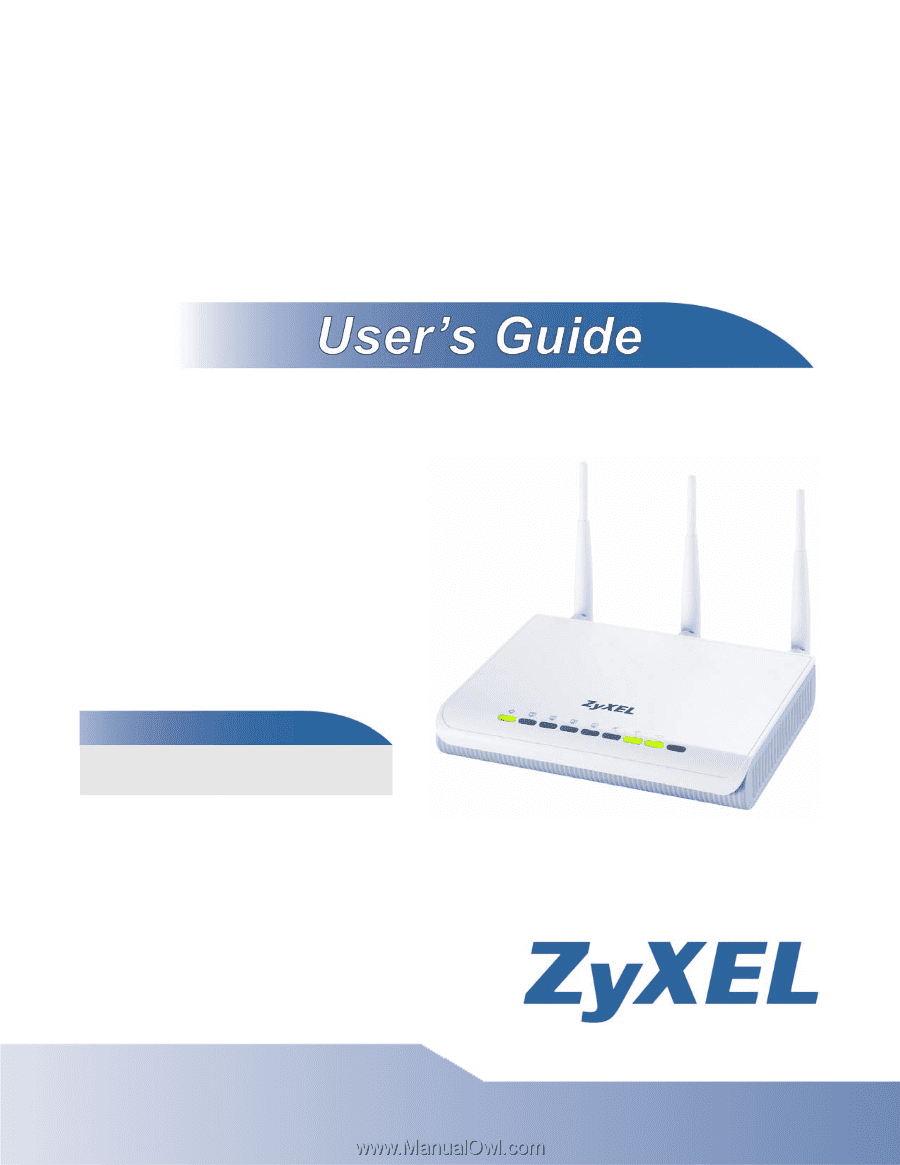
www.zyxel.com
www.zyxel.com
NBG-460N
Wireless N Gigabit Router
Copyright © 2009
ZyXEL Communications Corporation
Firmware Version 3.60
Edition 4, 10/2009
Default Login Details
IP Address
Password
1234