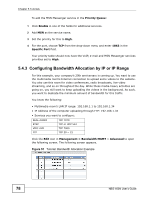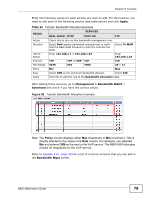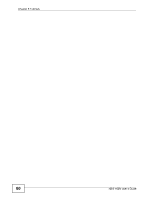ZyXEL NBG-460N User Guide - Page 78
Configuring Bandwidth Allocation by IP or IP Range
 |
View all ZyXEL NBG-460N manuals
Add to My Manuals
Save this manual to your list of manuals |
Page 78 highlights
Chapter 5 Tutorials To add the MSN Messenger service in the Priority Queue: 1 Click Enable in one of the fields for additional services. 2 Add MSN as the service name. 3 Set the priority for this to High. 4 For the port, choose TCP from the drop-down menu and enter 1863 in the Specific Port field. Your priority table should now have the VoIP, e-mail and MSN Messenger services priorities set to High. 5.4.3 Configuring Bandwidth Allocation by IP or IP Range For this example, your company's 20th anniversary is coming up. You want to use the multimedia room's Internet connection to upload some videos to the website. You also use this room for video conferences, radio broadcasts, live video streaming, and so on throughout the day. While these media-heavy activities are going on, you still want to keep uploading the videos in the background. As such, you want to dedicate the minimum amount of bandwidth for this traffic. You know the following: • Multimedia room's LAN IP range: 192.168.1.1 to 192.168.1.34 • IP Address of the computer uploading through FTP: 192.168.1.34 • Services you want to configure: REAL AUDIO RTSP VDO LIVE FTP TCP 7070 TCP or UDP 554 TCP 7000 TCP 20 ~ 21 Click the Edit icon in Management > Bandwidth MGMT > Advanced to open the following screen. The following screen appears. Figure 57 Tutorial: Bandwidth Allocation Example 78 NBG-460N User's Guide