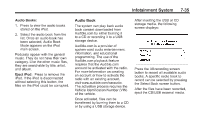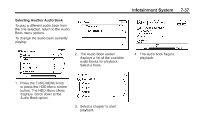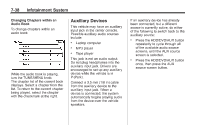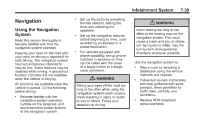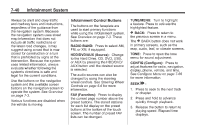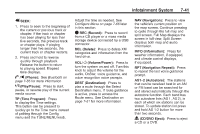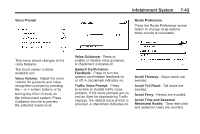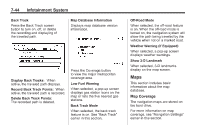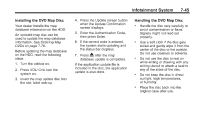2011 Chevrolet Volt Owner's Manual - Page 230
2011 Chevrolet Volt Manual
Page 230 highlights
7-40 Infotainment System Infotainment Control Buttons The buttons on the faceplate are used to start primary functions while using the infotainment system. See Overview on page 7‑3. These buttons are: RADIO BAND: Press to select AM, FM, or XM, if equipped. HDD/DVD/AUX (Source): Change to the Hard Drive, CD, DVD, USB, or AUX by pressing the HDD/DVD/ AUX button until the desired source is selected. The audio sources can also be changed by using the steering wheel controls. See Steering Wheel Controls on page 5‑6 for more information. FAV (Favorites): Press to display the current page number above the preset buttons. The stored stations for each list display on the preset buttons at the bottom of the touch screen. The number of preset FAV lists can be changed. TUNE/MENU: Turn to highlight a feature. Press to activate the highlighted feature. Always be alert and obey traffic and roadway laws and instructions, regardless of the guidance from the navigation system. Because the navigation system uses street map information that does not include all traffic restrictions or the latest road changes, it may suggest using a road that is now closed for construction or a turn that is prohibited by signs at the intersection. Because the system uses limited information, always evaluate whether following the system's directions is safe and legal for the current conditions. Use the buttons on the navigation system and the available screen buttons on the navigation screen to operate the system. See Overview on page 7‑3. Various functions are disabled when the vehicle is moving. } BACK: Press to return to the previous screen in a menu. The } BACK button does not work in primary screens, such as the map, audio, leaf, or climate screens. TONE: Press to open the tone menu for sound adjustment. CONFIG (Configure): Press to adjust features for radio, navigation, display, phone, vehicle, and time. See Configure Menu on page 7‑66 for more information. SEEK [: 1. Press to seek to the next track or chapter. 2. Press and hold to advance quickly through playback. 3. Release the button to return to playing speed. Elapsed time displays.