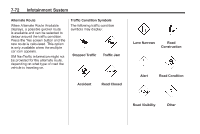2011 Chevrolet Volt Owner's Manual - Page 257
2011 Chevrolet Volt Manual
Page 257 highlights
Infotainment System If activated, traffic information displays: . 7-67 To turn XM NavTraffic on or off: 1. Press the CONFIG button to enter the menu options. Turn the TUNE/MENU knob to scroll through the available menu options. Press the TUNE/MENU knob or press the Nav screen button to display the other navigation settings. 2. Press the Traffic Information button. 3. Press the Traffic screen button. This button highlights and a checkmark displays when active. Selecting Alert for Approaching Traffic Events displays a screen to notify of possible traffic events ahead. Traffic Icon When traffic conditions are found in the local area, the Traffic Icon appears in the lower left side of the map. Unscheduled traffic incident data, such as accidents and disabled vehicles. Scheduled traffic incident data, such as road construction and road closures. Traffic flow information (rate of speed data). Flow data might not be available in all markets. . . Traffic information is delivered to the vehicle by the XM Radio satellites. XM NavTraffic provides continuously updated traffic information. XM NavTraffic currently broadcasts the traffic information for many markets nationally. The service may be available in more cities in the future. Visit www.xmnavtraffic.com for more details on local coverage. The Traffic Icon has three different condition displays. These are: . No icon displays if there is no XM NavTraffic subscription or there are no traffic events. A single car icon displays if there are traffic events in the area, but none are on route. A multiple car icon displays if there are traffic events on the route. . .