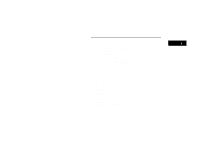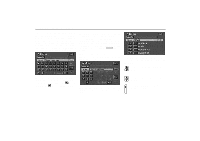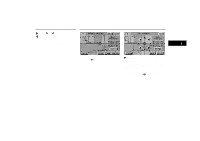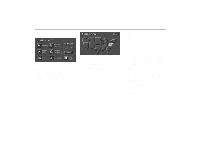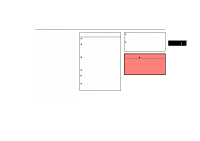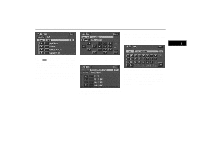2001 Lexus GS 300 Navigation Manual - Page 13
2001 Lexus GS 300 Manual
Page 13 highlights
Destination Input 5. By Home: You can select your own home without entering the address each time. In this case, it is necessary to register your home beforehand. See page 16 for the detailed steps. 6. By Emergency: You can select one of the three points of emergency service points that have been already stored in the system's database. See page 17 for the detailed steps. 7. By Intersection: You can enter the names of two intersecting streets. This is helpful if you do not know the specific street address of your destination but know the general vicinity. See page 18 for the detailed steps. 8. By Freeway Entrance/Exit: You can enter the name of the freeway (interstate) entrance or exit. See page 19 for the detailed steps. 9. By Previous Starting Point: You can enter a point where the system has started to guide last time. See page 21 for the detailed steps. 10. By Map Selection: You can select a destination simply by touching the location on the displayed map. See page 22 for the detailed steps. INFORMATION D When inputting the destination, the response to the switch may be slow. D "Point of Interest" are mainly registered in "Detailed map coverage areas". The registration is made based on the NavTech "Standard POI Inclusion List". D If there is no point registered, switches such as "Marked Point", "Home", "Previous Destination" or "Previous Starting Point"are dimmed and not available. D The route for returning may not be the same as that for going. D The route guidance to the destination may not be the shortest route or a route without traffic congestion. D Route guidance may not be available if there is no road data for the specified location. D When setting the destination, you should use the map on a scale of one half mile or smaller. D To select an "Address", "Point of Interest", "Freeway Entrance/Exit" or "Intersection" in a different region, a search area's change is necessary. CAUTION While you are driving, be sure to follow traffic regulations and keep the road condition in mind. If a traffic sign on the road has been changed, the route guidance may provide wrong information. 5