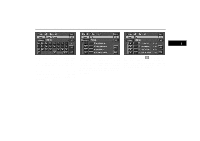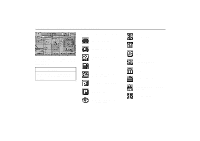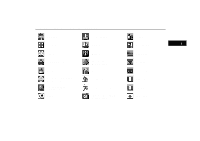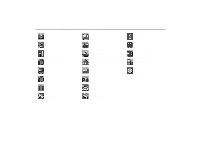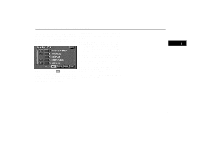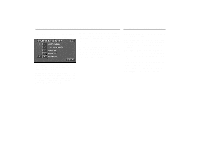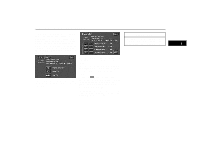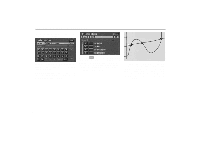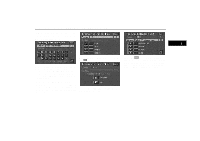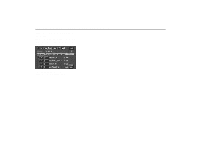2001 Lexus GS 300 Navigation Manual - Page 23
2001 Lexus GS 300 Manual
Page 23 highlights
Destination Input by MARKED POINT Touching the "Marked Point" switch on the destination screen displays your list of registered marked points. See page 50 on registering and editing marked points. There are 4 ways to list the marked point by touching switches on bottom of the screen. Sort by Mark: Touch this switch to list the marked points by the registered icon. There are 16 different normal purpose icons, 5 special purpose icons and 3 sound icons. (For details, see page 52.) Sort by Date: Touch this switch to list the marked points in order of registered date. Sort by Name: Touch this switch to list the marked points in alphabetical order. Sort by Dist: Touch this switch to list the marked points in order of shorter distance from your current location. While driving, only special purpose icons will be shown on the screen. UN024 When you touch the of your desired item, the screen changes and displays the map location of the selected destination and the route preference. (See "Entering Destination" on page 22.) 15