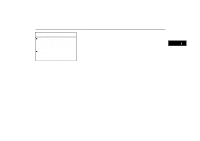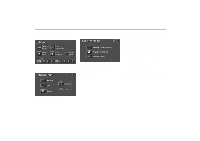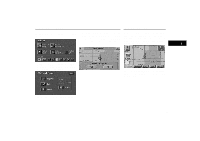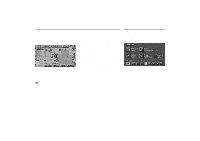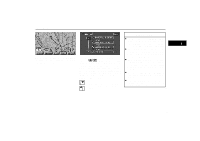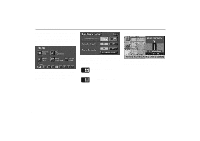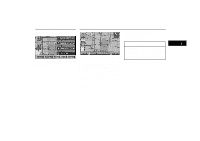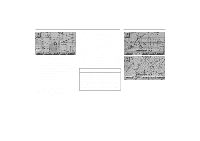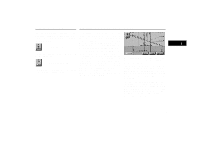2001 Lexus GS 300 Navigation Manual - Page 42
2001 Lexus GS 300 Manual
Page 42 highlights
Displaying Points of Interest Setting a POI as a destination You can select one of the points of interest symbols on the map screen as a destination and use it for a route guidance. The name of the point of interest and the "Info" switch are displayed at the top of the screen. When you touch the "Info" switch, the information such as the name and address, etc. are displayed. The distance from your current position can be displayed at the bottom left of the screen. When your desired point of interest overlaps with the cursor, touch the "Ent Dest" switch. The screen changes and displays the map location of the selected destination and route preference. (See "Entering Destination" on page 22.) If the symbols of two or more points of interest overlap as they are close to each other in location, touch the "Next" switch to bring your desired mark in front of the others. Turn List You can change from the map screen to a "Turn List" screen that displays the list of the roads up to your destination. This list can be used for a route guidance. UN304 Directly touch the symbol of the point of interest that you want to set as a destination. The map will shift so the symbol is centered in the screen and overlaps with the cursor . UN056 1. Push the "MENU" button on the bezel to display the menu screen and touch the "Route Information" switch. 34