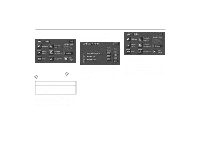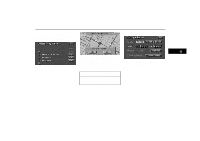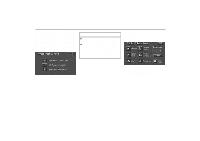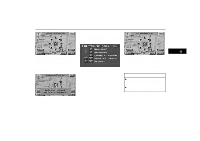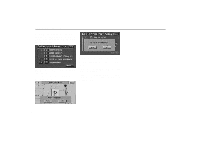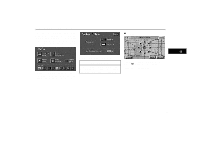2001 Lexus GS 300 Navigation Manual - Page 64
2001 Lexus GS 300 Manual
Page 64 highlights
Way Points (a) Setting a way point 1. Touch the "Set" switch. (b) Adding a way point 1. Touch the "Add" switch to display the Add Way Point screen. UN100 UN098 UN099 2. Enter your way point in the same way as you input any destination. (See page 6 through 22) The set way point is indicated by 1 through 5 . 2. Select the section of your route where you want to add a way point and touch the "ADD" switch. MAP: If you touch this switch, you can confirm the set way points already registered on the map screen. 3. Add a way point in the same way as you input the destination. You can set up to 5 way points. After adding a way point, the screen changes and displays the map location of the way point and route preference. (See "Entering Destination" on page 22.) INFORMATION If some way points are already registered on the route, "Add" instead of "Set" is displayed. After entering a way point, the screen changes and displays the map location of the way point and route preference. (See "Entering Destination" on page 22.) 56