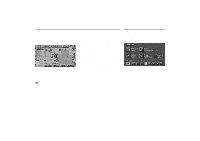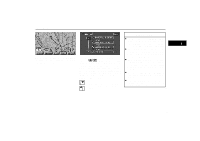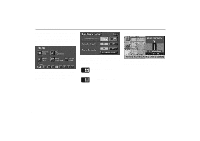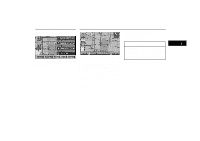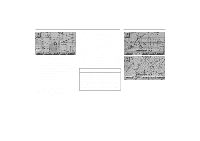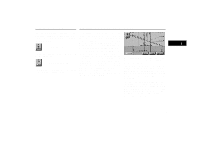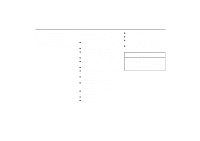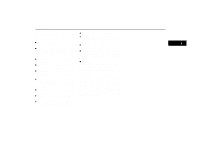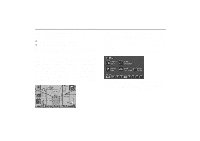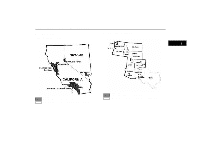2001 Lexus GS 300 Navigation Manual - Page 46
2001 Lexus GS 300 Manual
Page 46 highlights
Screen Scrolling If you touch switches like "Mark", "POI", etc., the screen does not scroll and the respective function operates. Orientation of the Map UN064 If you wish to look at a different point on the map other than your current vehicle position, you can bring the desired point to the center of the screen by using the scroll feature. Touch any point on the screen, and that point moves to the center of the screen and is shown by the cursor mark . You can then set this place as a destination. Touch the "Ent Dest" switch on the screen. If a destination is already registered, you can enter a way point. If you continue to hold your finger on the screen, the map will continue scrolling in that direction until you lift your finger. After scrolling the screen, the map remains centered at the selected location until you activate another function. The current vehicle position mark will continue to move along your actual route and may move off the screen. When you push the "MAP/ VOICE" button on the bezel, the current vehicle position mark returns to the center of the screen and the map moves as you proceed on your route. UN061 UN062 INFORMATION If you enter a destination using the screen scrolling function, the road nearest to the point you touched is set as the destination. At this time, if the nearest road is over 3 miles from destination point, the system may not be able to calculate a guidance route. 38