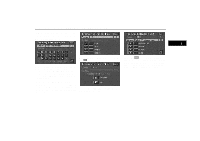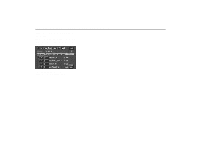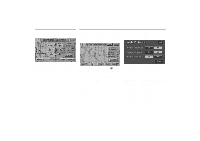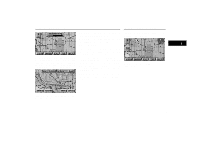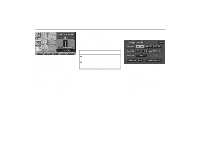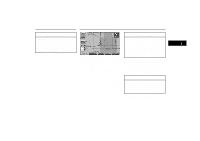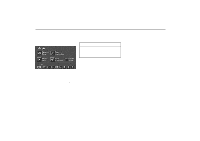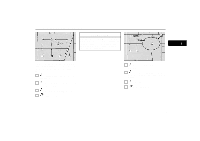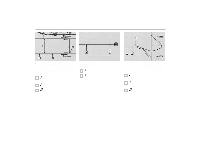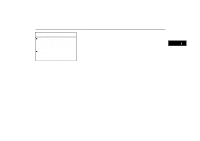2001 Lexus GS 300 Navigation Manual - Page 32
2001 Lexus GS 300 Manual
Page 32 highlights
Route Guidance Screen POI: Touch this switch, and symbols of points of interest are shown on the screen. (For details, see page 33.) Chg. Route: The "Change Route" screen appears and the following settings are available. UN040 Split screen: Map and guidance screen are shown in a screen mode. (For detail about Guidance screen, see page 36.) The two route guidance screens have a number of indicators and switches with which you should be familiar. Map/Guide: To change two screen modes. [GPS]: Upon reception of signals from the GPS (Global Positioning System), this mark appears. (For details, see page 39.) zoom IN / zoom OUT: Magnifies or reduces the map scale. (For details, see page 37.) Mark: Touch this switch for one-touch registration of the marked point. (For details, see page 54.) INFORMATION D The distance up to your destination appears at the left of the screen. D The time to your destination can also be displayed. (For the setting steps, see page 64.) Reroute: To change the condition for Reroute. Detour: To change the condition for Detour. (For details, see page 32.) Way point: To set and delete a way point. (For details, see page 55.) Route Preference: To change the conditions of the route preference. (For details, see page 22.) Cancel Guidance: To stop the route guidance. When you touch this switch, the map screen appears. 24