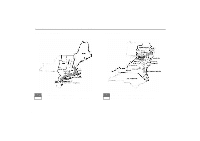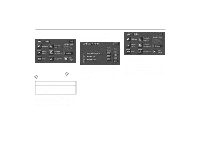2001 Lexus GS 300 Navigation Manual - Page 59
2001 Lexus GS 300 Manual
Page 59 highlights
Marked Points (b) Editing marked points Once a marked point is registered, you can edit the icon, name or telephone number. 1. Push the "MENU" button on the bezel to display the menu screen and touch the "Marked Point" switch. UN081 UN083 When you finish registration of the marked point, the "Edit Marked Point" screen appears. The information shown depends on the method used to enter the marked point. If you want to change the icon or name or enter a telephone number, touch the item to be edited (on the left side of the screen). 3. Touch the "OK" switch. The screen lists the marked points. UN082 Sort by Mark: Touch this switch to list the marked points in order of the type of symbol. Sort by Date: Touch this switch to list the marked points in order of the registered date. Sort by Name: Touch this switch to list the marked points in alphabetical order. 2. Touch the "Edit" switch. INFORMATION Up to 100 marked points can be registered. Sort by Dist: Touch this switch to list the marked points in order of nearest place from your current location. of the desired marked point to Touch display the edit marked point screen. 51