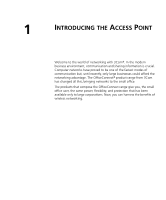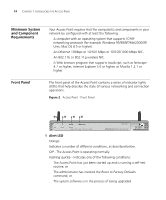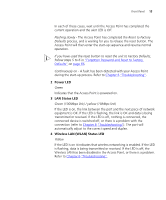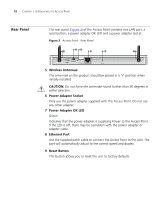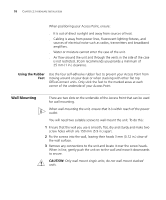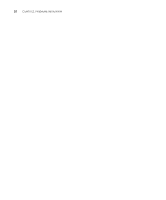3Com 3CRWE454G72 User Guide - Page 15
Power LED, LAN Status LED, Wireless LAN WLAN Status LED, Forgotten Password, and Reset to Factory - problem
 |
View all 3Com 3CRWE454G72 manuals
Add to My Manuals
Save this manual to your list of manuals |
Page 15 highlights
Front Panel 15 In each of these cases, wait until the Access Point has completed the current operation and the alert LED is Off. Flashing slowly - The Access Point has completed the Reset to Factory Defaults process, and is waiting for you to release the reset button. The Access Point will then enter the start-up sequence and resume normal operation. If you have used the reset button to reset the unit to Factory Defaults, follow steps 5 to 6 in "Forgotten Password and Reset to Factory Defaults" on page 66. Continuously on - A fault has been detected with your Access Point during the start-up process. Refer to Chapter 6 "Troubleshooting". 2 Power LED Green Indicates that the Access Point is powered on. 3 LAN Status LED Green (100Mbps link) / yellow (10Mbps link) If the LED is on, the link between the port and the next piece of network equipment is OK. If the LED is flashing, the link is OK and data is being transmitted or received. If the LED is off, nothing is connected, the connected device is switched off, or there is a problem with the connection (refer to Chapter 6 "Troubleshooting"). The port will automatically adjust to the correct speed and duplex. 4 Wireless LAN (WLAN) Status LED Yellow If the LED is on it indicates that wireless networking is enabled. If the LED is flashing, data is being transmitted or received. If the LED is off, the Wireless LAN has been disabled in the Access Point, or there is a problem. Refer to Chapter 6 "Troubleshooting".