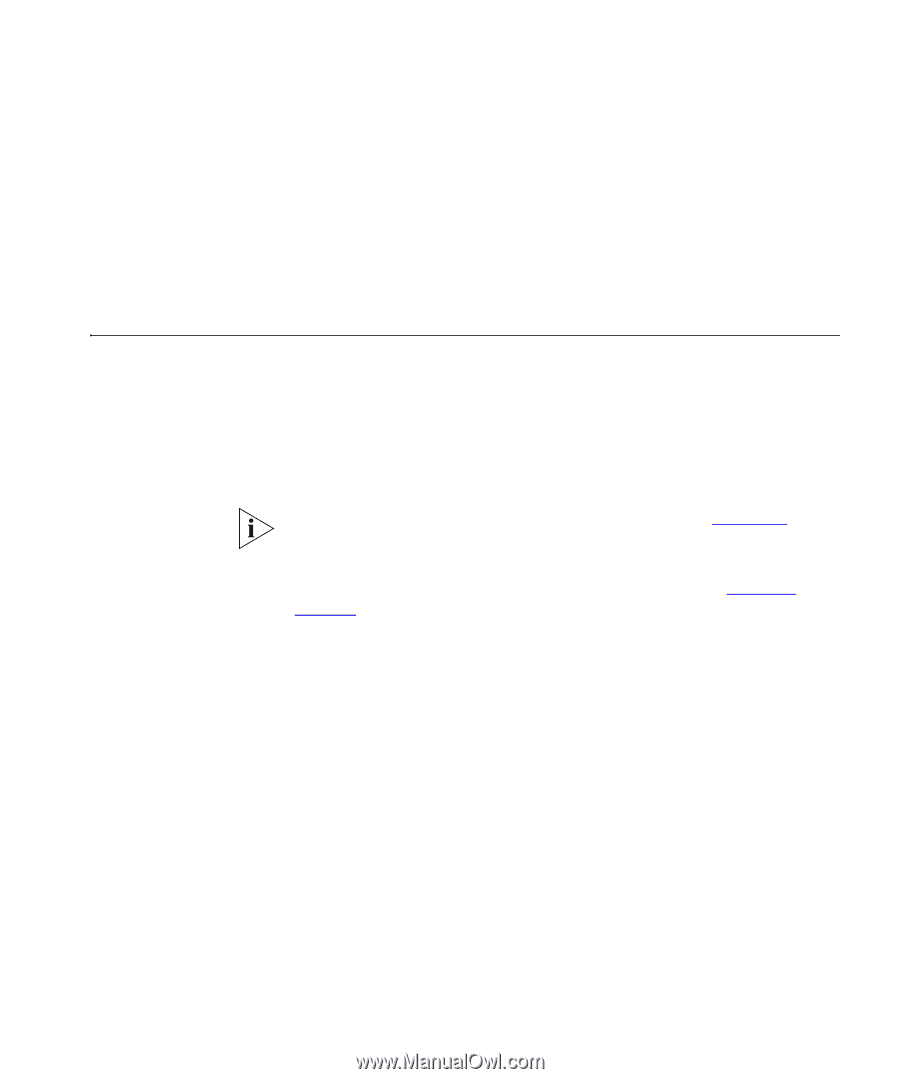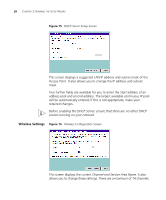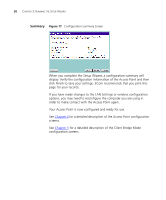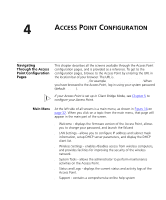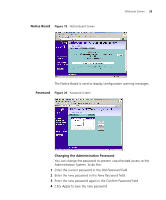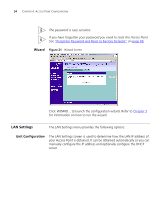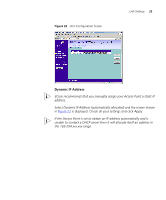3Com 3CRWE454G72 User Guide - Page 31
Access Point Configuration, Navigating Through the Access Point Configuration s, Main Menu - default ip
 |
View all 3Com 3CRWE454G72 manuals
Add to My Manuals
Save this manual to your list of manuals |
Page 31 highlights
4 ACCESS POINT CONFIGURATION Navigating Through the Access Point Configuration Pages This chapter describes all the screens available through the Access Point configuration pages, and is provided as a reference. To get to the configuration pages, browse to the Access Point by entering the URL in the location bar of your browser. The URL is http://, for example http://192.168.1.1. When you have browsed to the Access Point, log in using your system password (default admin). If your Access Point is set up in Client Bridge Mode, see Chapter 5 to configure your Access Point. Main Menu At the left side of all screens is a main menu, as shown in Figure 18 on page 32. When you click on a topic from the main menu, that page will appear in the main part of the screen. ■ Welcome - displays the firmware version of the Access Point, allows you to change your password, and launch the Wizard ■ LAN Settings - allows you to configure IP address and subnet mask information, setup DHCP server parameters, and display the DHCP client list. ■ Wireless Settings - enables /disables access from wireless computers, and provides facilities for improving the security of the wireless network. ■ System Tools - allows the administrator to perform maintenance activities on the Access Point. ■ Status and Logs - displays the current status and activity logs of the Access Point. ■ Support - contains a comprehensive online help system