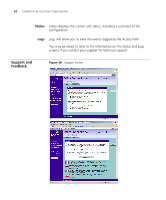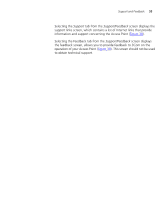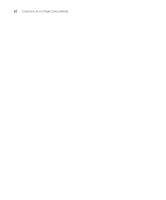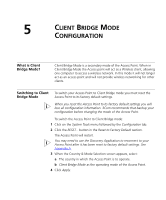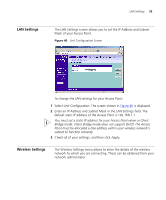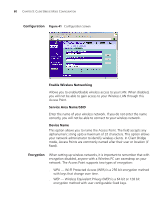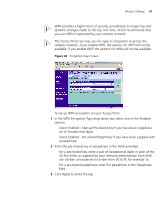3Com 3CRWE454G72 User Guide - Page 57
Client Bridge Mode Configuration, What is Client Bridge Mode?, Switching to Client Bridge Mode - discovery tool
 |
View all 3Com 3CRWE454G72 manuals
Add to My Manuals
Save this manual to your list of manuals |
Page 57 highlights
5 CLIENT BRIDGE MODE CONFIGURATION What is Client Bridge Mode? Client Bridge Mode is a secondary mode of the Access Point. When in Client Bridge Mode the Access point will act as a Wireless client, allowing one computer to access a wireless network. In this mode it will not longer act as an access point and will not provide wireless networking for other clients. Switching to Client To switch your Access Point to Client Bridge mode you must reset the Bridge Mode Access Point to its factory default settings. When you reset the Access Point to its factory default settings you will lose all configuration information. 3Com recommends that backup your configuration before changing the mode of the Access Point. To switch the Access Point to Client Bridge mode: 1 Click on the System Tools menu followed by the Configuration tab. 2 Click the RESET... button in the Reset to Factory Default section. The Access Point will restart. You may need to use the Discovery Application to reconnect to your Access Point after it has been reset to factory default settings. See Appendix A. 3 When the Country & Mode Selection screen appears, select: a The country in which the Access Point is to operate. b Client Bridge Mode as the operating mode of the Access Point. 4 Click Apply.