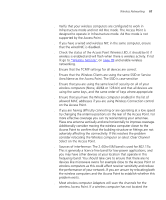3Com 3CRWE454G72 User Guide - Page 72
the Access Point., Welcome, Wireless 11g Access Point, Finish
 |
View all 3Com 3CRWE454G72 manuals
Add to My Manuals
Save this manual to your list of manuals |
Page 72 highlights
72 APPENDIX A: USING DISCOVERY 2 When the Welcome screen is displayed, select the NIC from which the Access Point will be discovered. Then click on Next and wait until the application discovers the Access Points connected to your LAN. Figure 45 Discovered Access Point Screen 3 Figure 45 shows an example Discovered Devices screen. Highlight the Wireless 11g Access Point by clicking on it, and press Next. Figure 46 Discovery Finish Screen 4 Click on Finish to launch a web browser and display the login page for the Access Point.
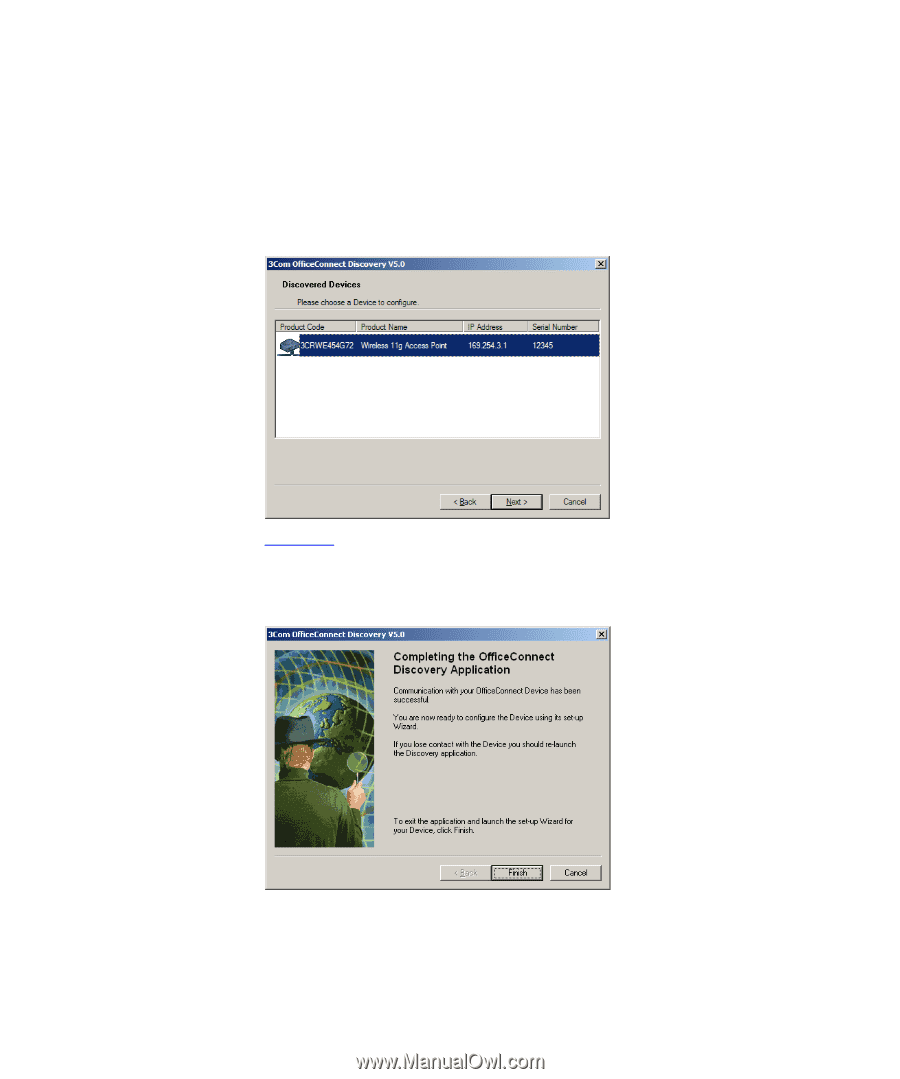
72
A
PPENDIX
A: U
SING
D
ISCOVERY
2
When the
Welcome
screen is displayed, select the NIC from which the
Access Point will be discovered. Then click on
Next
and wait until the
application discovers the Access Points connected to your LAN.
Figure 45
Discovered Access Point Screen
3
Figure 45
shows an example Discovered Devices screen. Highlight the
Wireless 11g Access Point
by clicking on it, and press
Next
.
Figure 46
Discovery Finish Screen
4
Click on
Finish
to launch a web browser and display the login page for
the Access Point.