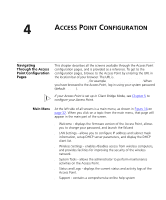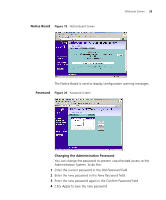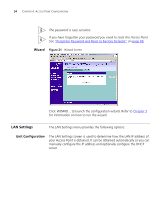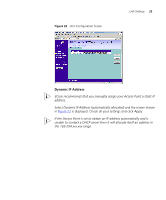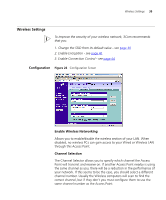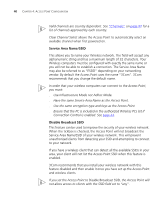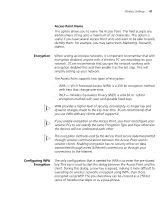3Com 3CRWE454G72 User Guide - Page 36
Manually setting the IP address, DHCP Server, Static IP Address to - default ip address
 |
View all 3Com 3CRWE454G72 manuals
Add to My Manuals
Save this manual to your list of manuals |
Page 36 highlights
36 CHAPTER 4: ACCESS POINT CONFIGURATION Manually setting the IP address 3Com recommends that you assign your Access Point a static IP address. 1 Select Unit Configuration and then select Static IP Address (to be specified manually). The screen shown in Figure 23 is displayed. Figure 23 Unit Configuration Screen For Static IP Address 2 Enter the Access Point IP Address and Subnet Mask in the LAN Settings field. The default static IP address of the Access Point is 192.168.1.1. 3 If you want to use the Access Point as a DHCP Server, click in the Enable check box. See "DHCP Server" for more information about configuring the DHCP server. 4 Check all of your settings, and then click Apply. DHCP Server The DHCP server will give out addresses to both wired and wireless clients. Before enabling the DHCP Server, ensure that there are no other DHCP servers running on your network.