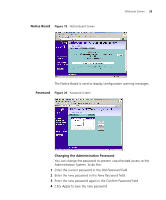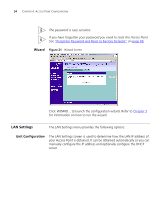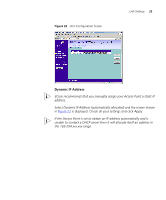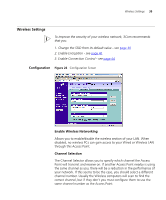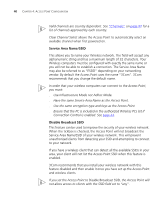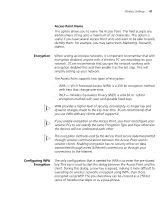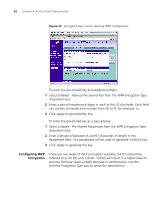3Com 3CRWE454G72 User Guide - Page 37
Unit Configuration, Static IP Address to be, specified manually, Enable - com manual
 |
View all 3Com 3CRWE454G72 manuals
Add to My Manuals
Save this manual to your list of manuals |
Page 37 highlights
LAN Settings 37 If you want the Access Point to function as a DHCP server on your network, carry out the following: 1 Select Unit Configuration and then select Static IP Address (to be specified manually). The screen shown in Figure 23 is displayed. 2 Enter the IP address details as described in "Manually setting the IP address" and click Enable against The Access Point acts as a DHCP Server. The screen shown in Figure 24 is displayed. Figure 24 DHCP Server Configuration Screen 3 Clicking Auto Range automatically selects the largest range of addresses available for your network. Alternatively you can manually enter Start and End addresses for the IP address pool. The DHCP server supports up to a maximum of 253 addresses. 4 Enter any Default Gateway and DNS (Domain Name Server) addresses if required. 5 Check your settings and click Apply.