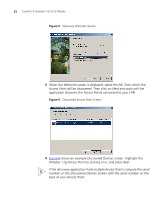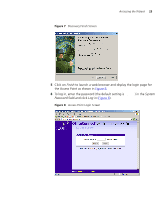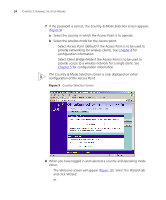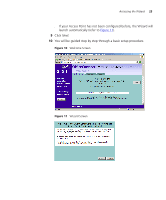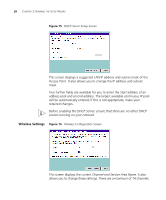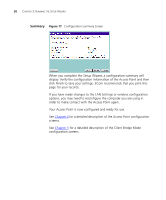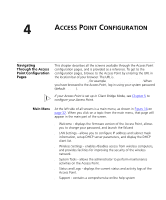3Com 3CRWE454G72 User Guide - Page 26
Password, LAN Settings - ip address
 |
View all 3Com 3CRWE454G72 manuals
Add to My Manuals
Save this manual to your list of manuals |
Page 26 highlights
26 CHAPTER 3: RUNNING THE SETUP WIZARD Password Figure 12 Change Administration Password Screen When the Change Administration Password screen (Figure 12) appears, type the Old Password, then a new password in both the New Password and Confirm Password boxes. 3Com recommends entering a new password when setting up the Access Point for the first time. The Access Point is shipped from the factory with a default password, admin. 1. Password is case sensitive. 2. Write the new password down and keep it in a safe place, so that you can change your settings in the future. Click Next. LAN Settings Figure 13 LAN Settings Screen This screen determines how the Access Point obtains its IP address. There are three options.

26
C
HAPTER
3: R
UNNING
THE
S
ETUP
W
IZARD
Password
Figure 12
Change Administration Password Screen
When the
Change Administration Password
screen (
Figure 12
) appears,
type the
Old Password
, then a new password in both the
New Password
and
Confirm Password
boxes.
3Com recommends entering a new password when setting up the Access
Point for the first time. The Access Point is shipped from the factory with
a default password,
admin
.
1. Password is case sensitive.
2. Write the new password down and keep it in a safe place, so that you
can change your settings in the future.
Click
Next
.
LAN Settings
Figure 13
LAN Settings Screen
This screen determines how the Access Point obtains its IP address. There
are three options.