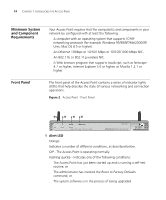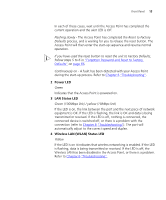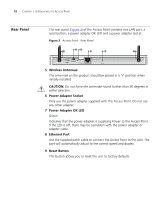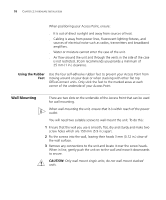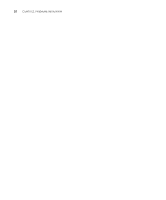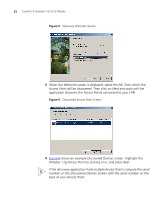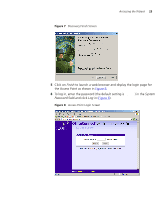3Com 3CRWE454G72 User Guide - Page 18
Using the Rubber Feet, Wall Mounting
 |
View all 3Com 3CRWE454G72 manuals
Add to My Manuals
Save this manual to your list of manuals |
Page 18 highlights
18 CHAPTER 2: HARDWARE INSTALLATION When positioning your Access Point, ensure: ■ It is out of direct sunlight and away from sources of heat. ■ Cabling is away from power lines, fluorescent lighting fixtures, and sources of electrical noise such as radios, transmitters and broadband amplifiers. ■ Water or moisture cannot enter the case of the unit. ■ Air flow around the unit and through the vents in the side of the case is not restricted. 3Com recommends you provide a minimum of 25 mm (1 in.) clearance. Using the Rubber Feet Use the four self-adhesive rubber feet to prevent your Access Point from moving around on your desk or when stacking with other flat top OfficeConnect units. Only stick the feet to the marked areas at each corner of the underside of your Access Point. Wall Mounting There are two slots on the underside of the Access Point that can be used for wall mounting. When wall mounting the unit, ensure that it is within reach of the power outlet. You will need two suitable screws to wall mount the unit. To do this: 1 Ensure that the wall you use is smooth, flat, dry and sturdy and make two screw holes which are 150 mm (5.9 in.) apart. 2 Fix the screws into the wall, leaving their heads 3 mm (0.12 in.) clear of the wall surface. 3 Remove any connections to the unit and locate it over the screw heads. When in line, gently push the unit on to the wall and move it downwards to secure. CAUTION: Only wall mount single units, do not wall mount stacked units.