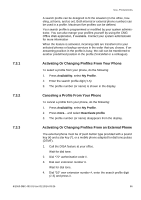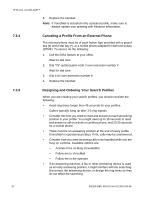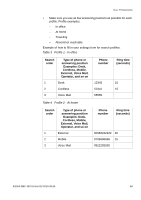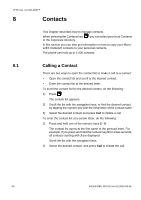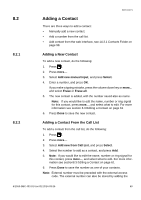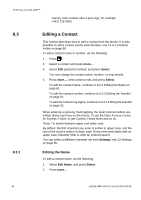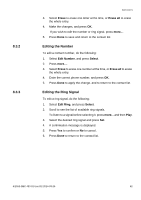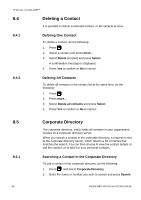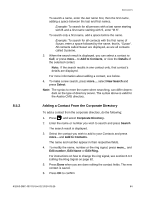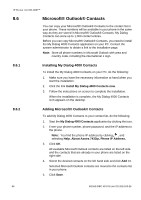Aastra 7433ip Aastra 7433ip for MX-ONE, user guide - Page 60
Adding a Contact
 |
View all Aastra 7433ip manuals
Add to My Manuals
Save this manual to your list of manuals |
Page 60 highlights
8.2 8.2.1 8.2.2 CONTACTS Adding a Contact There are three ways to add a contact: • Manually add a new contact. • Add a number from the call list. • Add contact from the web interface, see 14.3.1 Contacts Folder on page 98. Adding a New Contact To add a new contact, do the following: 1. Press . 2. Press more.... 3. Select Add new manual input, and press Select. 4. Enter a number, and press OK. If you make a typing mistake, press the volume down key or more... and select Erase or Erase all. 5. The new contact is added, with the number saved also as name. Note: If you would like to edit the name, number or ring signal for this contact, press more..., and select what to edit. For more information see section 8.3 Editing a Contact on page 61 6. Press Done to save the new contact. Adding a Contact From the Call List To add a contact from the call list, do the following: 1. Press . 2. Press more.... 3. Select Add new from Call List, and press Select. 4. Select the number to add as a contact, and press Add. 5. Note: If you would like to edit the name, number or ring signal for this contact, press more..., and select what to edit. For more information see section8.3 Editing a Contact on page 61. 6. Press Done to save the number as one of your contacts. Note: External number must be preceded with the external access code. The external number can also be stored by adding the 6/1553-DBC 433 01 Uen D2 2014-03-26 60